For default English installations, Odoo installs the standard United States Chart of Accounts template. Most companies, however, will need to modify this chart of accounts or even set up an entirely different chart of accounts to match the needs of their business. As an example, we are going to add an additional sales account specifically for T-shirts so that we can better organize our sales into types of products.
To set up a new account, go to the Invoicing menu and then down to the Configuration section and, under Accounting, choose Chart of Accounts. Odoo will present you with a list of all your current accounts in Odoo. Click on Create to add a new account:
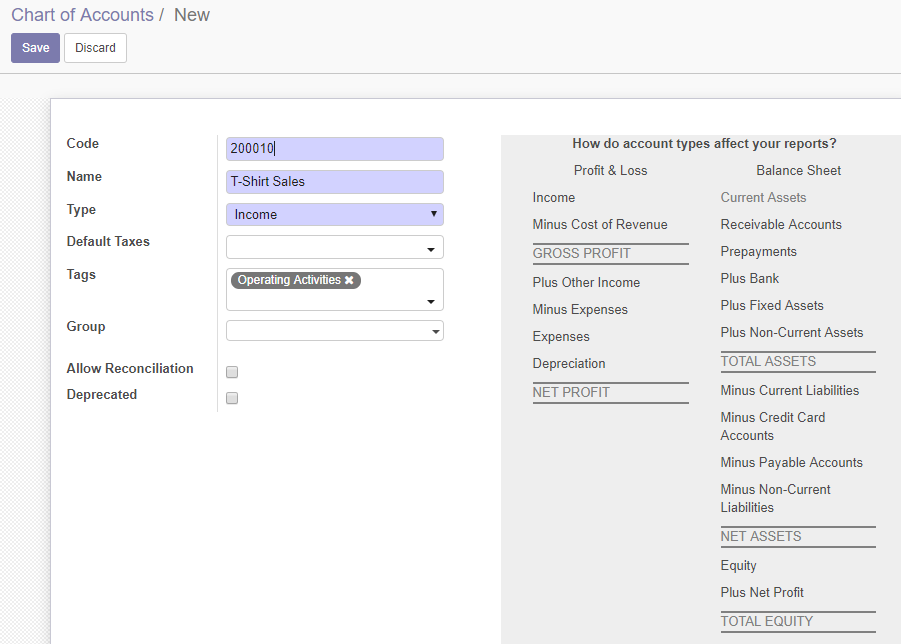
Note that in our screen, we have specified the account code as 200010. Why did we choose this as the account code? Odoo had already provided 200000 for the general Product Sales account, therefore...


