Overview of this book
Multi-core processors are synonymous with computing speed and power in today’s world, which is why multithreading has become a key concern for C# developers. Multithreaded code helps you create effective, scalable, and responsive applications.
This is an easy-to-follow guide that will show you difficult programming problems in context. You will learn how to solve them with practical, hands-on, recipes. With these recipes, you’ll be able to start creating your own scalable and reliable multithreaded applications. Starting from learning what a thread is, we guide you through the basics and then move on to more advanced concepts such as task parallel libraries, C# asynchronous functions, and much more.
Rewritten to the latest C# specification, C# 6, and updated with new and modern recipes to help you make the most of the hardware you have available, this book will help you push the boundaries of what you thought possible in C#.
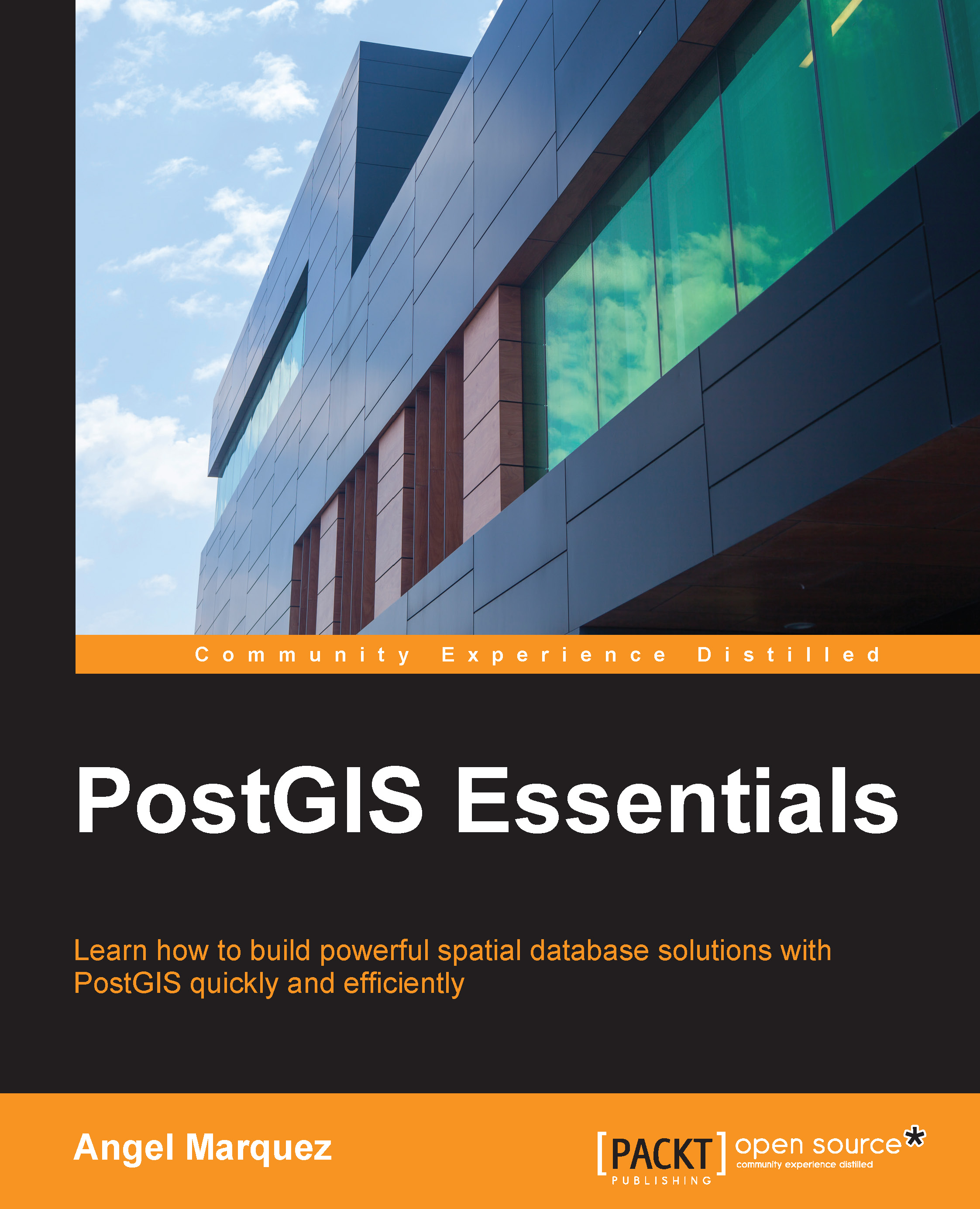
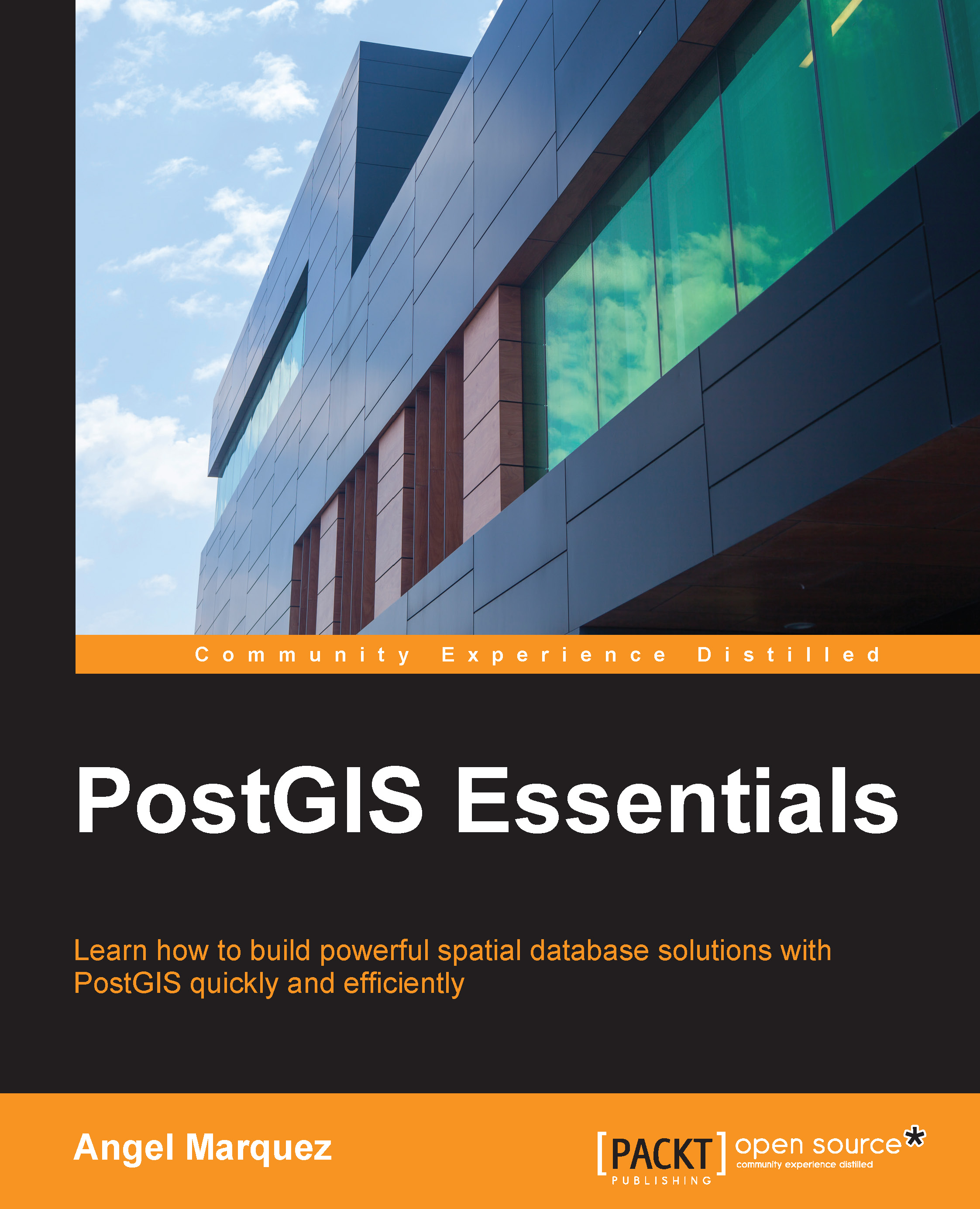
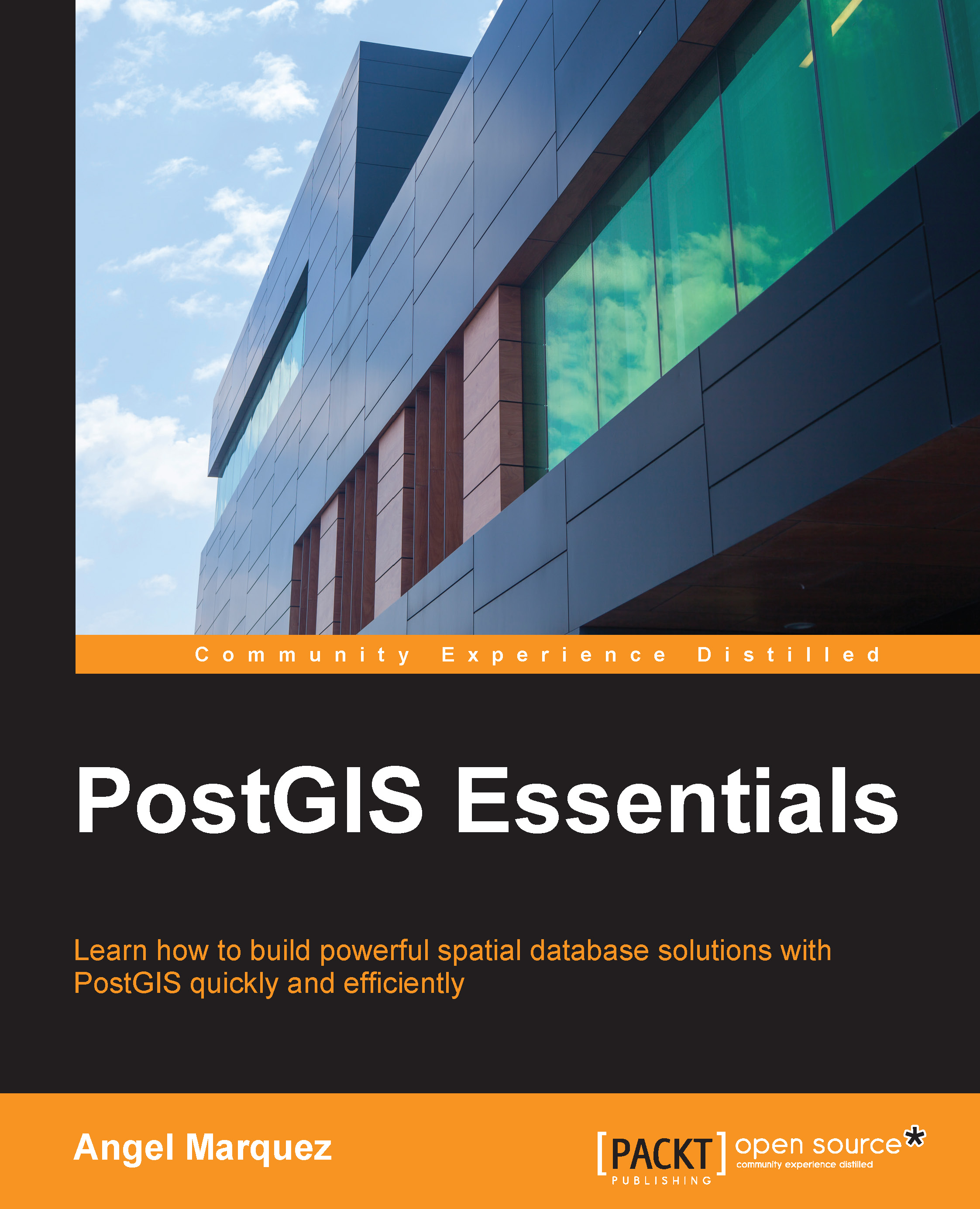
 Free Chapter
Free Chapter
