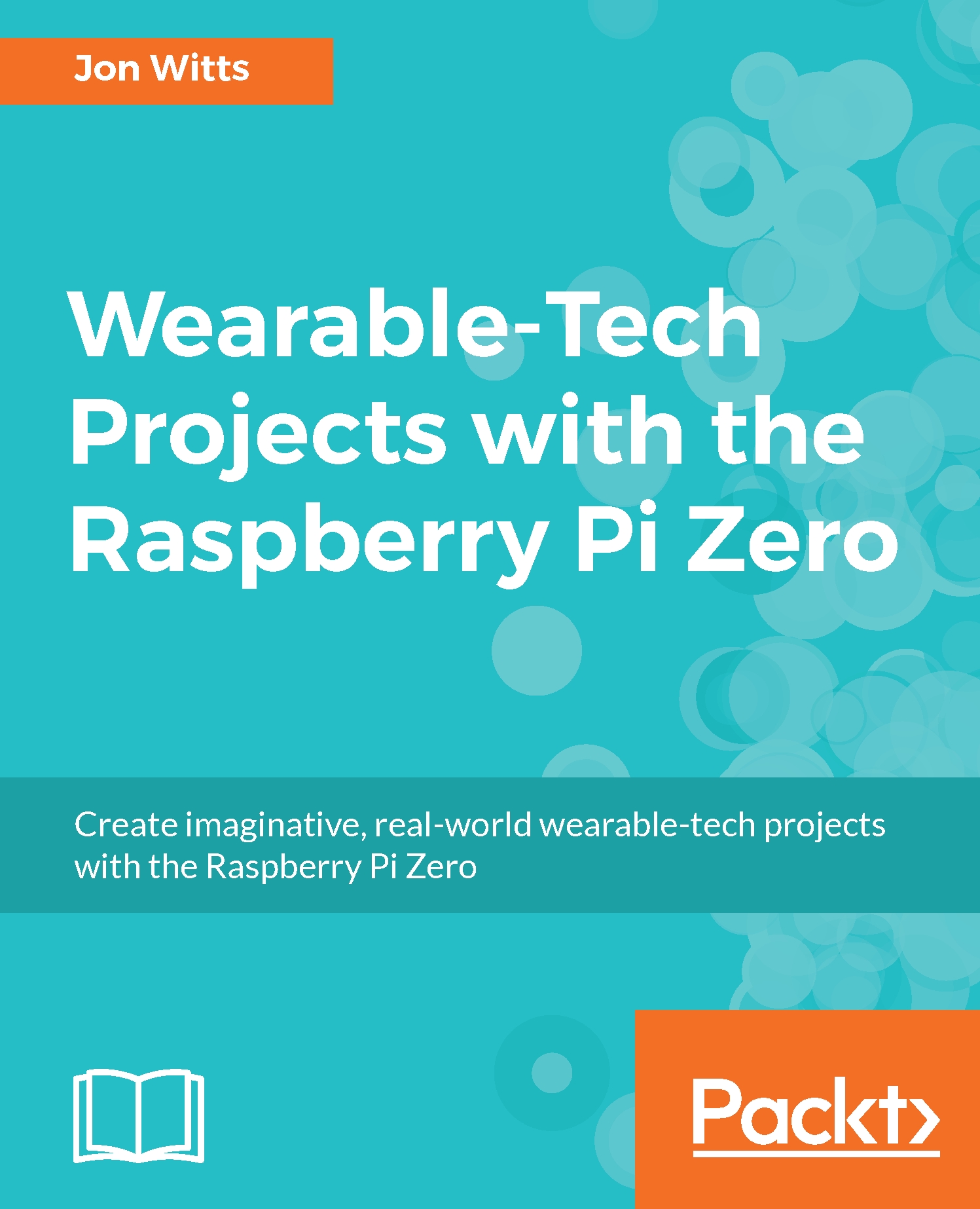One of our last steps here is to make this Python program run automatically. First, we need to make the program we just wrote executable by typing sudo chmod +x ./gpsTracker.py. Now, will create our service definition file by typing this:
sudo nano /lib/systemd/system/gpsTracker.service
Now, type the definition into it:
[Unit]
Description=GPS Tracker Service
After=multi-user.target
[Service]
Type=idle
ExecStart=/home/pi/WearableTech/Chapter9/gpsTracker.py
[Install]
WantedBy=multi-user.target
Save and exit Nano by typing Ctrl + O, followed by Enter, and then Ctrl + X. Now reload the systemd daemon and activate our service by typing this:
sudo systemctl daemon-reload
sudo systemctl enable gpsTracker.service
As we have combined the function of our Shutdown button into this Python program, we can now also stop that service from running by typing this...