In dependence of the LCD panel size, LeMaker offers three different binary files that can be used in order to initialize the LCDs while booting (script.bin). The files are available from GitHub (https://github.com/LeMaker/fex_configuration). This GitHub tree provides both FEX files and compiled FEX files (bin files). Be sure to download the ones for Banana Pro as Banana Pi files are also available. Banana Pro files are named banana_pro_Xlcd.bin, whereas, X represents the LCD panel size (3 to 5, 5, or 7 inches, respectively). Copy this file to the first partition of your microSD card and rename it as script.bin (or whatever your bin file is called).
Tip
Do not overwrite bin files without creating a backup first. There are a lot of settings included in these files, and once the files are lost, changes must be applied step by step again manually.
When operating the LCD display, be sure that your power supply can deliver enough current. While a 2A supply may be sufficient to operate Banana Pro and a 2.5 inch hard disk, the display will draw another 750mA. In this case, a 5V/3A supply is required.
The 7-inch LCD step-by-step guide
In the following section, the installation and operation of a 7 inch LeMaker LCD is described. In the first step, the system will be updated:
Let's look at the software part afterwards. Replace the /boot/bananapro.bin directory with your boot directory and script.bin with your binary startup file:
Afterwards, edit the /etc/modules file and add the lcd module to it. If the lcd module is already available and commented out using #, simply remove the hash sign as shown in the following screenshot:
After this, power off Banana Pro before installing a cable for the 7 inch LCD. The 7 inch display comes together with a 100 mm and 0.5 mm spacing
flexible printed circuit (FPC) cable.
Turn the LCD around carefully and gently pull out the brown cable clamp from both ends:
Push the flexible cable carefully. Make sure it is straight and the silver conductive end faces downwards toward the blue circuit board, and blue tape faces upwards (Figure 18). After the cable has been inserted completely, push down on both sides of the cable clamp at the same time.
Installing a cable on Banana Pro is pretty much the same as installing the cable on the preceding LCD module. The cable connects to the CON2 connector of Banana Pro board. Do not use the CON1 camera connector. Again, pull out the cable clamps at both sides and push the cable in from the top. The blue protective tape must face the Ethernet jack, while the conductive fingers at the end of the cable face Banana Pro board (Figure 21):
After the cable is inserted completely, push down on both sides of the clamp and boot your Banana Pro. You should now see this booting screen on the LCD (refer to Figure 22).
The flex cable that's provided is quite short (100 mm only). If you want a larger cable, you may search the Internet for FPC cable 40 0.5 mm. The LCD is capable of showing the X11 desktop (refer to Figure 23) as well as high-resolution videos in full HD.
Banana Pro shows an H264 video on a 7 inch LCD using mplayer. This will look similar to what is shown in the following image:
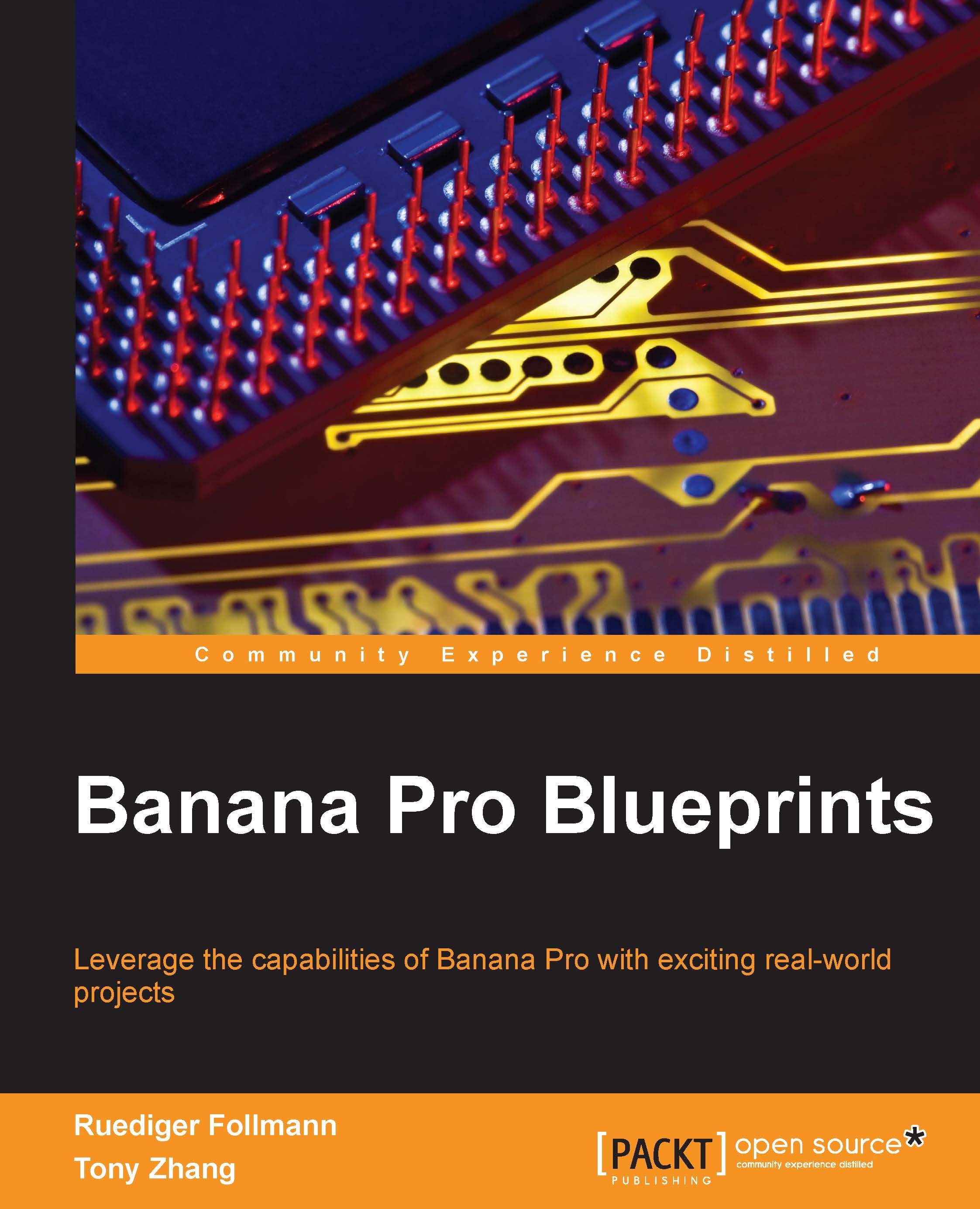
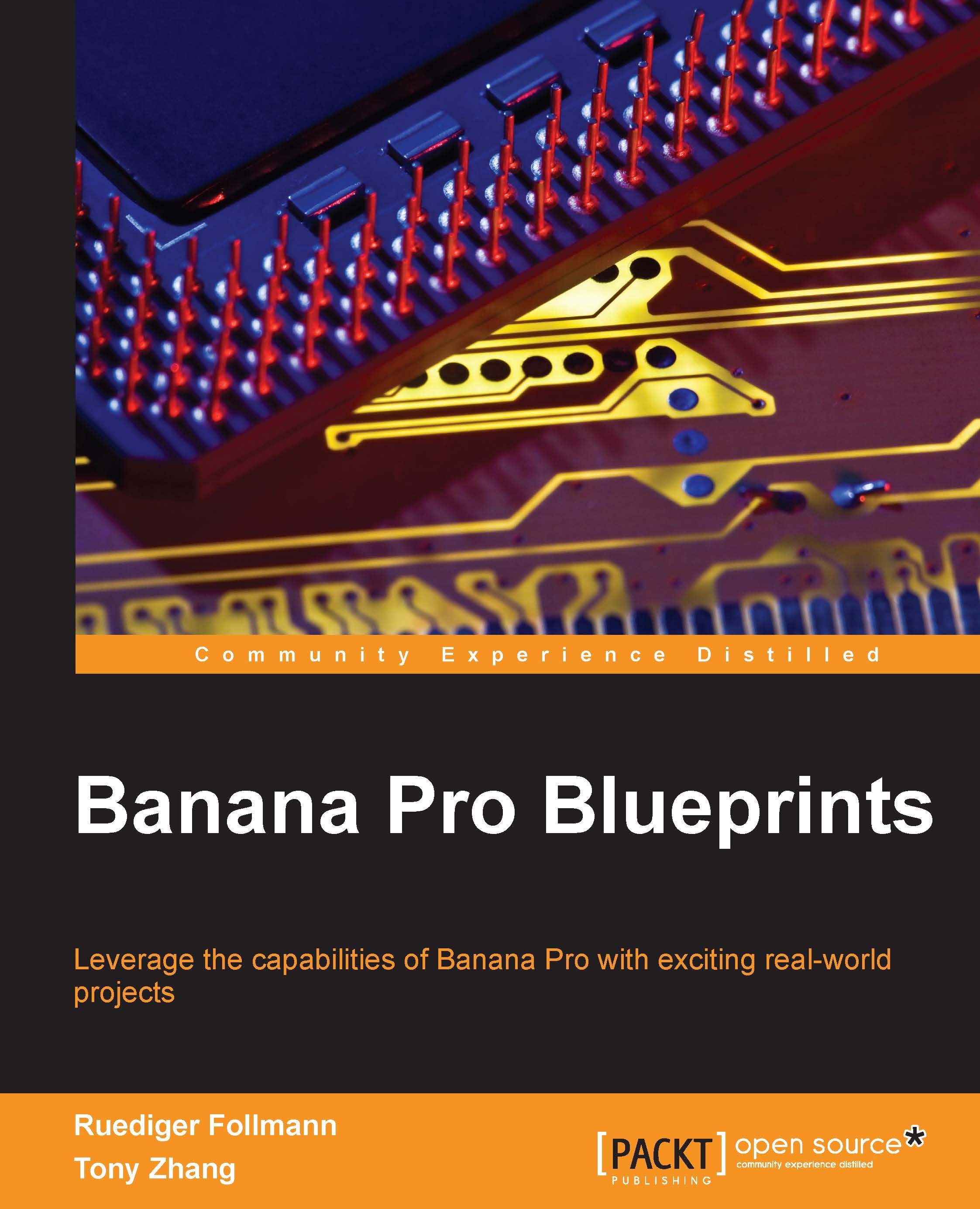
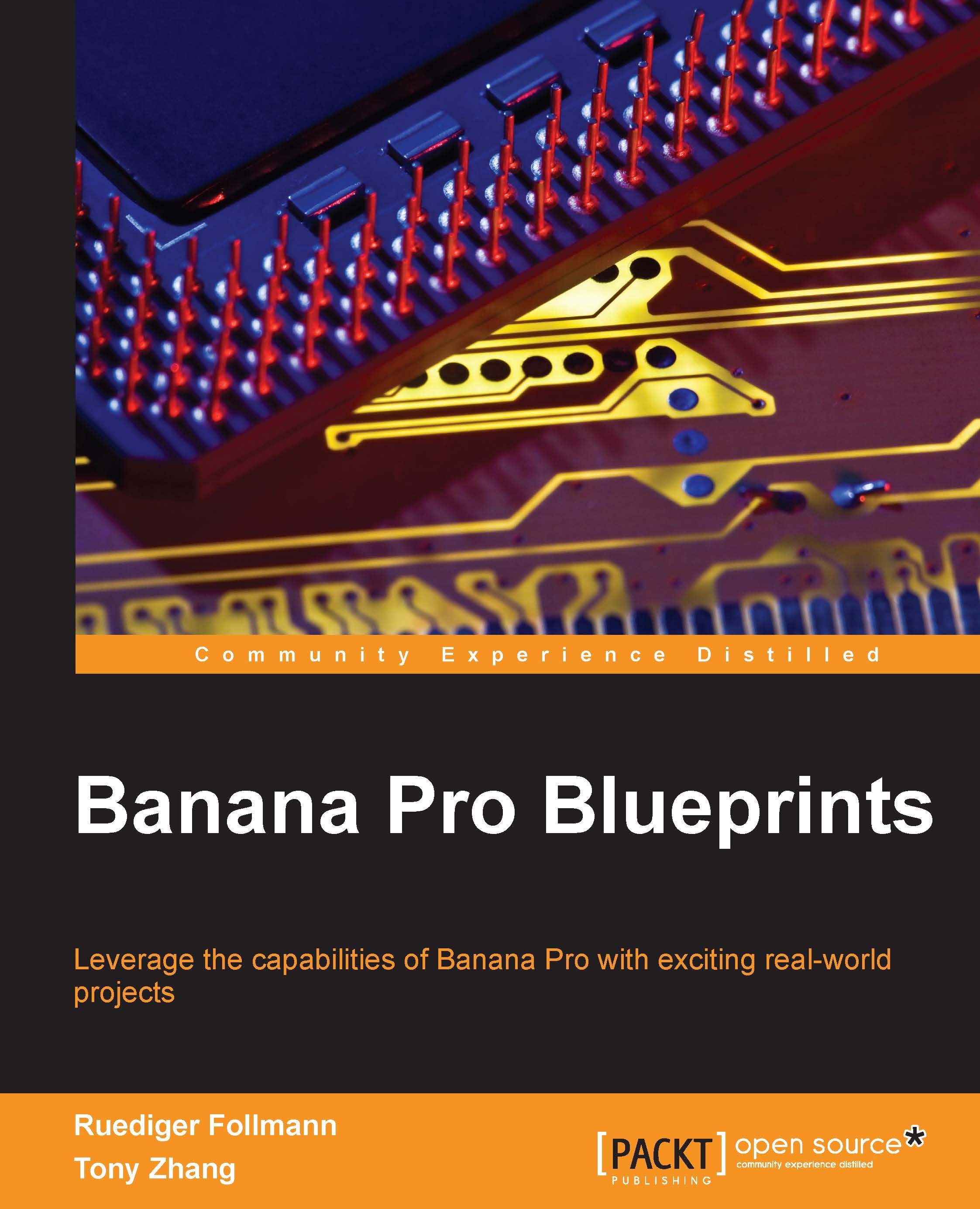
 Free Chapter
Free Chapter
















