-
Book Overview & Buying
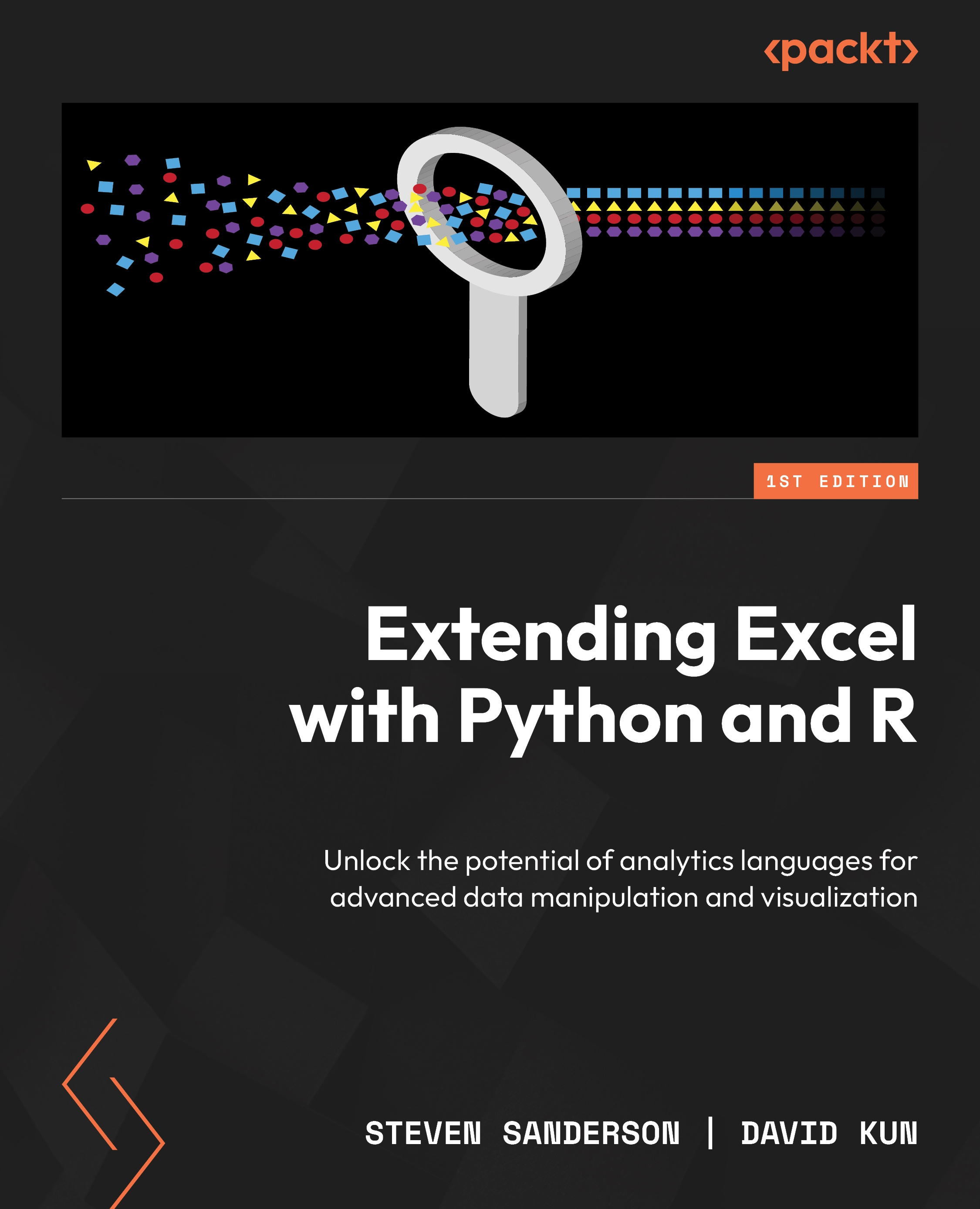
-
Table Of Contents
-
Feedback & Rating
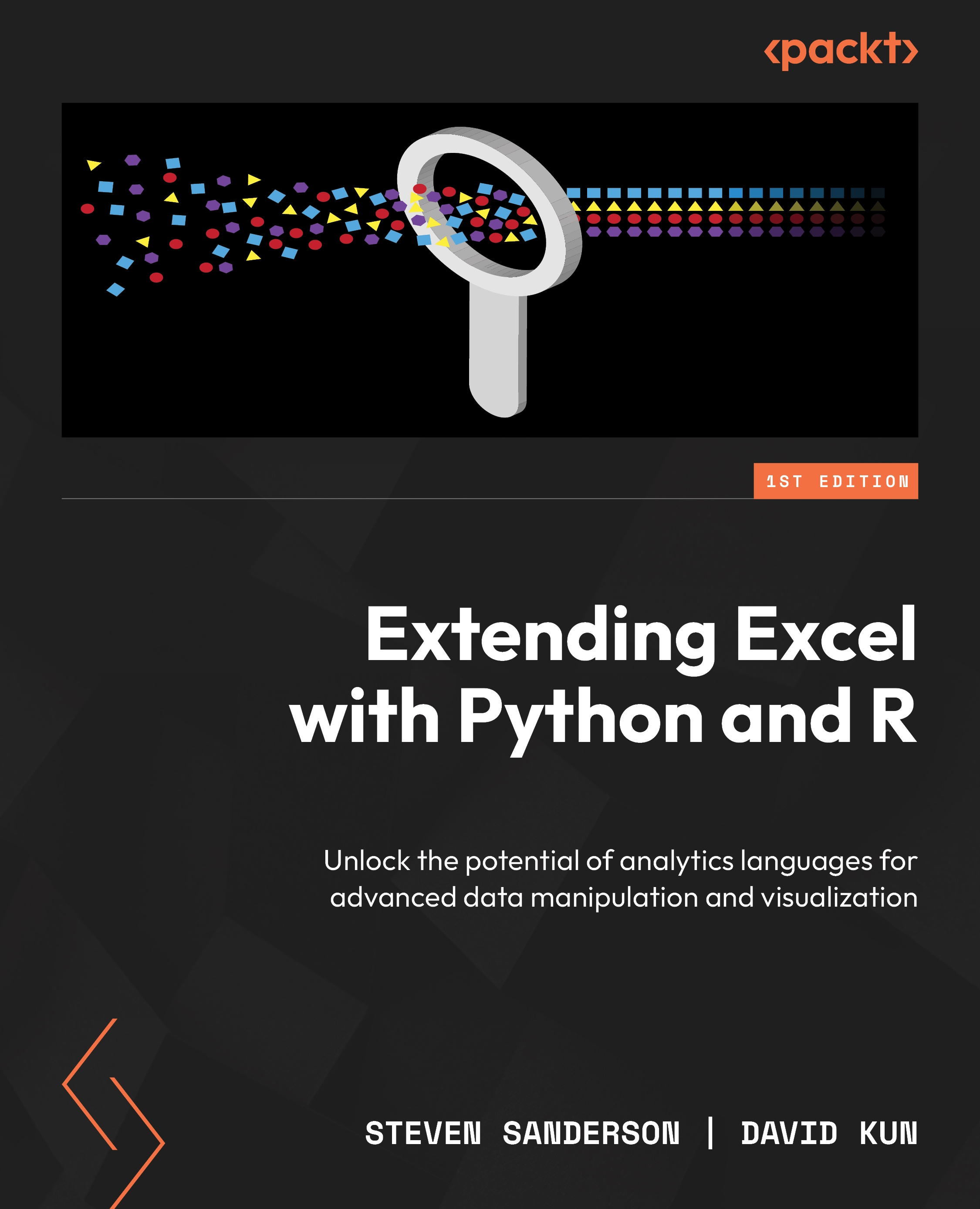
Extending Excel with Python and R
By :
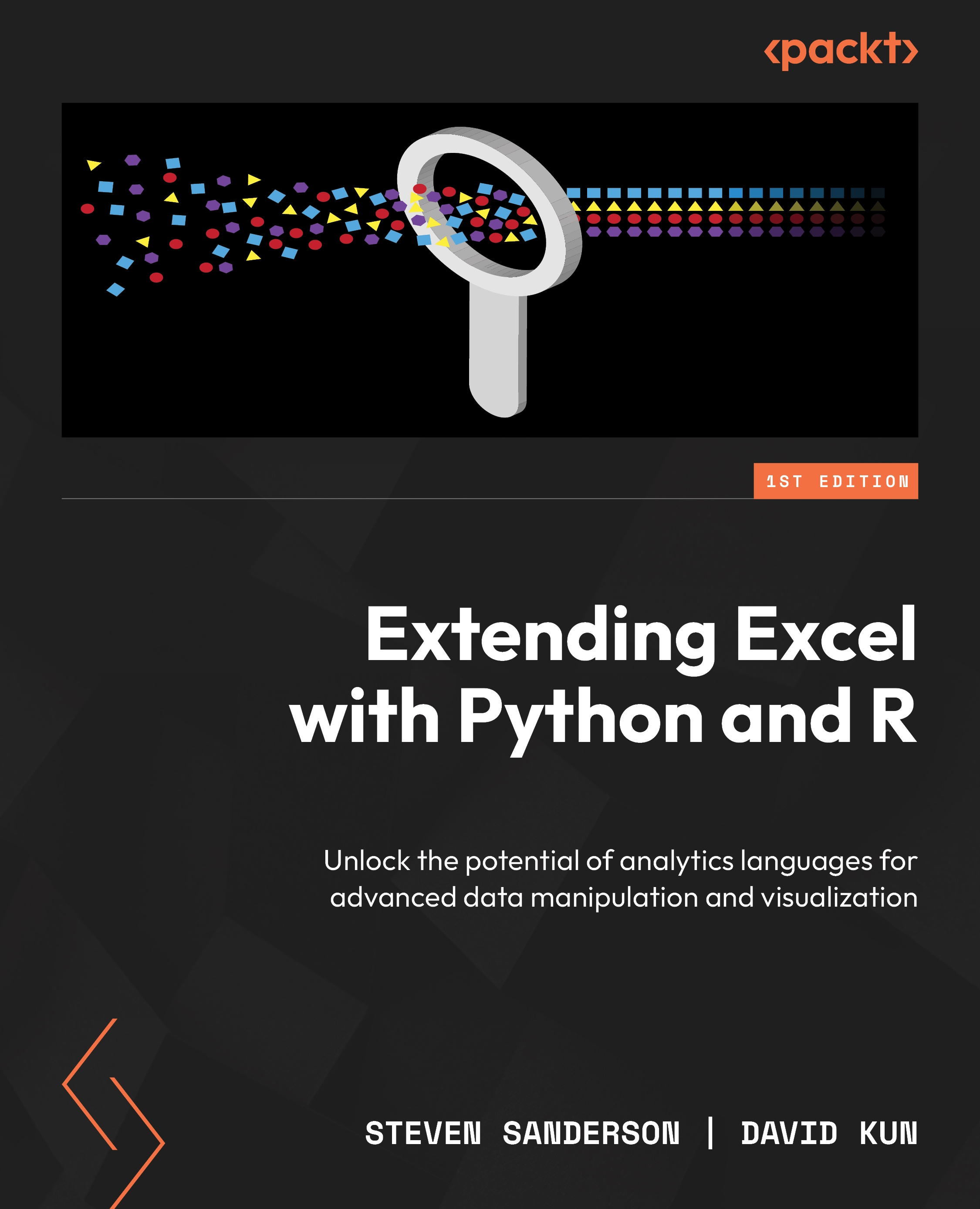
Extending Excel with Python and R
By:
Overview of this book
– Extending Excel with Python and R is a game changer resource written by experts Steven Sanderson, the author of the healthyverse suite of R packages, and David Kun, co-founder of Functional Analytics.
– This comprehensive guide transforms the way you work with spreadsheet-based data by integrating Python and R with Excel to automate tasks, execute statistical analysis, and create powerful visualizations.
– Working through the chapters, you’ll find out how to perform exploratory data analysis, time series analysis, and even integrate APIs for maximum efficiency.
– Both beginners and experts will get everything you need to unlock Excel's full potential and take your data analysis skills to the next level.
– By the end of this book, you’ll be able to import data from Excel, manipulate it in R or Python, and perform the data analysis tasks in your preferred framework while pushing the results back to Excel for sharing with others as needed.
Table of Contents (20 chapters)
Preface
Part 1:The Basics – Reading and Writing Excel Files from R and Python
 Free Chapter
Free Chapter
Chapter 1: Reading Excel Spreadsheets
Chapter 2: Writing Excel Spreadsheets
Chapter 3: Executing VBA Code from R and Python
Chapter 4: Automating Further – Task Scheduling and Email
Part 2: Making It Pretty – Formatting, Graphs, and More
Chapter 5: Formatting Your Excel Sheet
Chapter 6: Inserting ggplot2/matplotlib Graphs
Chapter 7: Pivot Tables and Summary Tables
Part 3: EDA, Statistical Analysis, and Time Series Analysis
Chapter 8: Exploratory Data Analysis with R and Python
Chapter 9: Statistical Analysis: Linear and Logistic Regression
Chapter 10: Time Series Analysis: Statistics, Plots, and Forecasting
Part 4: The Other Way Around – Calling R and Python from Excel
Chapter 11: Calling R/Python Locally from Excel Directly or via an API
Part 5: Data Analysis and Visualization with R and Python for Excel Data – A Case Study
Chapter 12: Data Analysis and Visualization with R and Python in Excel – A Case Study
Index
Customer Reviews
