-
Book Overview & Buying
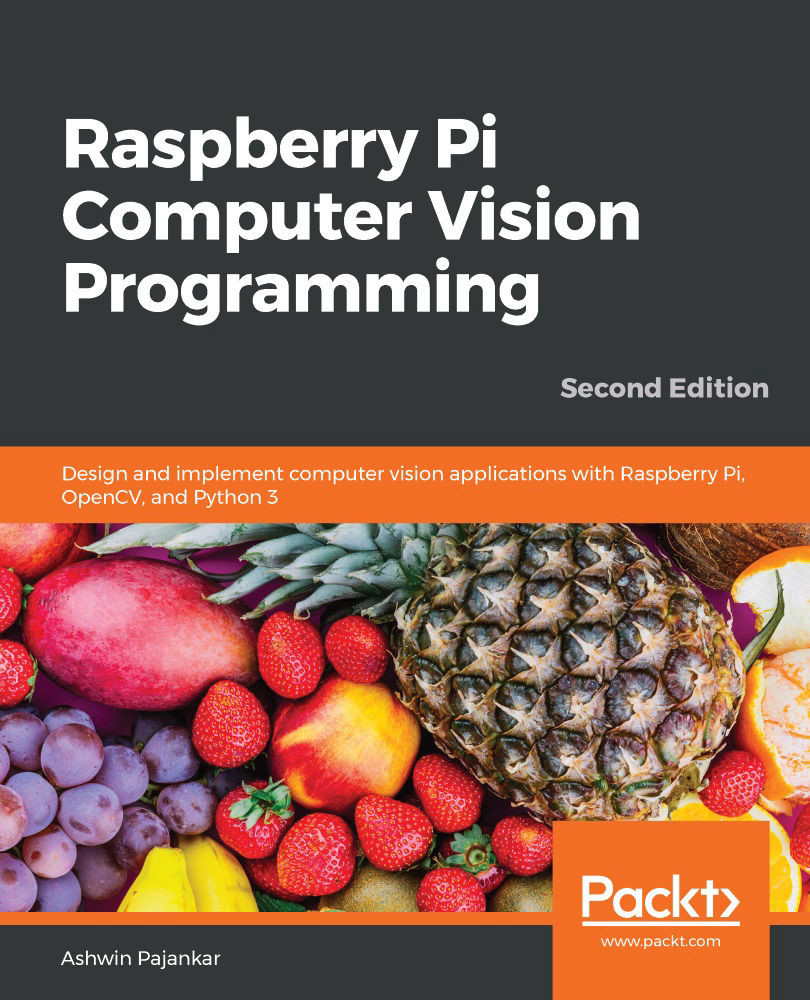
-
Table Of Contents
-
Feedback & Rating
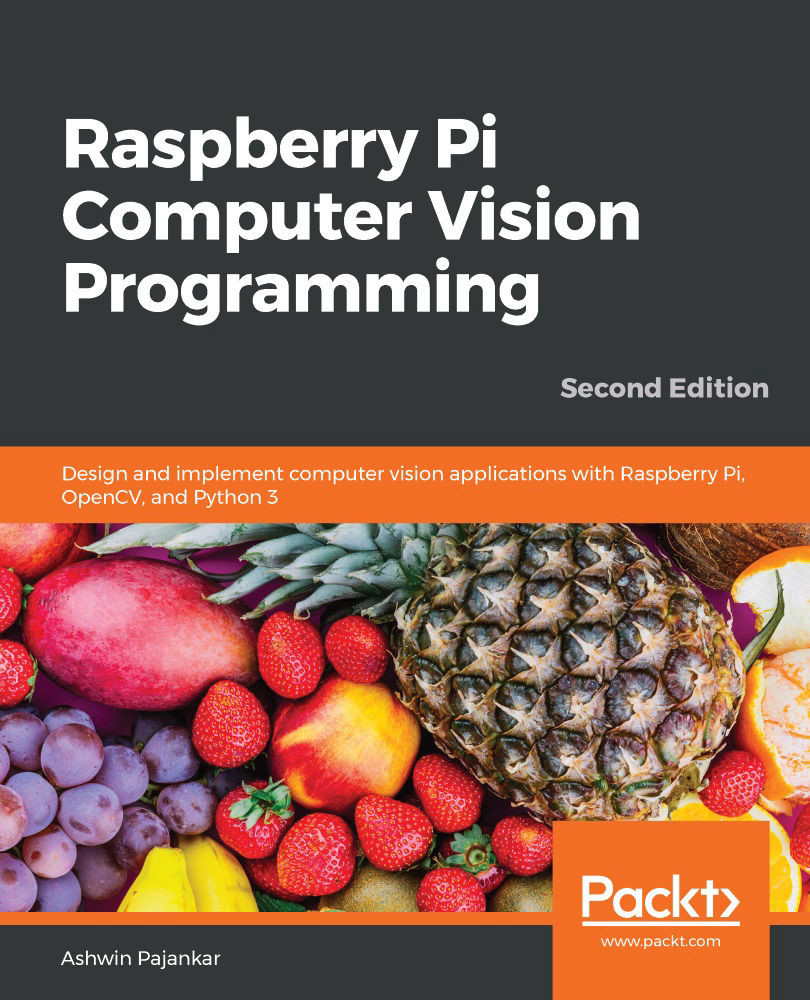
Raspberry Pi Computer Vision Programming
By :
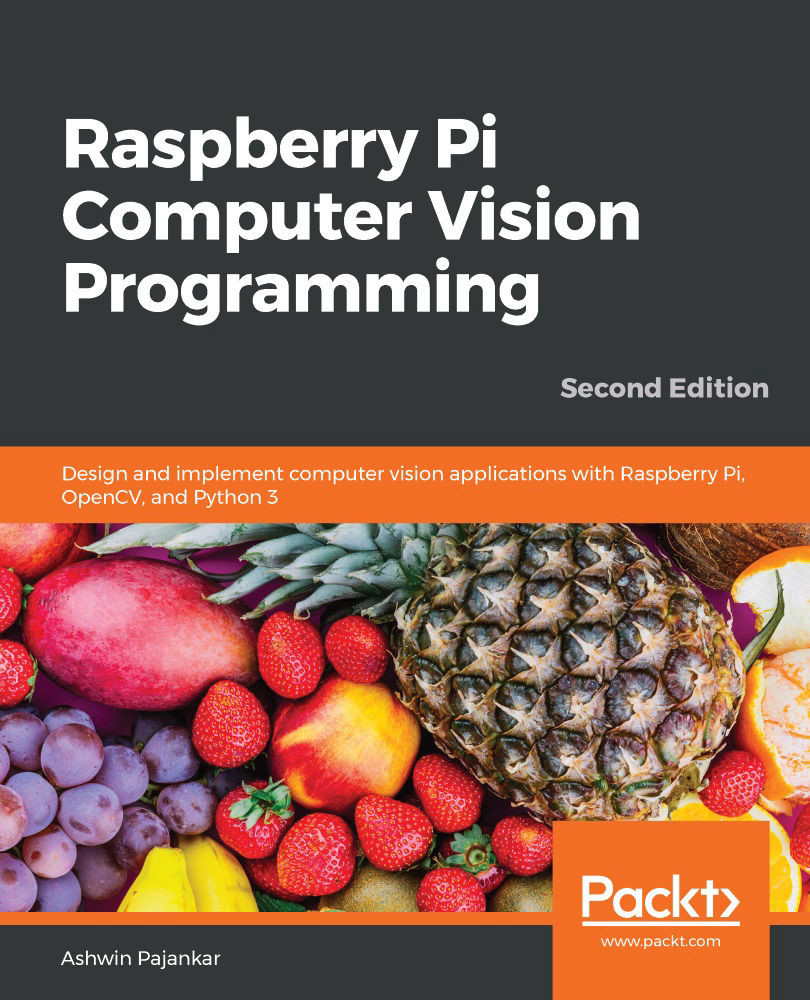
Raspberry Pi Computer Vision Programming
By:
Overview of this book
Raspberry Pi is one of the popular single-board computers of our generation. All the major image processing and computer vision algorithms and operations can be implemented easily with OpenCV on Raspberry Pi. This updated second edition is packed with cutting-edge examples and new topics, and covers the latest versions of key technologies such as Python 3, Raspberry Pi, and OpenCV. This book will equip you with the skills required to successfully design and implement your own OpenCV, Raspberry Pi, and Python-based computer vision projects.
At the start, you'll learn the basics of Python 3, and the fundamentals of single-board computers and NumPy. Next, you'll discover how to install OpenCV 4 for Python 3 on Raspberry Pi, before covering major techniques and algorithms in image processing, manipulation, and computer vision. By working through the steps in each chapter, you'll understand essential OpenCV features. Later sections will take you through creating graphical user interface (GUI) apps with GPIO and OpenCV. You'll also learn to use the new computer vision library, Mahotas, to perform various image processing operations. Finally, you'll explore the Jupyter Notebook and how to set up a Windows computer and Ubuntu for computer vision.
By the end of this book, you'll be able to confidently build and deploy computer vision apps.
Table of Contents (15 chapters)
Preface
Chapter 1: Introduction to Computer Vision and the Raspberry Pi
 Free Chapter
Free Chapter
Chapter 2: Preparing the Raspberry Pi for Computer Vision
Chapter 3: Introduction to Python Programming
Chapter 4: Getting Started with Computer Vision
Chapter 5: Basics of Image Processing
Chapter 6: Colorspaces, Transformations, and Thresholding
Chapter 7: Let's Make Some Noise
Chapter 8: High-Pass Filters and Feature Detection
Chapter 9: Image Restoration, Segmentation, and Depth Maps
Chapter 10: Histograms, Contours, and Morphological Transformations
Chapter 11: Real-Life Applications of Computer Vision
Chapter 12: Working with Mahotas and Jupyter
Chapter 13: Appendix
Other Books You May Enjoy
Customer Reviews
