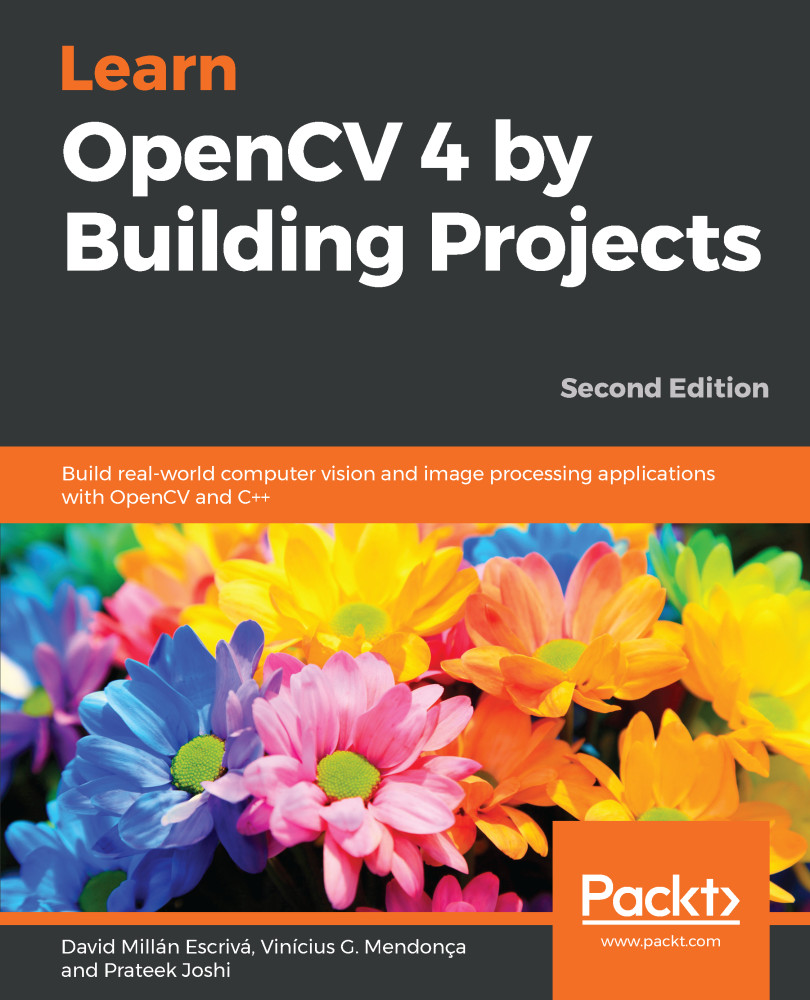The Qt user interface gives us more control and options to work with our images.
The interface is divided into the following three main areas:
- Toolbar
- Image area
- Status bar
We can see these three areas in the following picture. At the top of the image is the toolbar, the image is the main area, and the status bar can be seen at the bottom of the image:
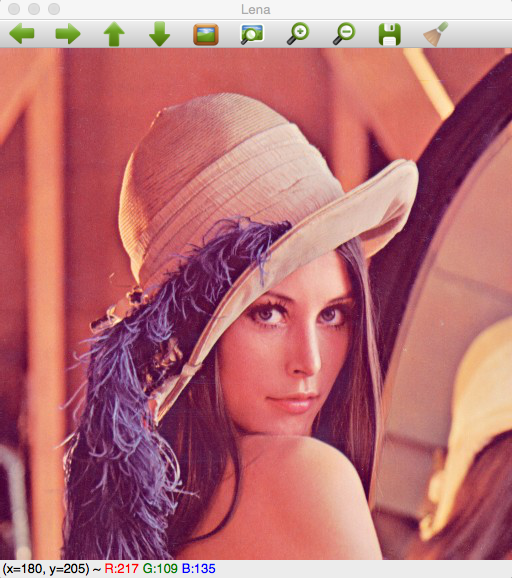
The toolbar has the following buttons from left to right:
- Four buttons for panning
- Zoom x1
- Zoom x30, show labels
- Zoom in
- Zoom out
- Save current image
- Show properties
These options can be seen clearly in the following image:

The image area shows an image and a contextual menu when we push the right mouse button over the image. This area can show an overlay message at the top of the area using the displayOverlay function. This function accepts three parameters: the window name, the text that we...