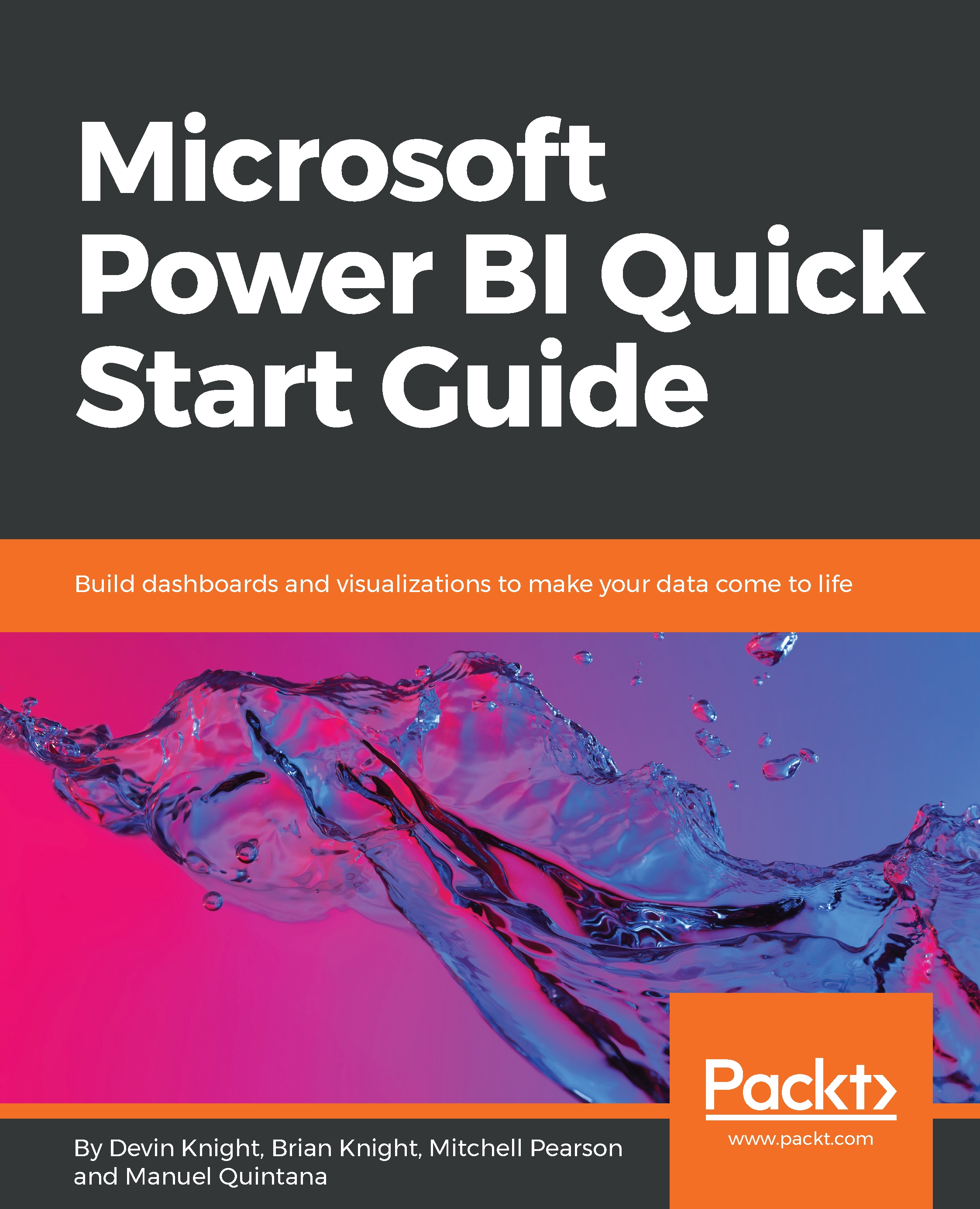Open the pbix file Chapter 4 – Leveraging DAX from the book files
Calculated columns are stored in the table in which they are assigned, and the values are static until the data is refreshed. You will learn more about refreshing data in a later chapter.
There are many use cases for calculated columns, but the two most common are as follows:
- Descriptive attributes
- Concatenated key columns
Now you are going to create your first calculated column. Before you get started, though, you need to first know that Power BI Desktop has IntelliSense. IntelliSense will help you out a lot when writing code, as you will discover very soon. This built-in functionality will autocomplete your code as you go, and will also help you explore and discover new functions in the DAX language. In order to take advantage of IntelliSense, you simply need to start typing...