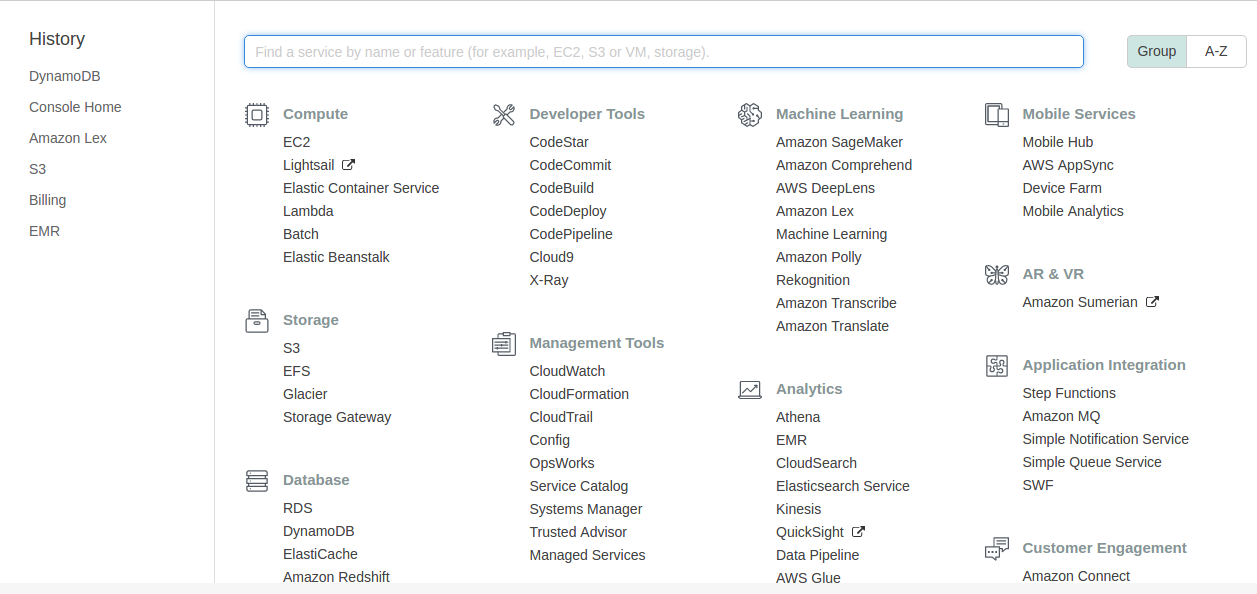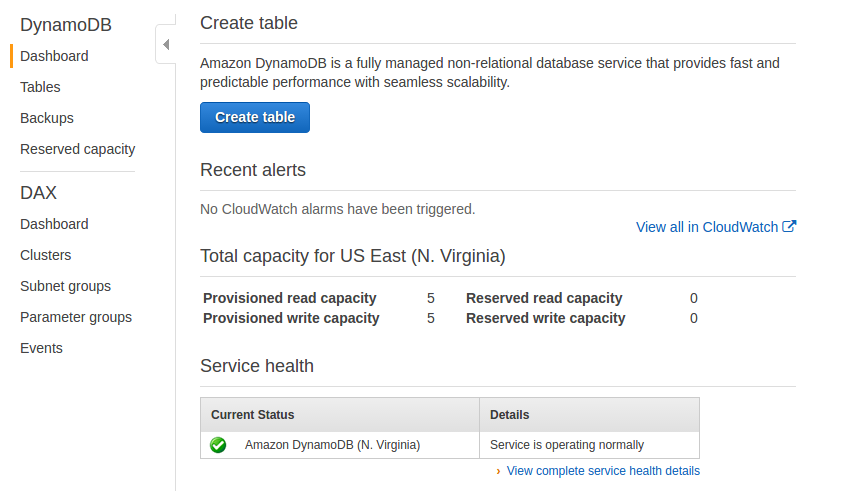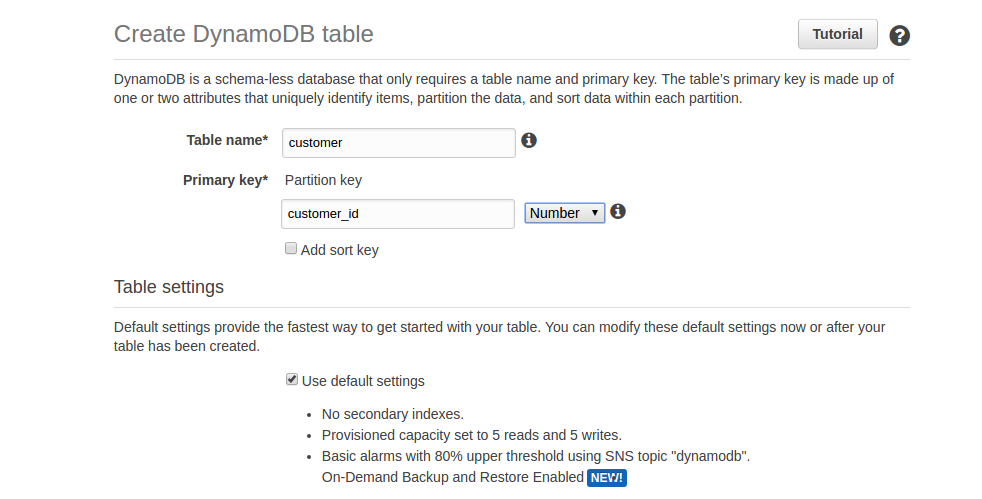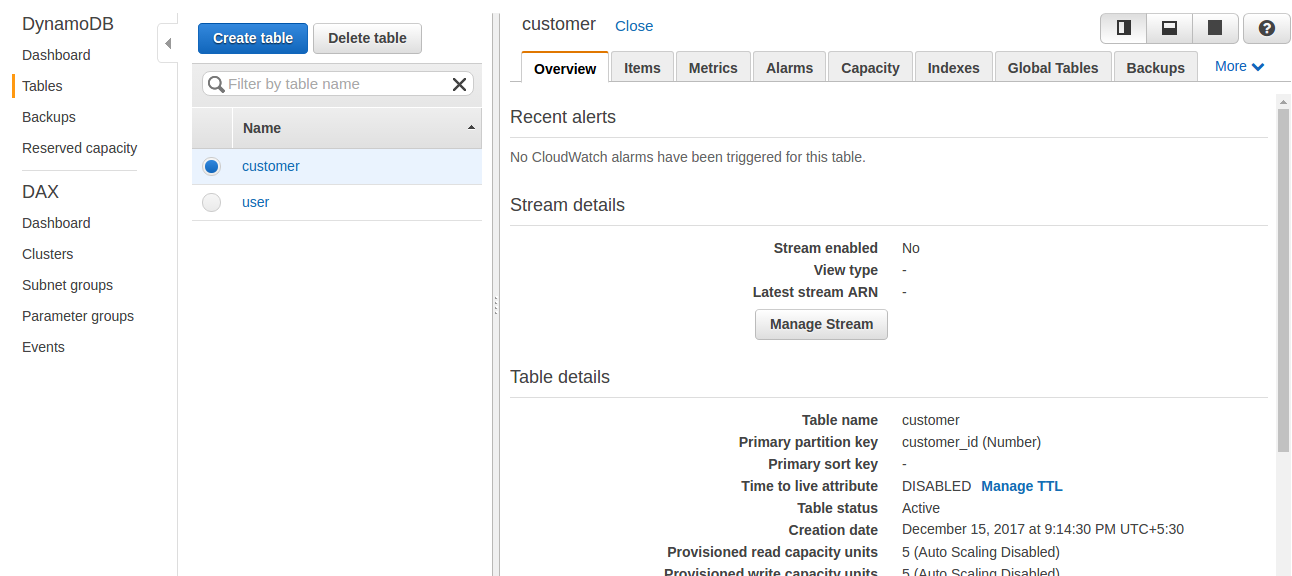Data models and CRUD operations in DynamoDB
To perform CRUD operations in DynamoDB, select DynamoDB from the database services in the AWS Account Service section, as shown in the following screenshot:
Once you select DynamoDB from the section, it will redirect you to the DynamoDB console, where it will show an option for creating the table:
To create a table, click on the Create table button. This will take you to the Create table screen. During the creation of the table, you have to provide the primary key, along with the table name.
Here, we are creating a table called customer, and each customer is identified by customer_id:
Once the table is created, it is listed in the console, and other operations that can be performed on the table, such as delete table, insert item, and so on, are also shown:
Here, we can select the table from the list of created tables and click on the Delete table button to delete the table.
If you want to list events on the table, you can click the Manage Stream button...
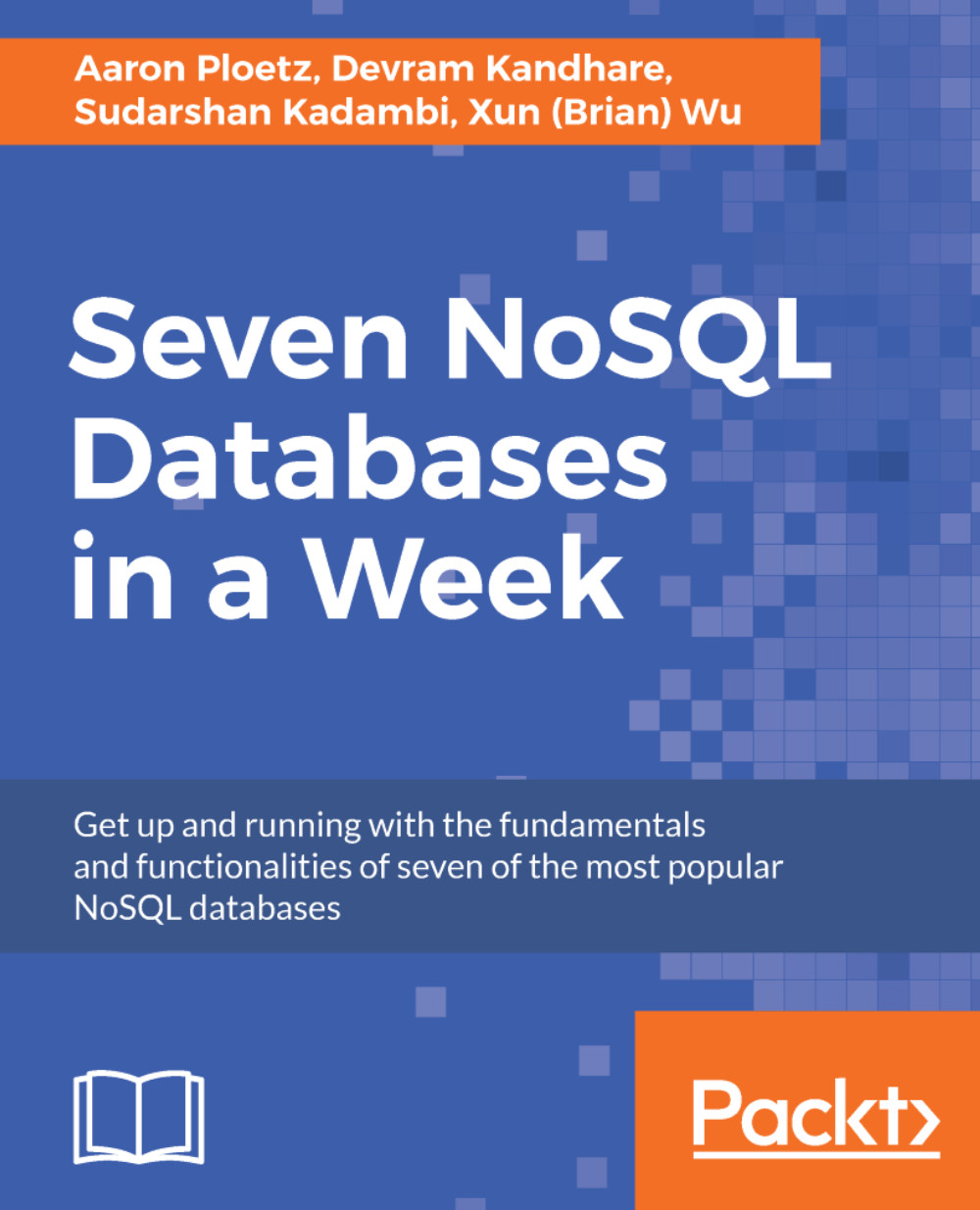
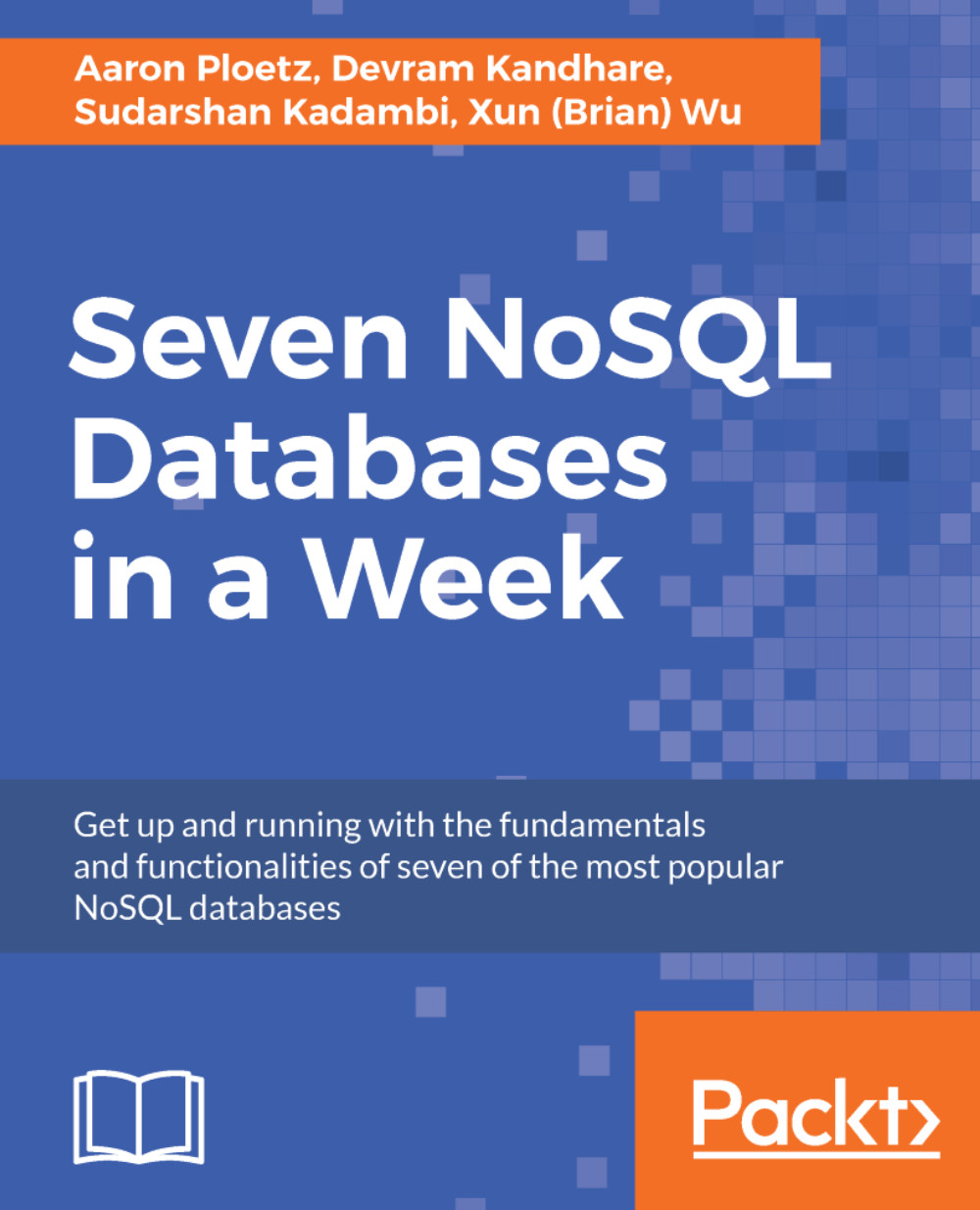
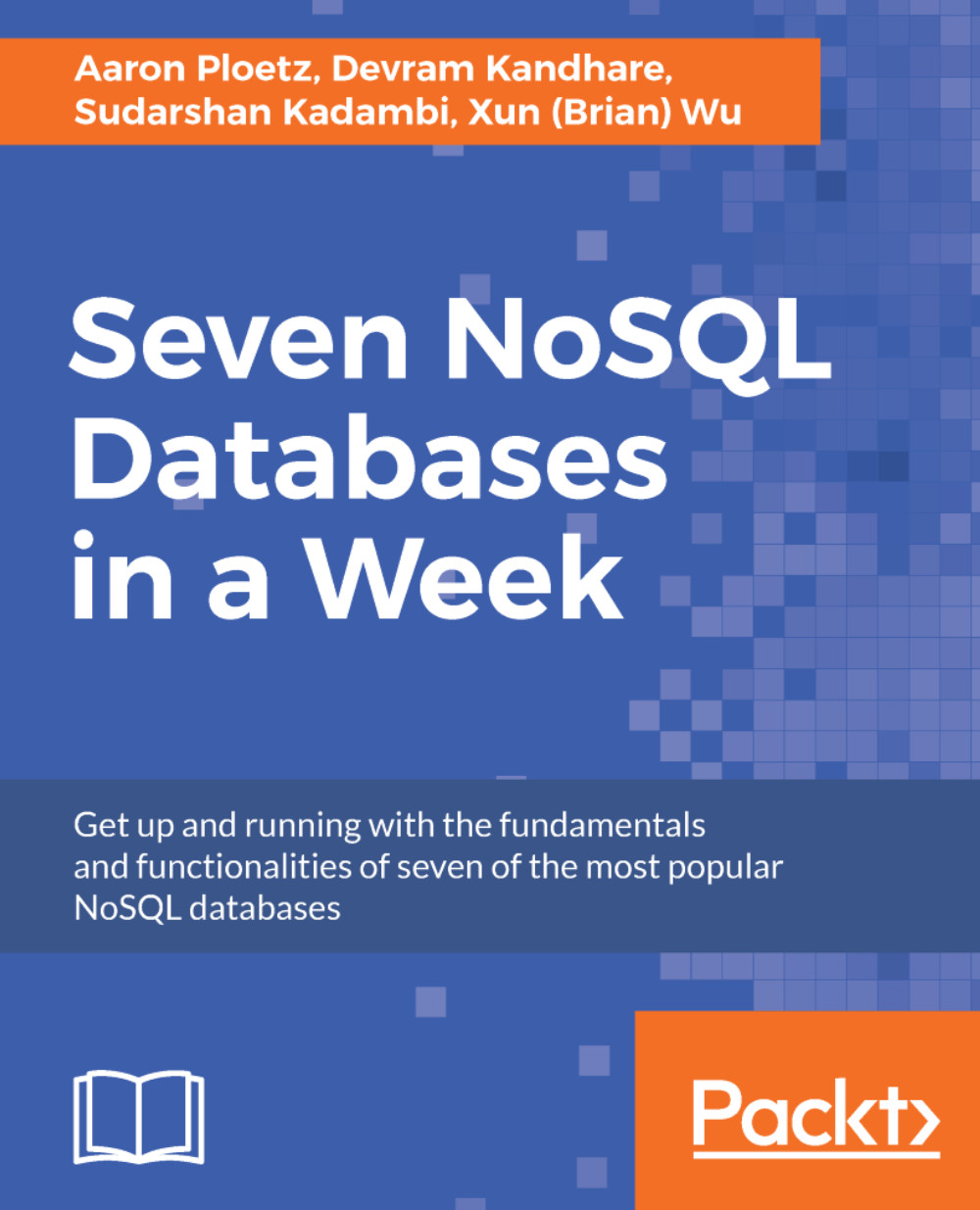
 Free Chapter
Free Chapter