-
Book Overview & Buying
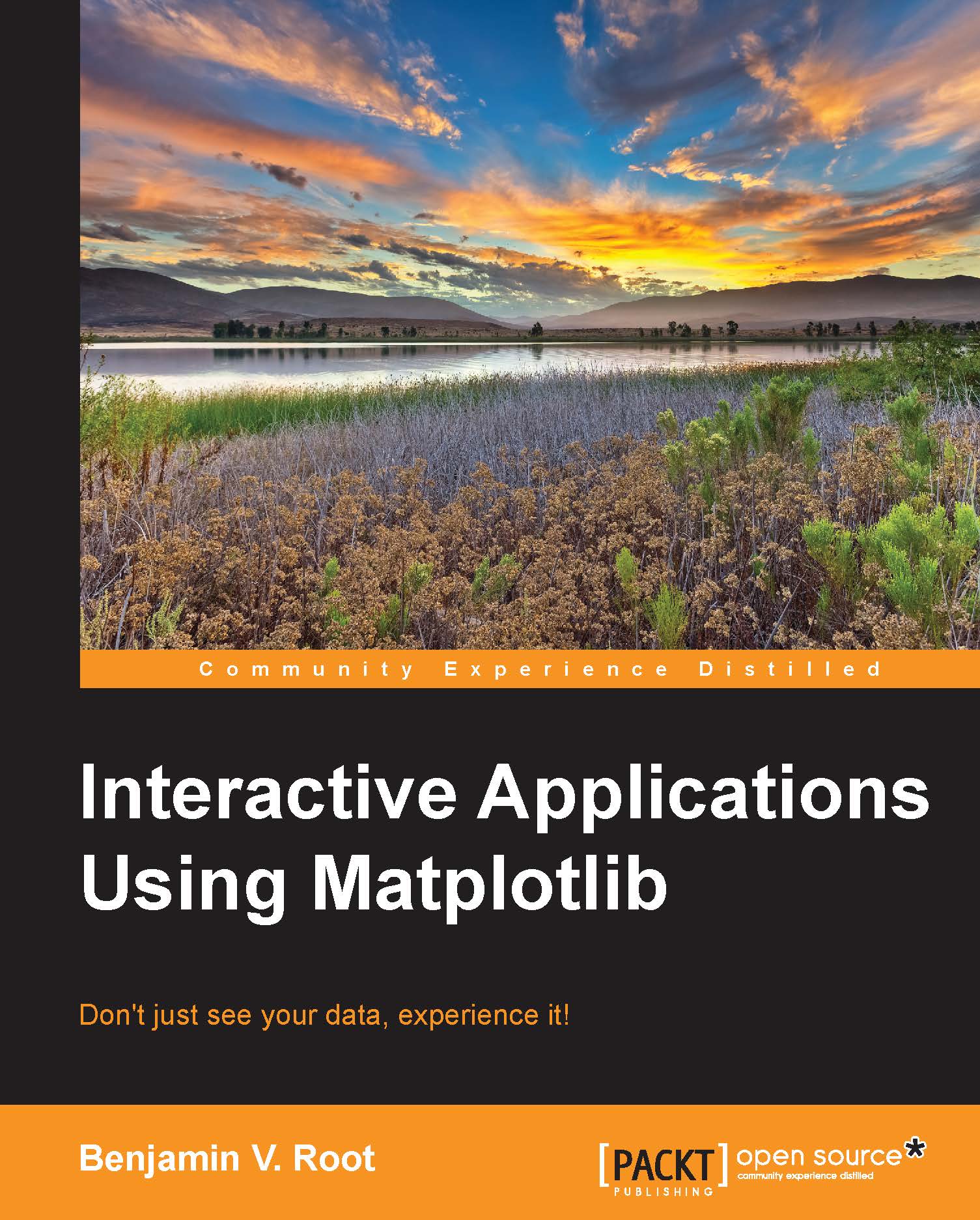
-
Table Of Contents
-
Feedback & Rating
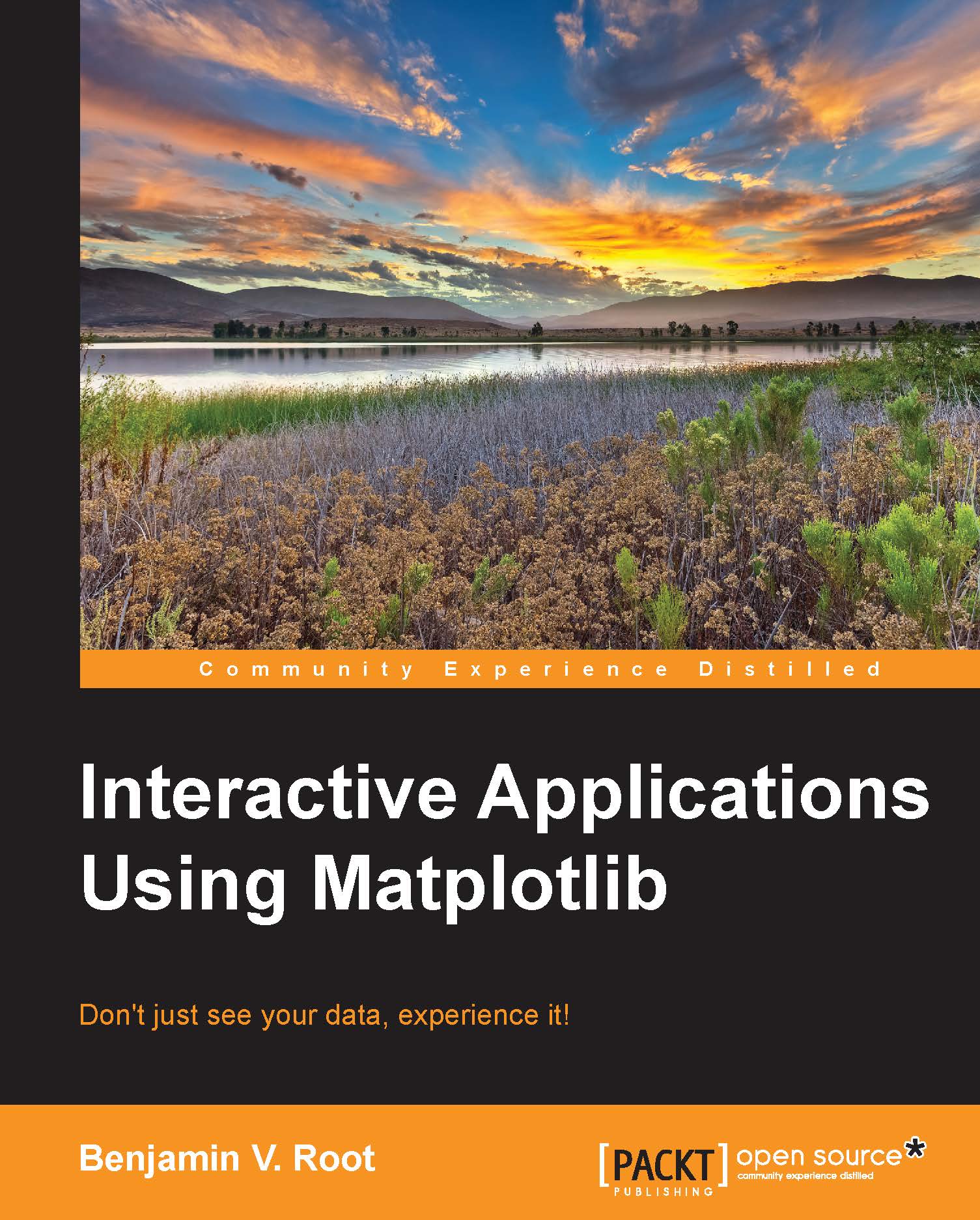
Interactive Applications using Matplotlib
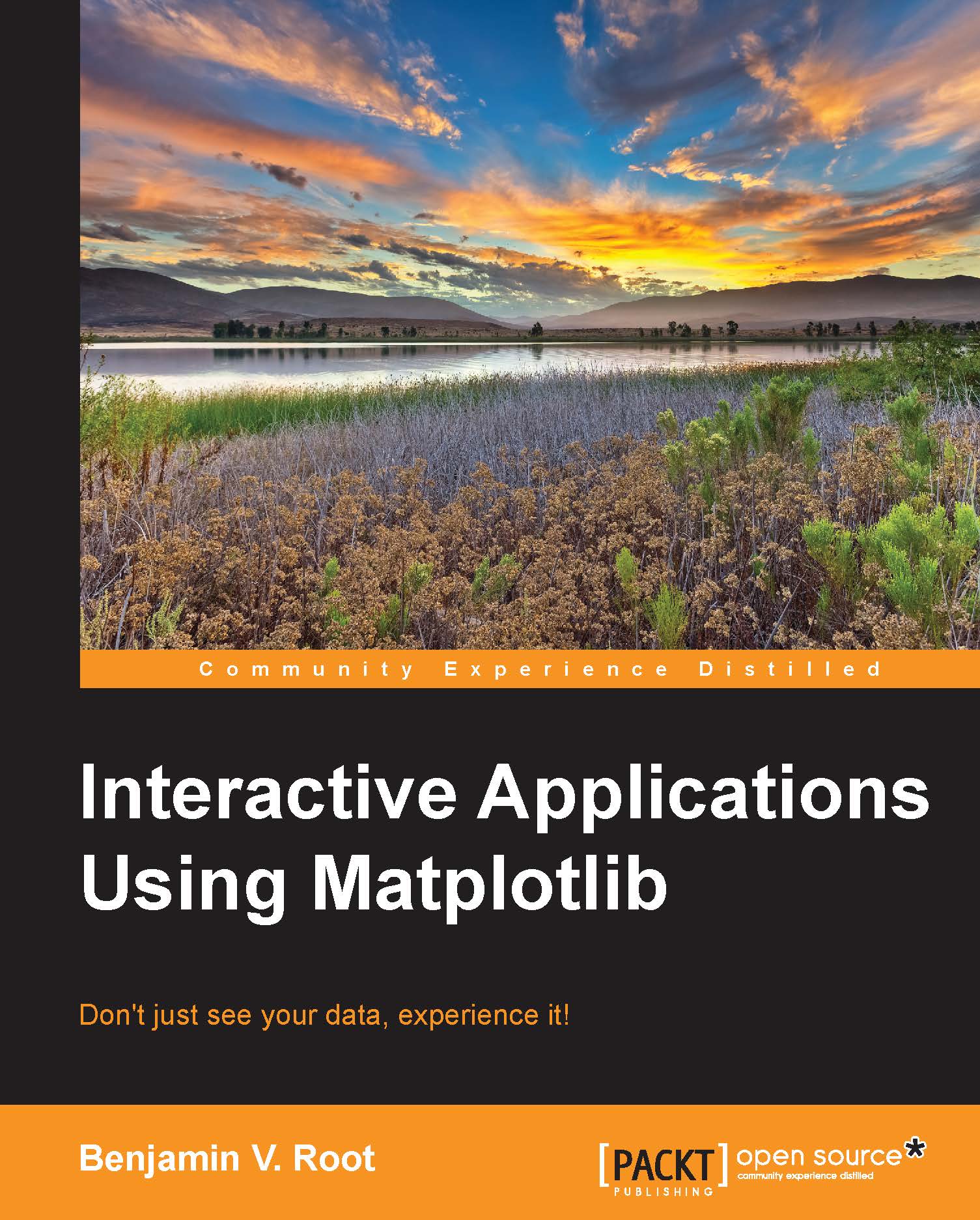
Interactive Applications using Matplotlib
Overview of this book
 Free Chapter
Free Chapter

