-
Book Overview & Buying
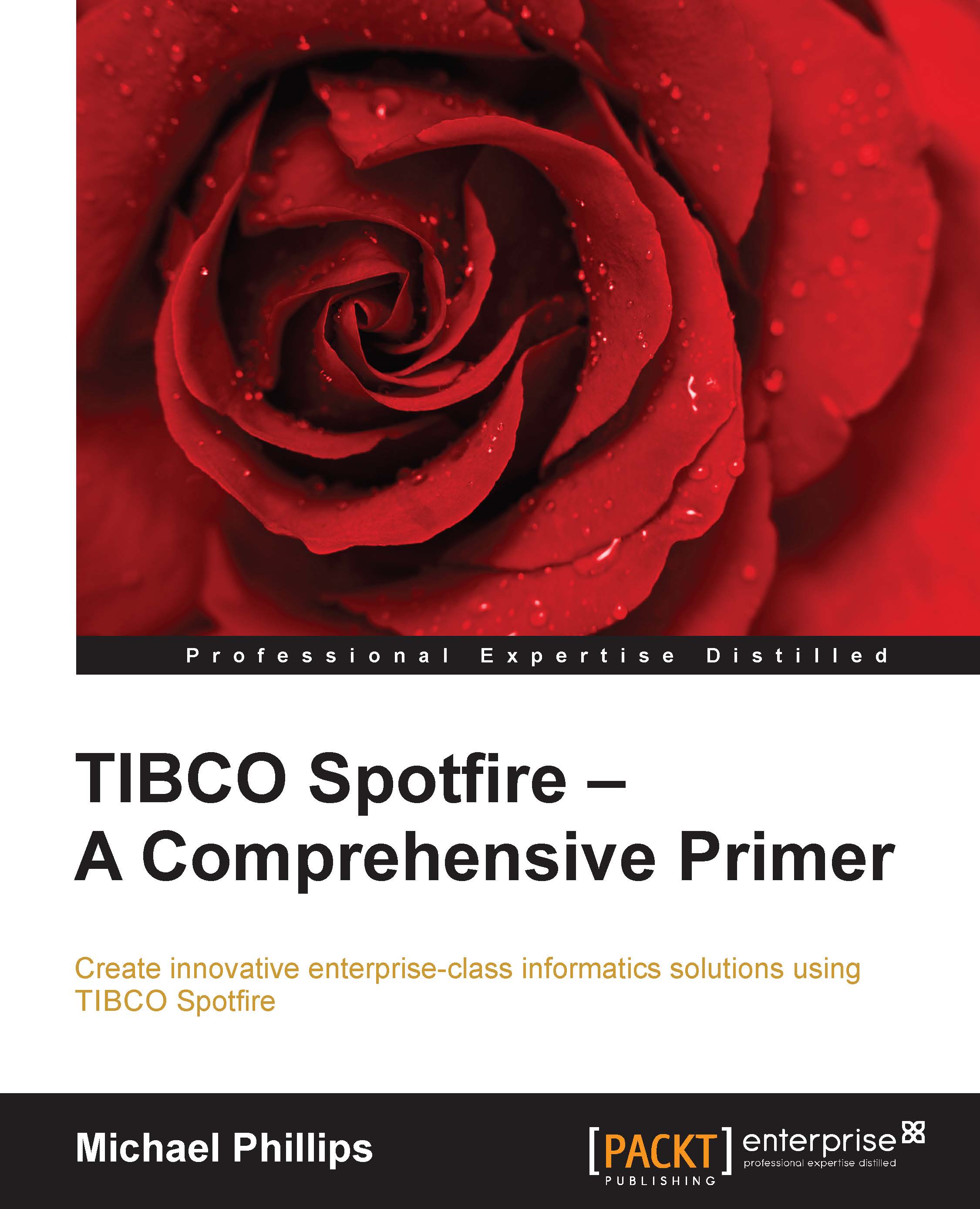
-
Table Of Contents
-
Feedback & Rating
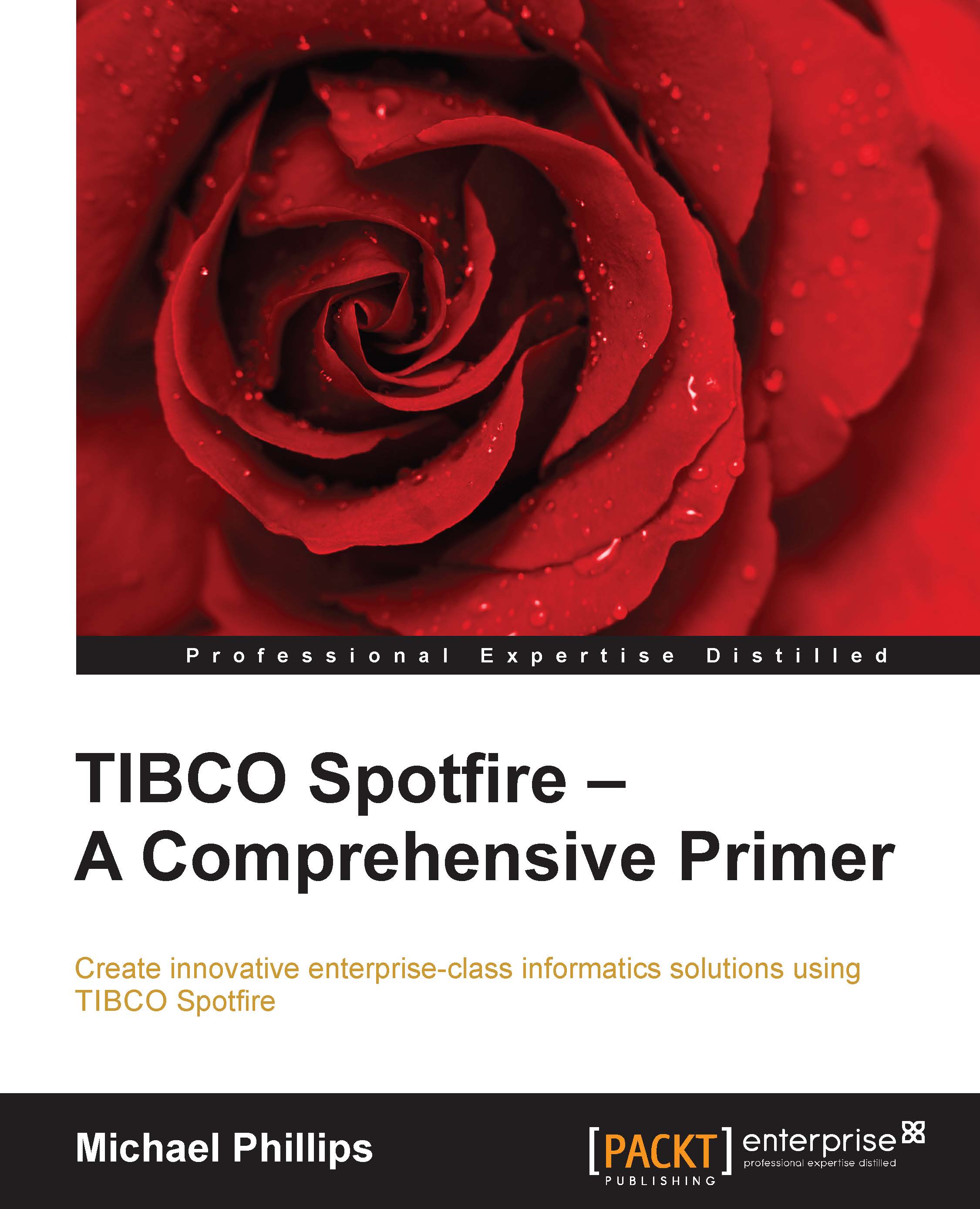
TIBCO Spotfire: A Comprehensive Primer
By :
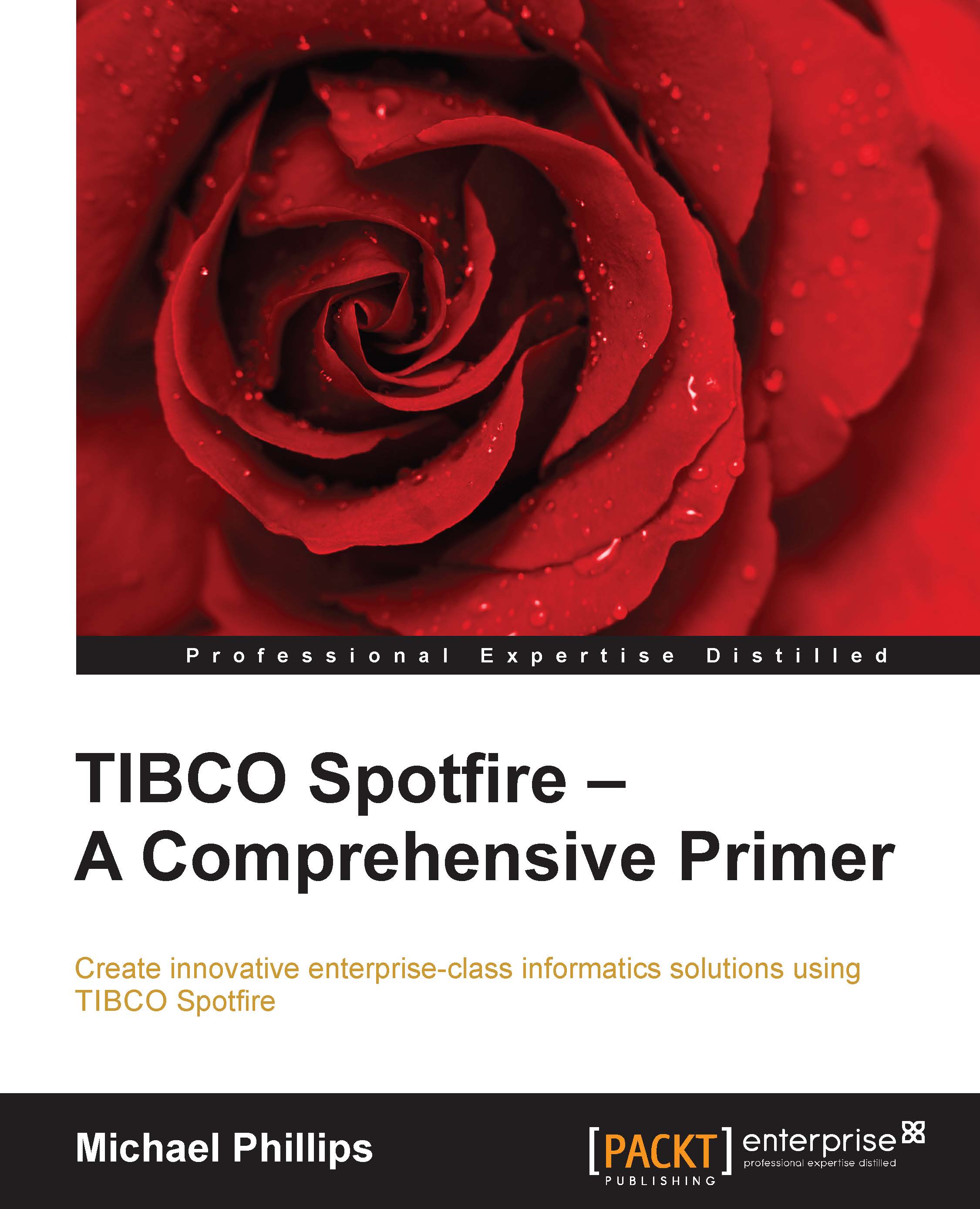
TIBCO Spotfire: A Comprehensive Primer
By:
Overview of this book
 Free Chapter
Free Chapter
