Overview of this book
Microsoft Silverlight is a powerful development platform for creating engaging, interactive applications for many screens across the Web, desktop, and mobile devices. Silverlight is also a great (and growing) Line-Of-Business platform and is increasingly being used to build data-driven business applications. Silverlight is based on familiar .NET languages such as C# which enables existing .NET developers to get started developing rich internet applications almost immediately. "MCTS: Microsoft Silverlight 4 Development (70-506) Certification Guide" will show you how to prepare for and pass the (70-506): TS: Microsoft Silverlight 4 Development exam.Packed with practical examples and Q&As, MCTS: Microsoft Silverlight 4 Development (70-506) Certification Guide starts by showing you how to lay out a user interface, enhance the user interface, implement application logic, work with data and interact with a host platform amongst others.
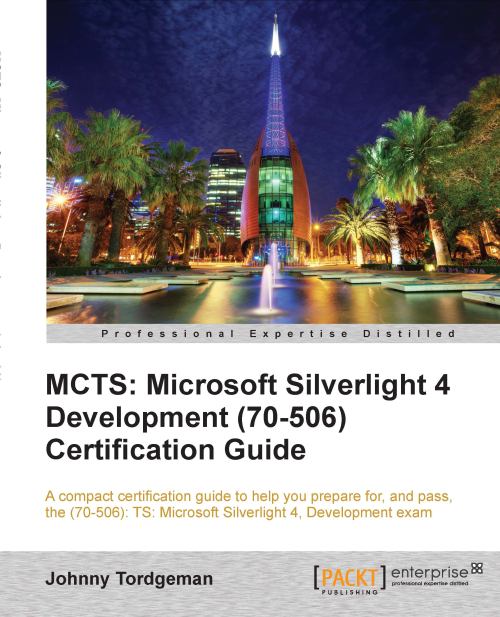
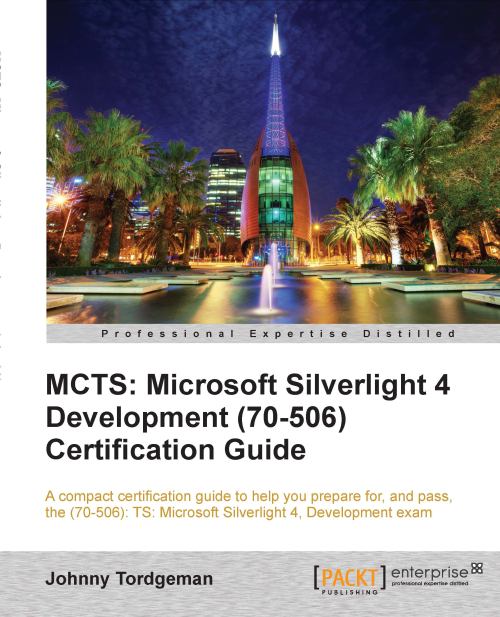
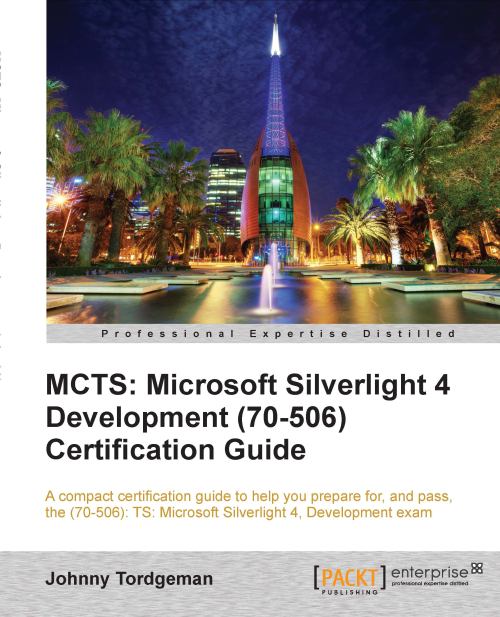
 Free Chapter
Free Chapter
