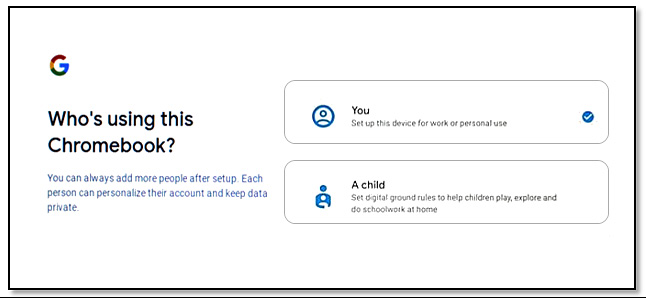Overview of this book
Google's ChromeOS provides a great platform for technicians, system administrators, developers, and casual users alike, providing a seemingly simplistic architecture that is easy enough for a novice user to begin working with. However, beneath the surface, this operating system boasts a plethora of powerful tools, able to rival any other OS on the market. So, learning how to harness the full potential of the OS is critical for you as a technical worker and user to thrive at your workplace. ChromeOS System Administrator’s Guide will help you reap the benefits of all features of ChromeOS.
This book explains ChromeOS’ unique architecture and its built-in tools that perform essential tasks such as managing user accounts, working with data, and launching applications. As you build your foundational knowledge of the OS, you'll be exposed to higher-level concepts such as security, command line, and enterprise management.
By the end of this book, you’ll be well-equipped to perform a range of system administration tasks within ChromeOS without requiring an alternative operating system, thereby broadening your options as a technician, system administrator, developer, or engineer.



 Free Chapter
Free Chapter