Overview of this book
From designing solutions on Azure to configuring and managing virtual networks, the AZ-303 certification validates your knowledge and skills for all this and much more. Whether you want to take the certification exam or gain hands-on experience in administering, developing, and architecting Azure solutions, this study guide will help you get started.
Divided into four modules, this book systematically takes you through the wide range of concepts and features covered in the AZ-303 exam. The first module demonstrates how to implement and monitor infrastructure. You'll develop the skills required to deploy and manage core Azure components such as virtual machines, networking, storage, and Active Directory (AD). As you progress, you'll build on that knowledge and learn how to create resilient and secure applications before moving on to working with web apps, functions, and containers. The final module will get you up to speed with data platforms such as SQL and Cosmos DB, including how to configure the different high availability options. Finally, you'll solve mock tests and assess yourself with the answers provided to get ready to take the exam with confidence.
By the end of this book, you'll have learned the concepts and techniques you need to know to prepare for the AZ-303 exam and design effective solutions on Microsoft Azure.
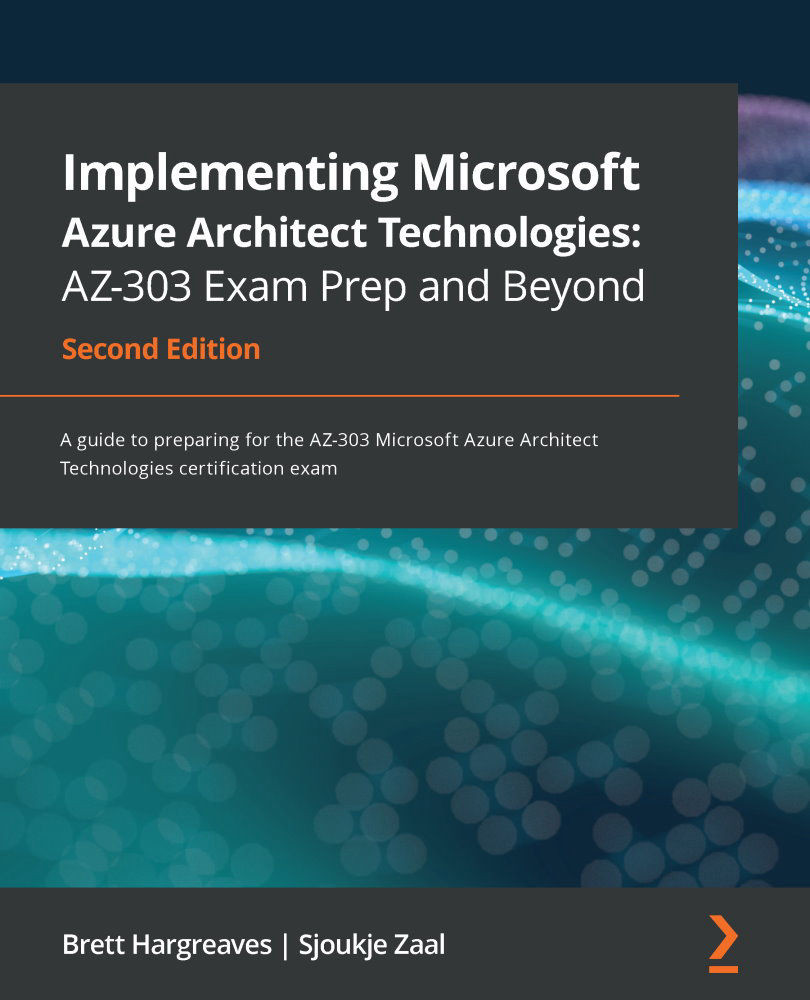
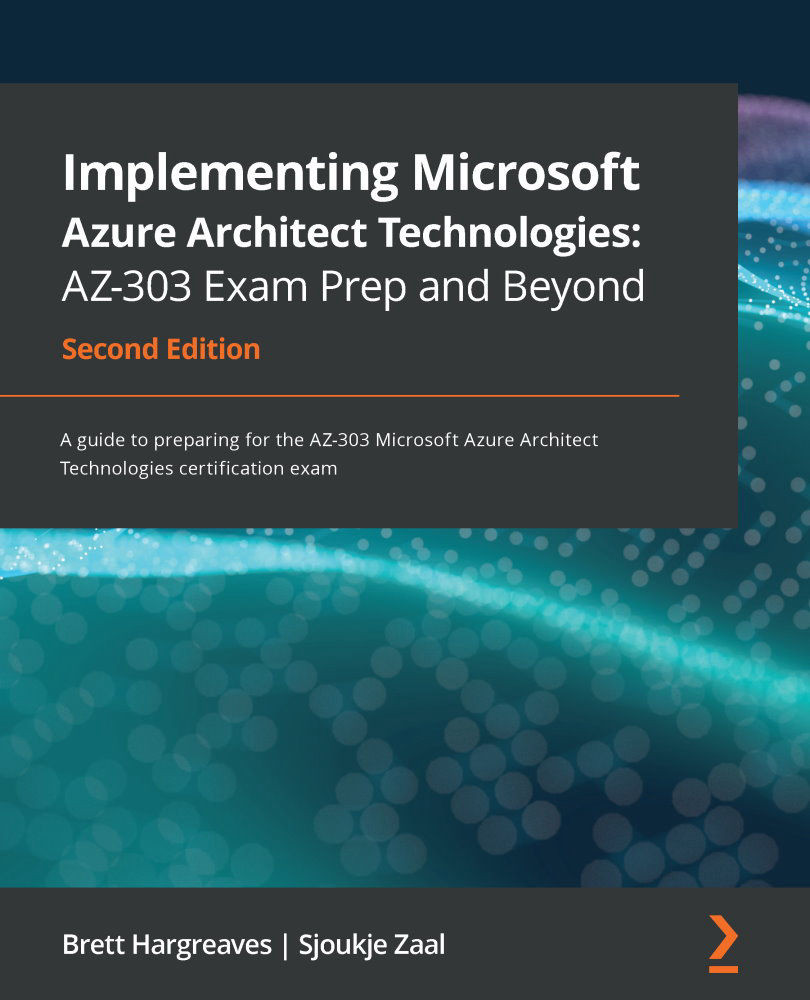
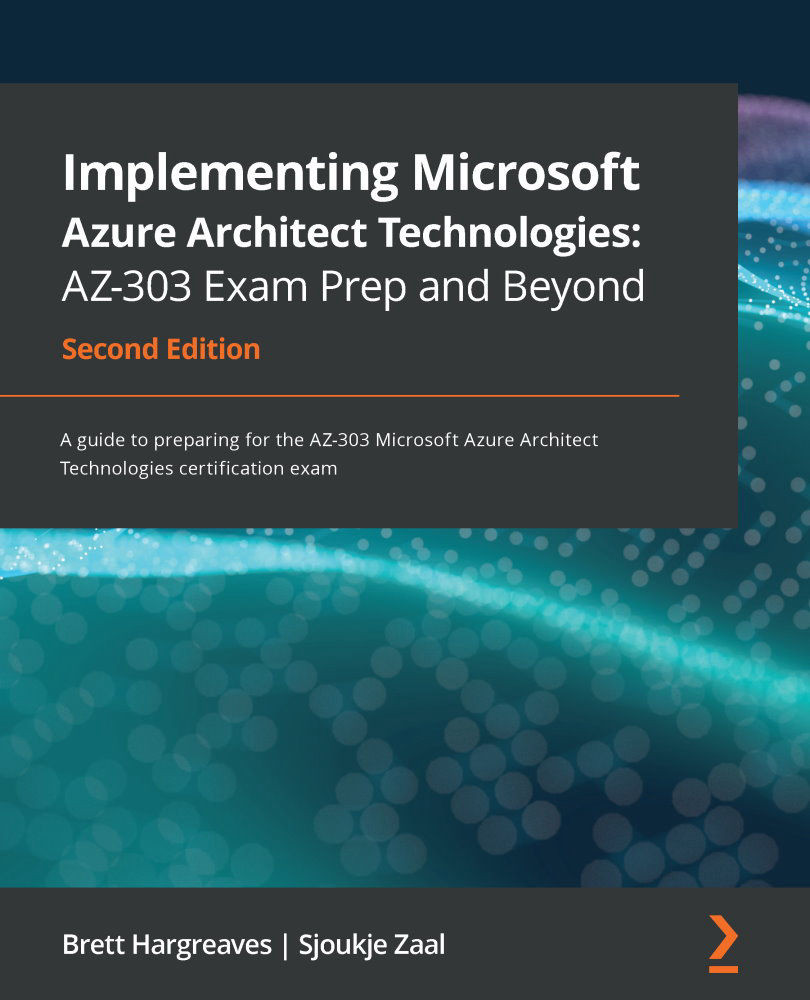
 Free Chapter
Free Chapter

