Virtual machine snapshots
While the virtual machine appliance is importing, I'll give you a quick introduction to virtual machine snapshots and how we can use them.
A virtual machine snapshot stores the state of the virtual machine at a particular point of time. We can have multiple snapshots of a virtual machine, and we can easily switch between them.
The example I've just given may give you impression that snapshots are backups. They are not!
Snapshots only contain the data that has changed since the previous snapshot, and therefore, an individual snapshot cannot be used to reconstruct the whole virtual machine. To reconstruct the virtual machine from the snapshot, VirtualBox will need the virtual disk file (learn_puppet_centos-6.5-disk1.vmdk), all prior snapshots plus the snapshot you want to restore the state to.
When you create a snapshot of the virtual machine, which we will do shortly, you will tell VirtualBox to start writing changes to a snapshot file instead of the virtual machine disk file.
Every time you create a snapshot, VirtualBox creates a new snapshot file and starts writing changes to it.
The snapshots are laid out in the following type of tree structure:
If a virtual machine has only one snapshot and we delete it, then VirtualBox writes changes in the snapshot file onto the disk. If a virtual machine contains more than one snapshot and you delete one, then VirtualBox merges two consecutive snapshots.
Having many snapshots may have an impact on the disk's performance, because the disk operations have to traverse through many snapshots to find the file to make the changes. For disk performance reasons it is recommended that you delete older snapshots when they are no longer needed.
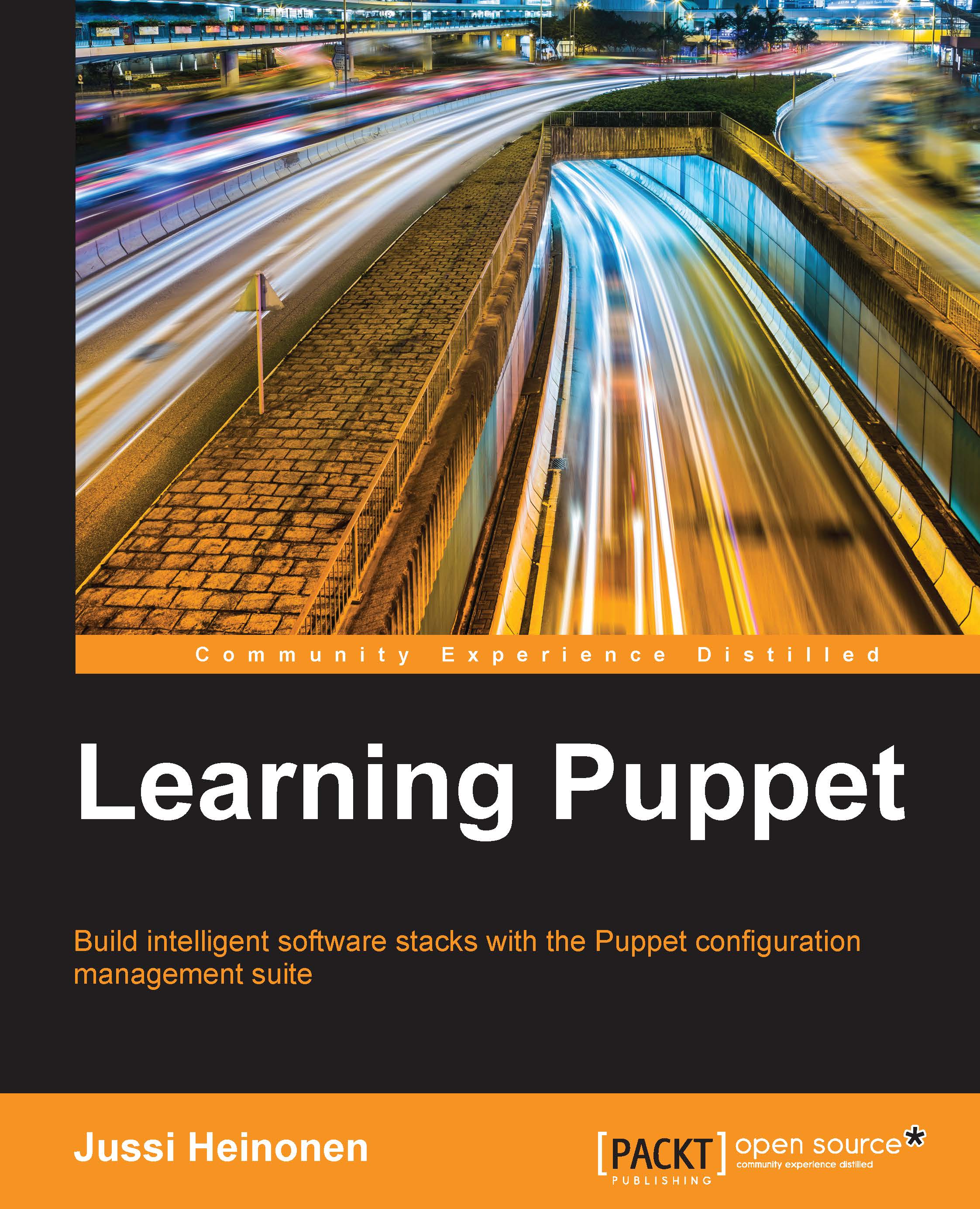
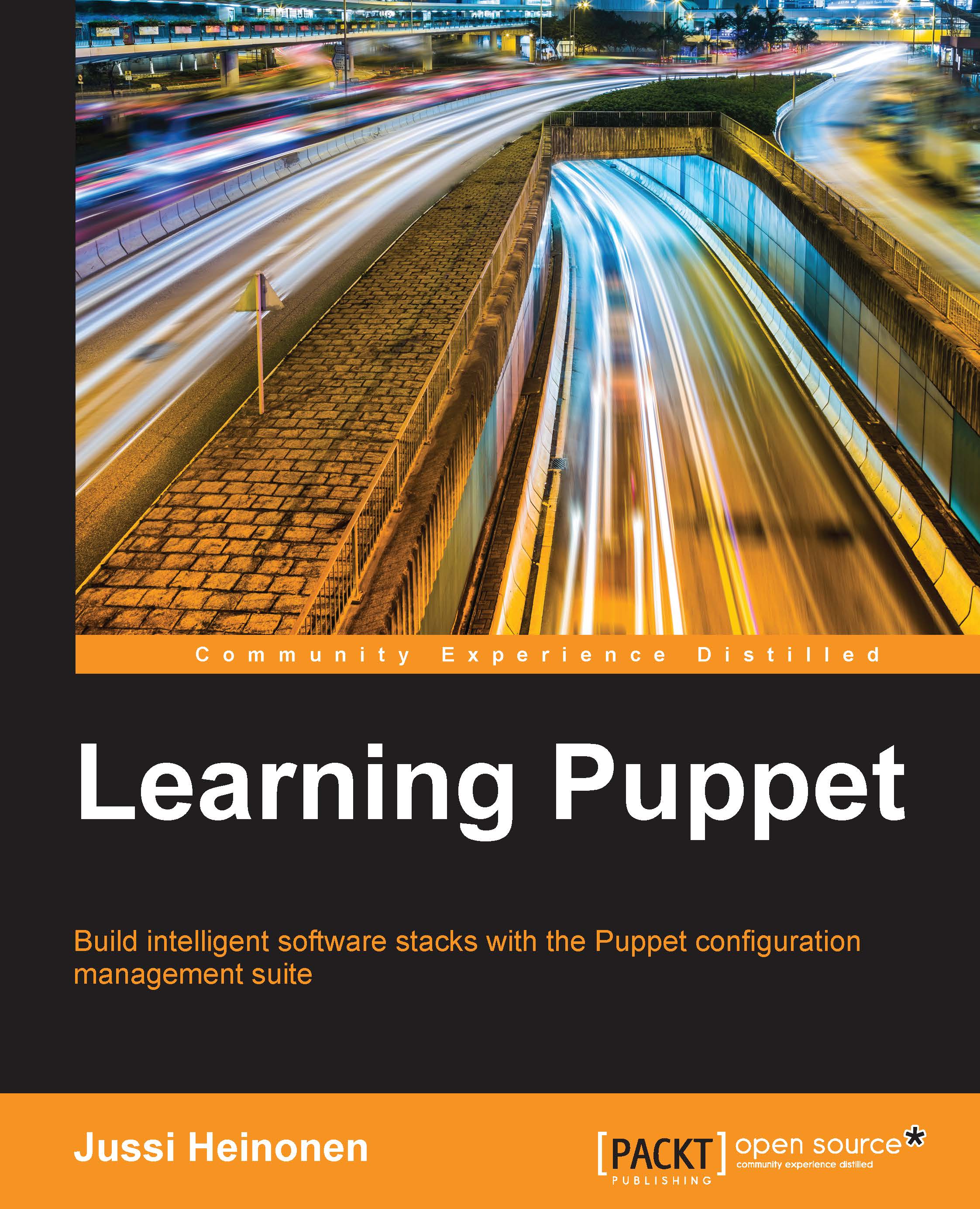
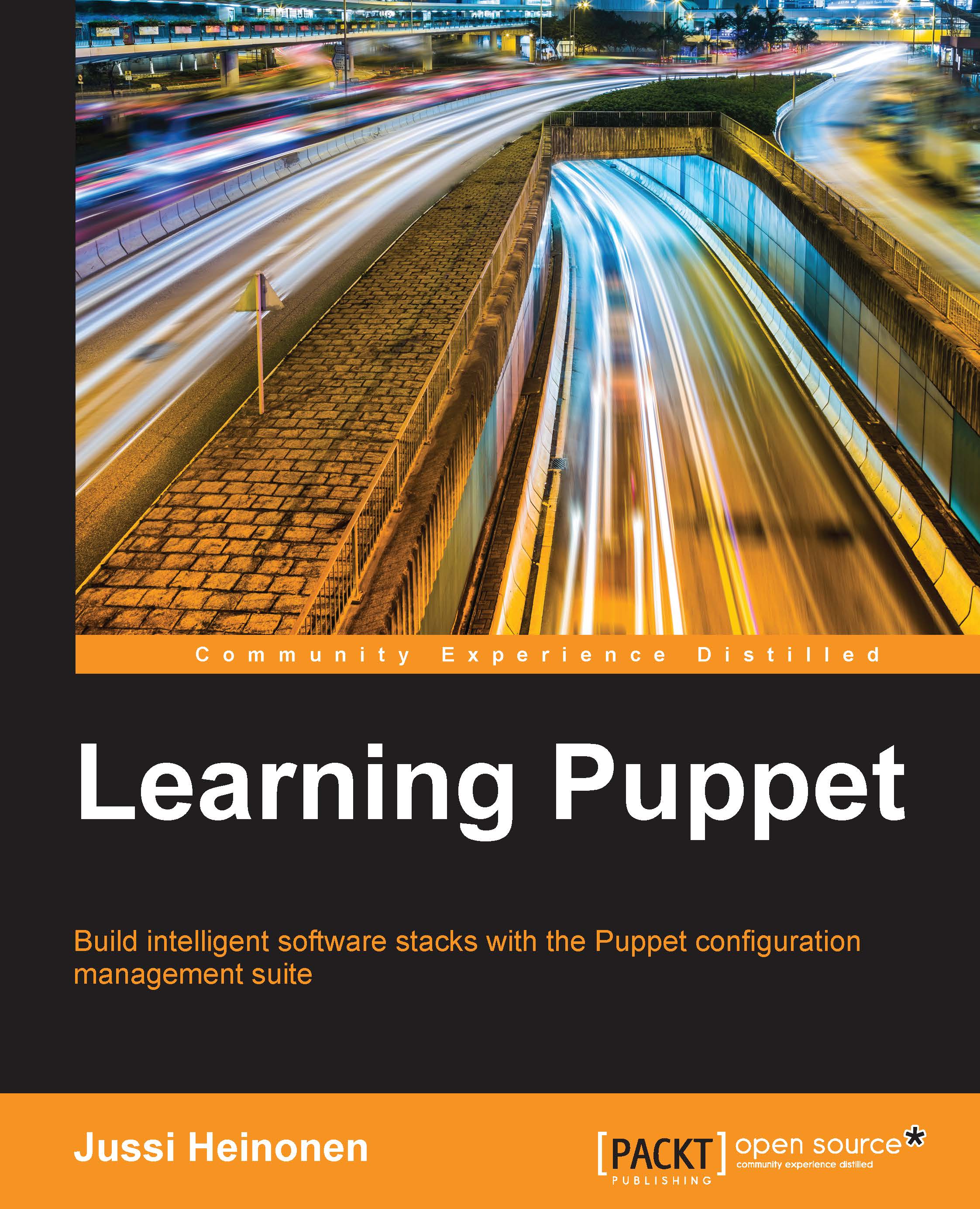
 Free Chapter
Free Chapter

