As described in choosing the right VMware NSX for vSphere edition, this section will describe the process of applying the license you have procured to utilize the features of NSX.
-
Book Overview & Buying
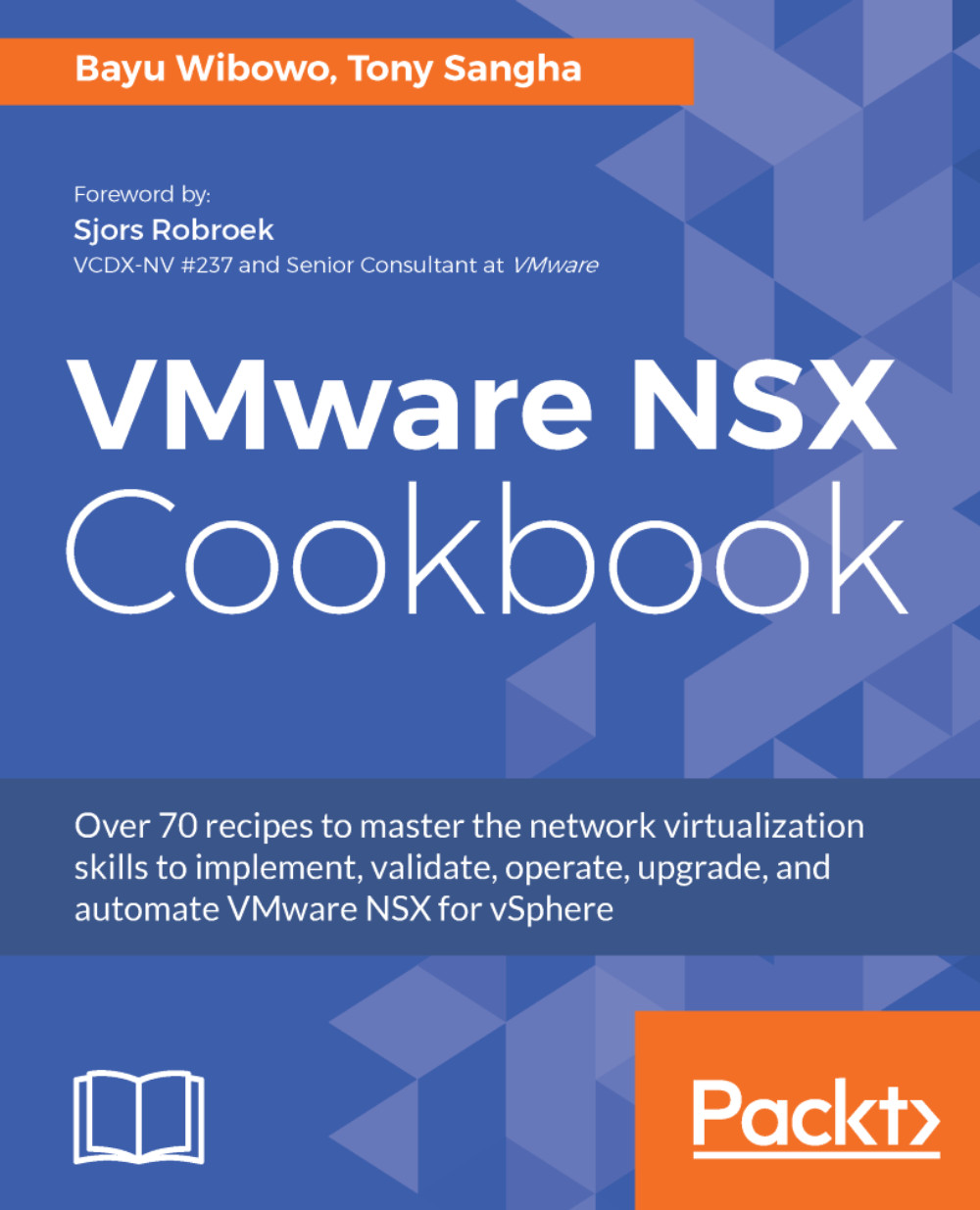
-
Table Of Contents
-
Feedback & Rating
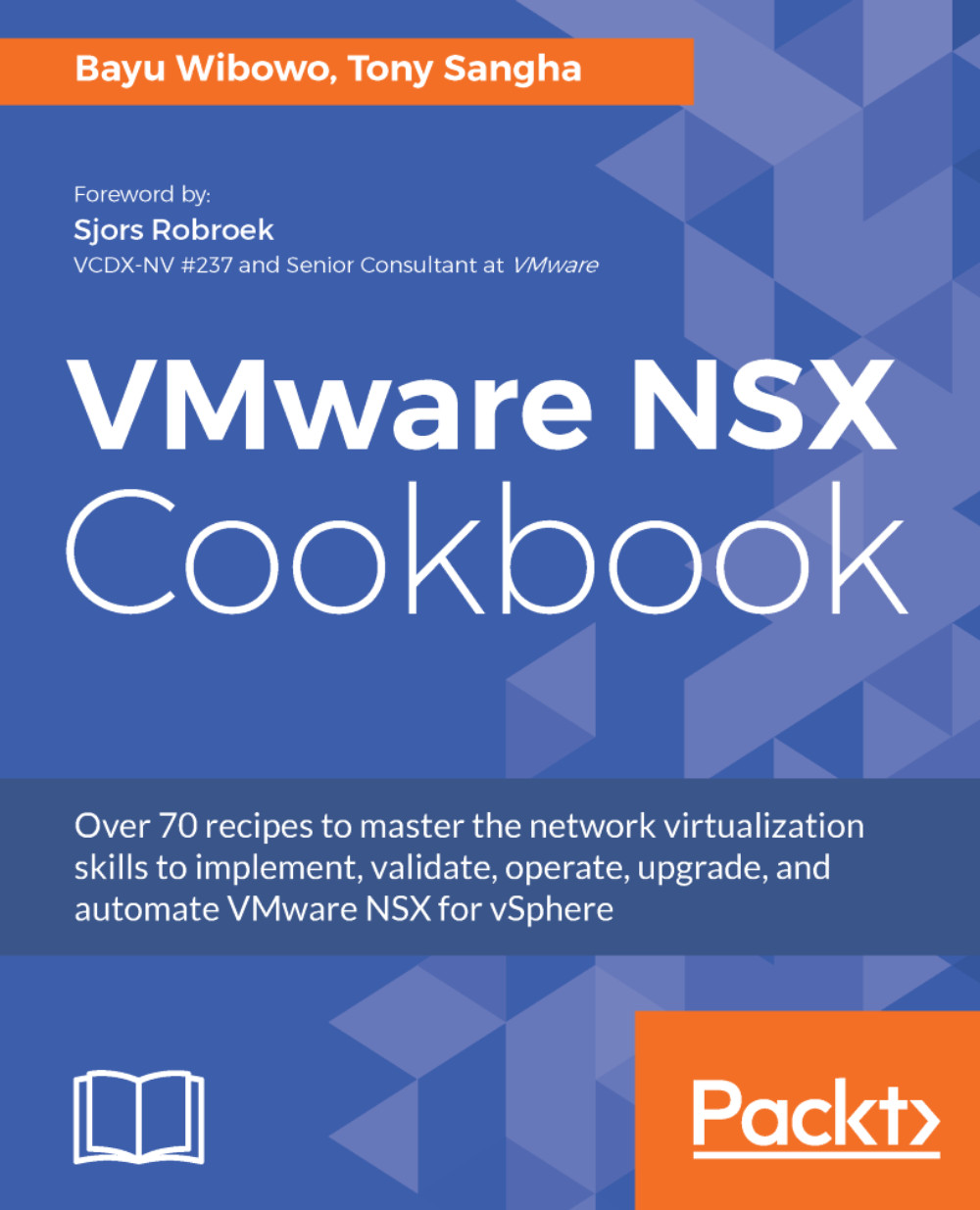
VMware NSX Cookbook
By :
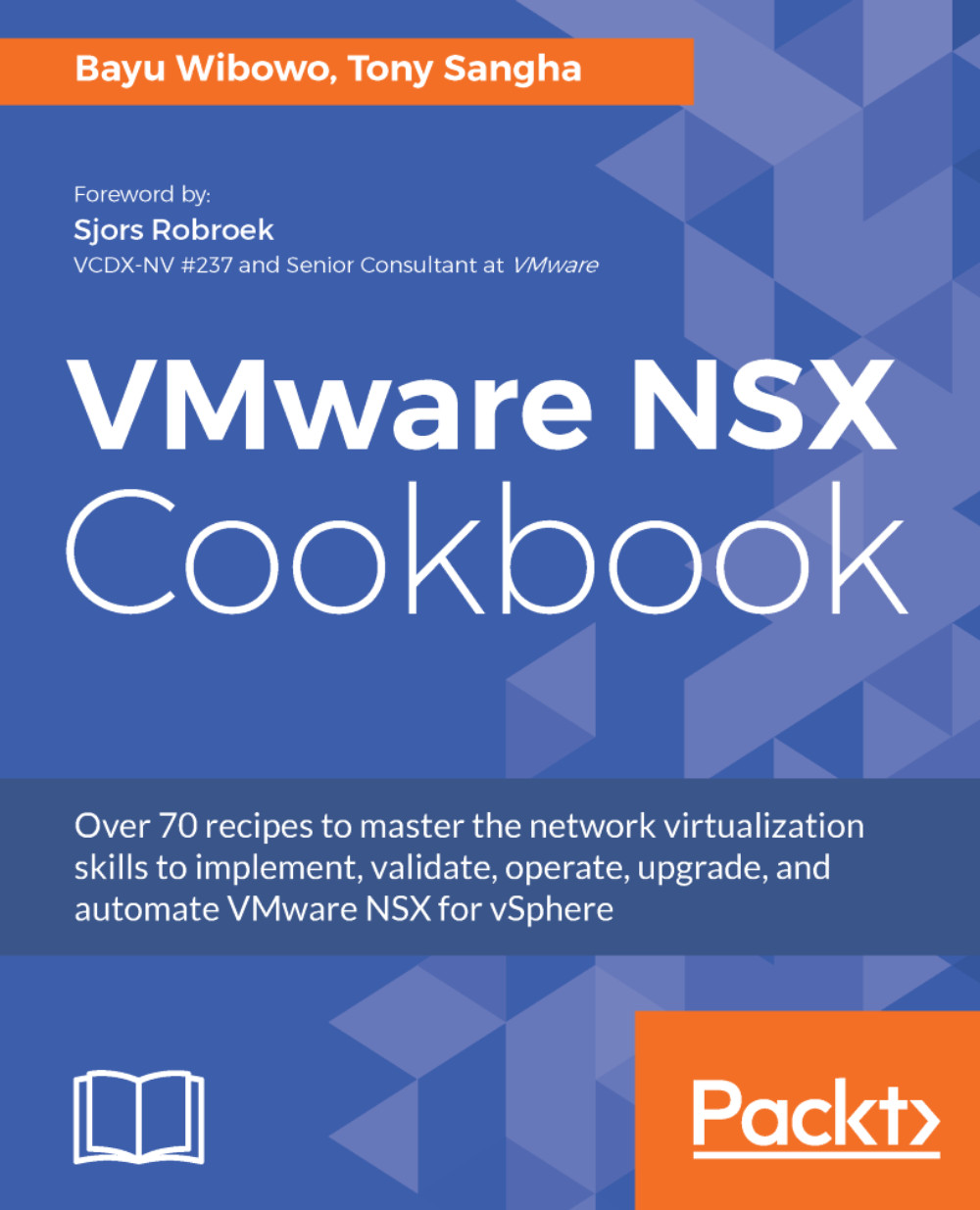
VMware NSX Cookbook
By:
Overview of this book
This book begins with a brief introduction to VMware's NSX for vSphere Network Virtualization solutions and how to deploy and configure NSX components and features such as Logical Switching, Logical Routing, layer 2 bridging and the Edge Services Gateway. Moving on to security, the book shows you how to enable micro-segmentation through NSX Distributed Firewall and Identity Firewall and how to do service insertion via network and guest introspection. After covering all the feature configurations for single-site deployment, the focus then shifts to multi-site setups using Cross-vCenter NSX.
Next, the book covers management, backing up and restoring, upgrading, and monitoring using built-in NSX features such as Flow Monitoring, Traceflow, Application Rule Manager, and Endpoint Monitoring. Towards the end, you will explore how to leverage VMware NSX REST API using various tools from Python to VMware vRealize Orchestrator.
Table of Contents (14 chapters)
Preface
 Free Chapter
Free Chapter
Getting Started with VMware NSX for vSphere
Configuring VMware NSX Logical Switch Networks
Configuring VMware NSX Logical Routing
Configuring VMware NSX Layer 2 Bridging
Configuring VMware NSX Edge Services Gateway
Configuring VMware NSX Distributed Firewall (DFW) and SpoofGuard
Configuring Cross-vCenter NSX
Backing up and Restoring VMware NSX Components
Managing User Accounts in VMware NSX
Upgrading VMware NSX
Managing and Monitoring VMware NSX Platform
Leveraging the VMware NSX REST API for Management and Automation
Other Books You May Enjoy
Customer Reviews
