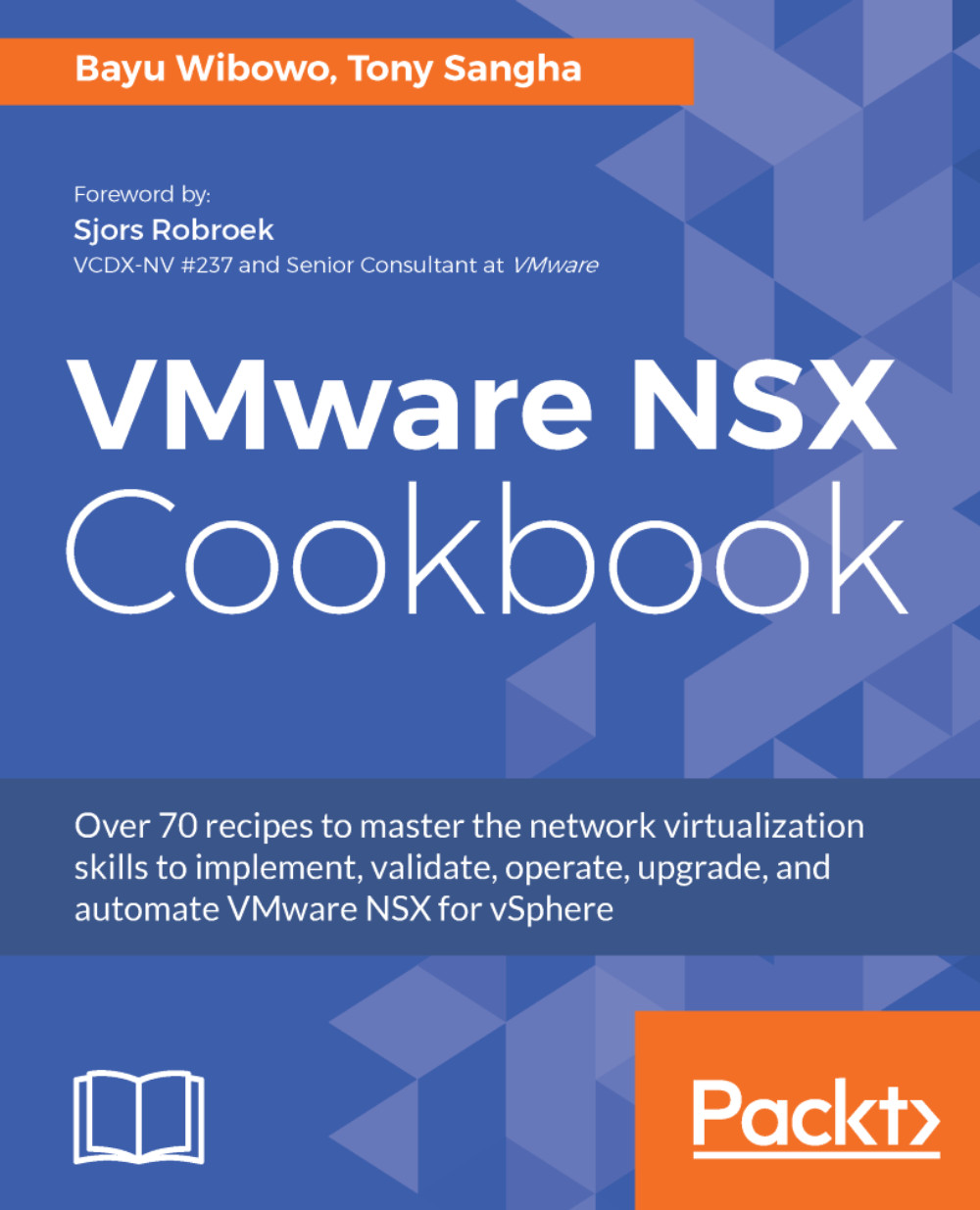When you first deploy the NSX Manager, it creates a self-signed certificate. Using a self-signed certificate is generally not a recommended security practice. It is recommended to deploy a signed certificate from your internal certificate authority. NSX Manager supports two ways of deploying a signed certificate, which are as follows:
- Certificate signing request to a Certificate Authority (CA)
- Importing a PKCS#12 certificate archive (bundle) onto the NSX Manager, which includes the private and public key for NSX Manager and certificate chain of any subordinate CAs in your environment
In the following recipes, we will explore how you can create a certificate signing request on NSX Manager and how to import a PKCS#12 certificate bundle onto the NSX Manager.