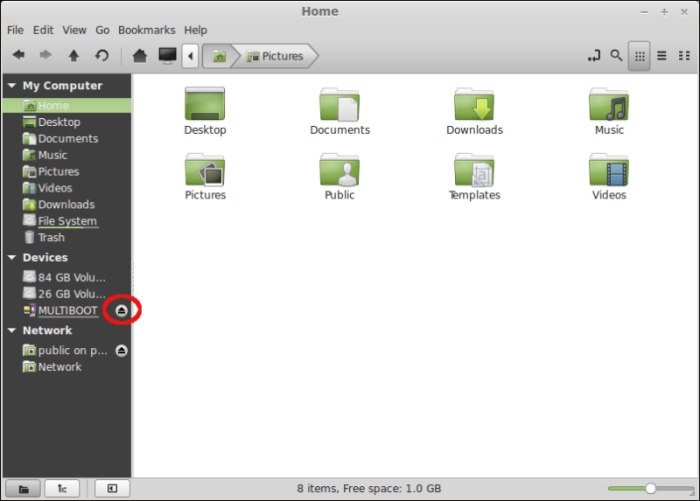-
Book Overview & Buying

-
Table Of Contents
-
Feedback & Rating

Linux Mint Essentials
By :

Linux Mint Essentials
By:
Overview of this book
 Free Chapter
Free Chapter