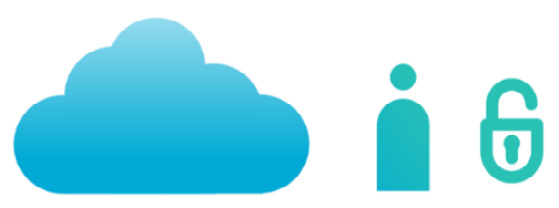Overview of this book
Growing into its final form after years of development, Inkscape now rivals industry leaders like Illustrator and CorelDraw – this versatile free vector graphics editor program has all the capabilities of paid software and is ready for professional use. While there are plenty of resources for beginners, this book will enable you to uncover the full potential of the tool through sample projects and tutorials. With Inkscape by Example, you’ll understand how this one-stop solution helps vector designers meet all their requirements.
Starting with an introduction to the new tools and features of Inkscape 1.0, you’ll master the software by working through a chain of real-world projects. The book will guide you through creating an icon set and understanding modularity in vector design. As you advance, you’ll draw a detailed illustration every client is looking for and learn about photo editing and creating a logo in Inkscape, combining all of these into one single web design project. Finally, you’ll discover tips for working faster with SVG and XML and using Inkscape with other free tools to reach maximum workflow and creativity.
By the end of this Inkscape book, you’ll have developed the skills to create your own solutions for any project confidently.



 Free Chapter
Free Chapter