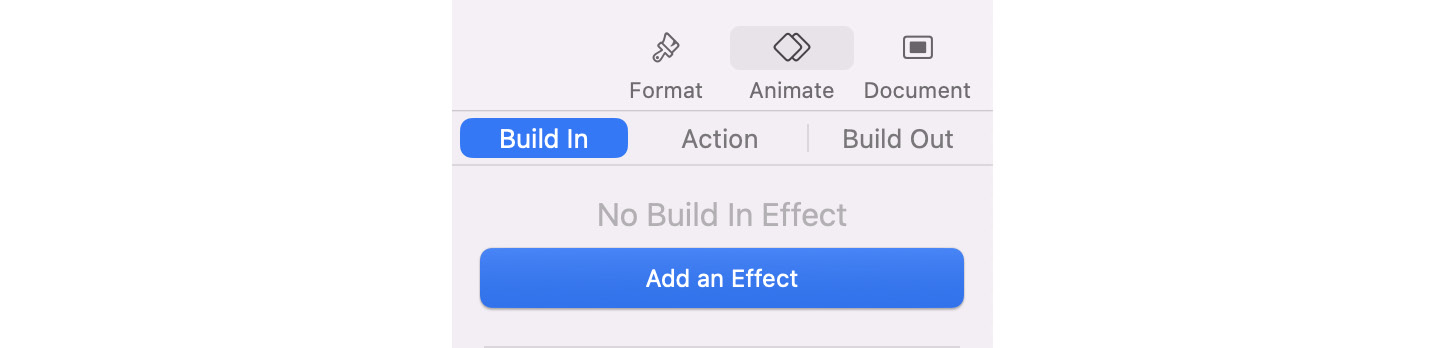-
Book Overview & Buying

-
Table Of Contents
-
Feedback & Rating

Edit Like a Pro with iMovie
By :

Edit Like a Pro with iMovie
By:
Overview of this book
It’s not about having the shiniest tools; it’s what you do with them. iMovie offers Apple users the ease of creating engaging videos using the free video editing application’s support for macOS, iOS, and iPadOS devices. Complete with step-by-step tutorials for essential tools and concepts and explanations for why you should use them, this practical guide to iMovie will leave you well-prepared for the world of post-production.
This book begins with an introduction to some of the core principles of editing. You’ll learn how to easily make your videos coherent and concise and flex your creative muscles with Magic Movie and the Storyboard mode. Once you grasp how to use iMovie’s full-blown Movie modes for mobile devices and macOS, you’ll be able to use simple editing tools to deliver effective videos from import to export. Finally, you’ll explore Keynote for creating custom titles and animations and building a personal visual brand that makes your videos uniquely yours.
By the end of this iMovie book, you’ll be on your way to becoming a creative problem-solver, using iMovie and other free apps to create high-quality, engaging videos for projects with different visual and technical requirements.
Table of Contents (15 chapters)
Preface
Part 1 – Get to Know Video Editing
 Free Chapter
Free Chapter
Chapter 1: Why and How We Edit Videos
Chapter 2: Automatic and Template Editing with Magic Movie and Storyboards
Chapter 3: Using Movie Mode in iOS and iPadOS
Part 2 – iMovie for macOS
Chapter 4: Understanding iMovie for macOS – Keyboard Shortcuts and the Magnetic Timeline
Chapter 5: iMovie Editing Workflow – Import, Edit, and Export
Chapter 6: Using iMovie Effects – Overlays and Keyframing
Part 3 – Customizing Your Videos
Chapter 7: Integrating Keynote – Titles and Animations
Chapter 8: Custom Export Formats,ft. Handbrake
Chapter 9: Common iMovie Problems and Their Solutions
Index
Customer Reviews