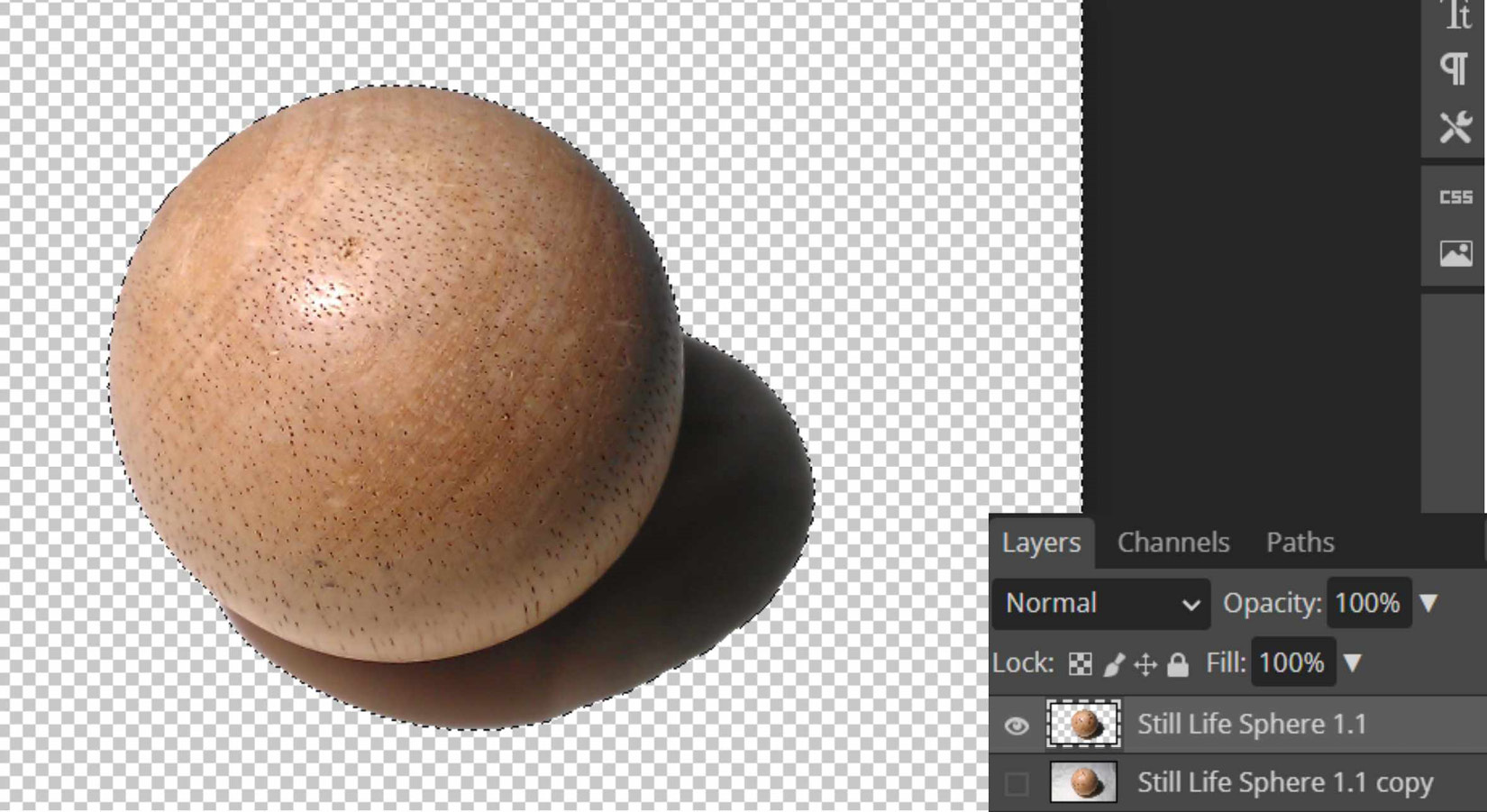Overview of this book
Photopea is a comprehensive image and photo editing design tool that provides essential features and capabilities comparable to Adobe Photoshop. This book covers the latest version of Photopea, featuring step-by-step instructions for image editing, improving and enhancing designs with text and effects, and creating eye-catching projects for print and the web.
The first part of this book will teach you how to navigate the workspace, use the best tools for specific tasks and projects, and make perfect selections. You’ll also discover how to remove backgrounds, merge and/or add objects, and adjust colors to create impressive images. Later, you’ll explore layers and compositing techniques, and get hands on with retouching images like a pro. The book will demonstrate how to create collages and use brushes, color wheels, and swatches for drawing and painting. You’ll also learn how to apply impressive text to images to create posters, flyers, and logos.
By the end of this book, you'll have learned how to retouch, paint, enhance, and manipulate images; how to use templates provided by Photopea; and finally, how to apply your skills to projects.



 Free Chapter
Free Chapter