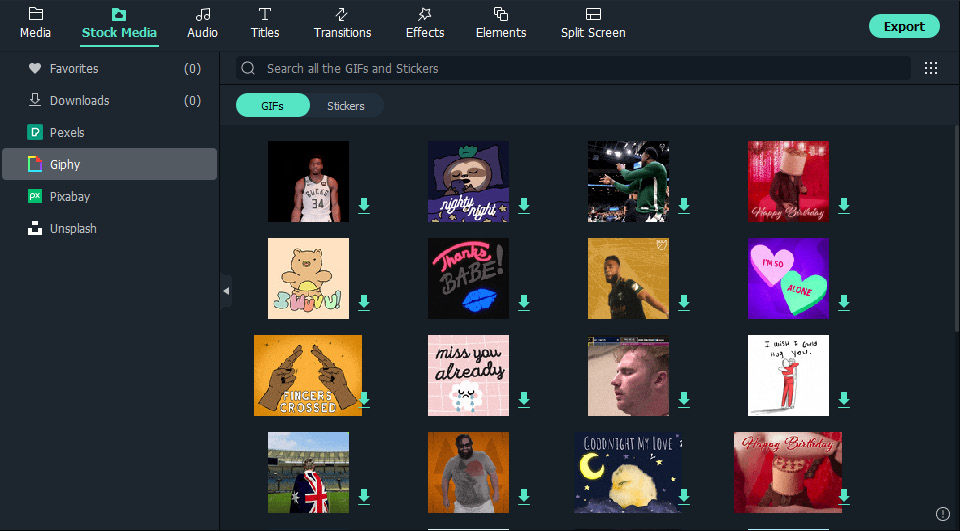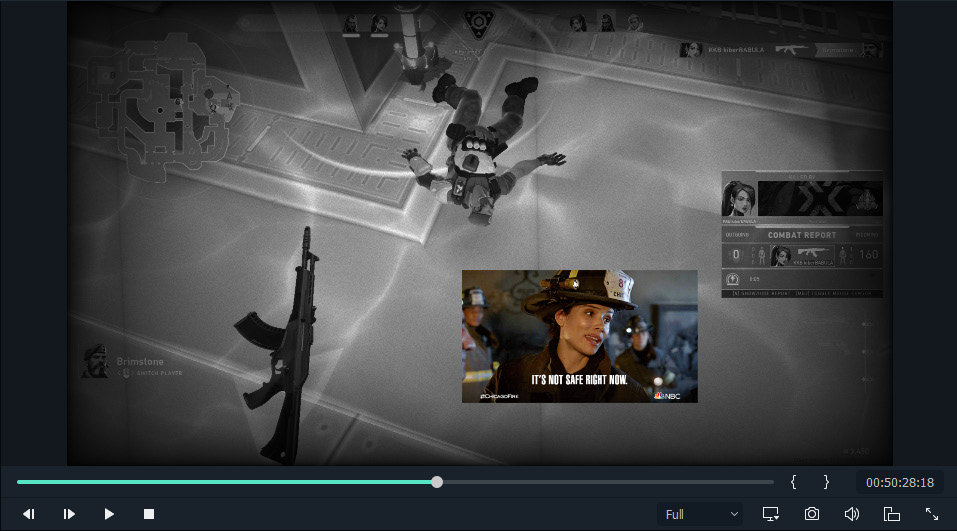Overview of this book
Whether you want to create short films, YouTube videos, music videos, or videos for any social event, Filmora is a powerful, innovative, and user-friendly video editing software that you can use for all this and much more!
Filmora Efficient Editing is a comprehensive introduction for those who are new to video editing as well as those looking to transition to Filmora. The book starts by helping you develop an understanding of video editing and Filmora’s interface and gradually takes you through adding sources and exporting your first project. Next, you’ll learn how to make your videos engaging and fun using audio, personalization, the split-screen function, and Chroma keys. You’ll understand how to plan as well as create your videos using Filmora from scratch. With simplified concepts, steps, and real-world editing examples, this book covers applications such as YouTube, animated intros, professional marketing videos, and industry-standard tips.
By the end of this video editing book, you’ll have learned how to use Filmora's powerful tools and functionality to create high-quality and professional videos from scratch.



 Free Chapter
Free Chapter