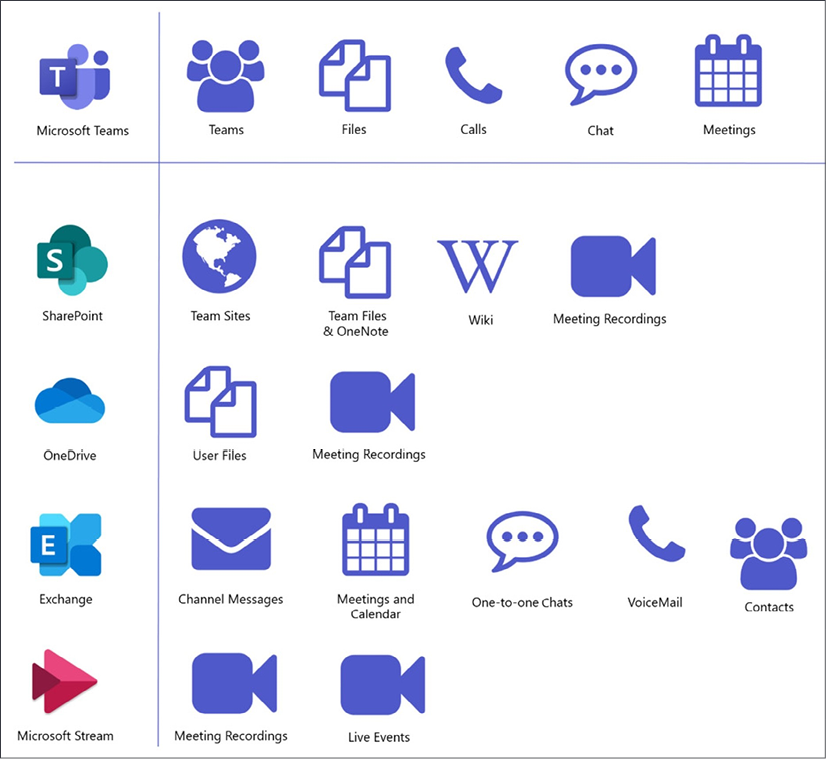Overview of this book
Microsoft Teams is a permanent fixture in the modern workplace, but many of its productivity-boosting features go unnoticed or unused. Hands-On Microsoft Teams shows you how to use Teams to its full potential through easy-to-follow practical tutorials.
This guide to mastering Teams explores the platform in comprehensive detail and how it interacts with the rest of the Microsoft ecosystem to help you work efficiently and manage your resources. You'll get to grips with core functionality like setting up and managing teams, channels, chats, tabs, and meetings.
You'll also learn to get the best out of Teams by adding custom apps, integrating with Microsoft 365, using PowerShell automation, and exploring useful settings you didn't know existed. Along the way, you'll be shown various real-world scenarios and how to implement solutions for them in Teams that will increase your productivity.
Whether you're an administrator, manager, or team member, by the end of this book you'll be confident in using everything Microsoft Teams has to offer.



 Free Chapter
Free Chapter