Overview of this book
Advances in image processing have been vital for the scientific and technological communities, making it possible to analyze images in greater detail than ever before. But as images become larger and more complex, advanced processing techniques are required. ImageJ is built for the modern challenges of image processing – it’s one of the key tools in its development, letting you automate basic tasks so you can focus on sophisticated, in depth analysis.
This book demonstrates how to put ImageJ into practice. It outlines its key features and demonstrates how to create your own image processing applications using macros and ImageJ plugins. Once you’ve got to grips with the basics of ImageJ, you’ll then discover how to build a number of different image processing solutions. From simple tasks to advanced and automated image processing, you’ll gain confidence with this innovative and powerful tool – however and whatever you are using it for.
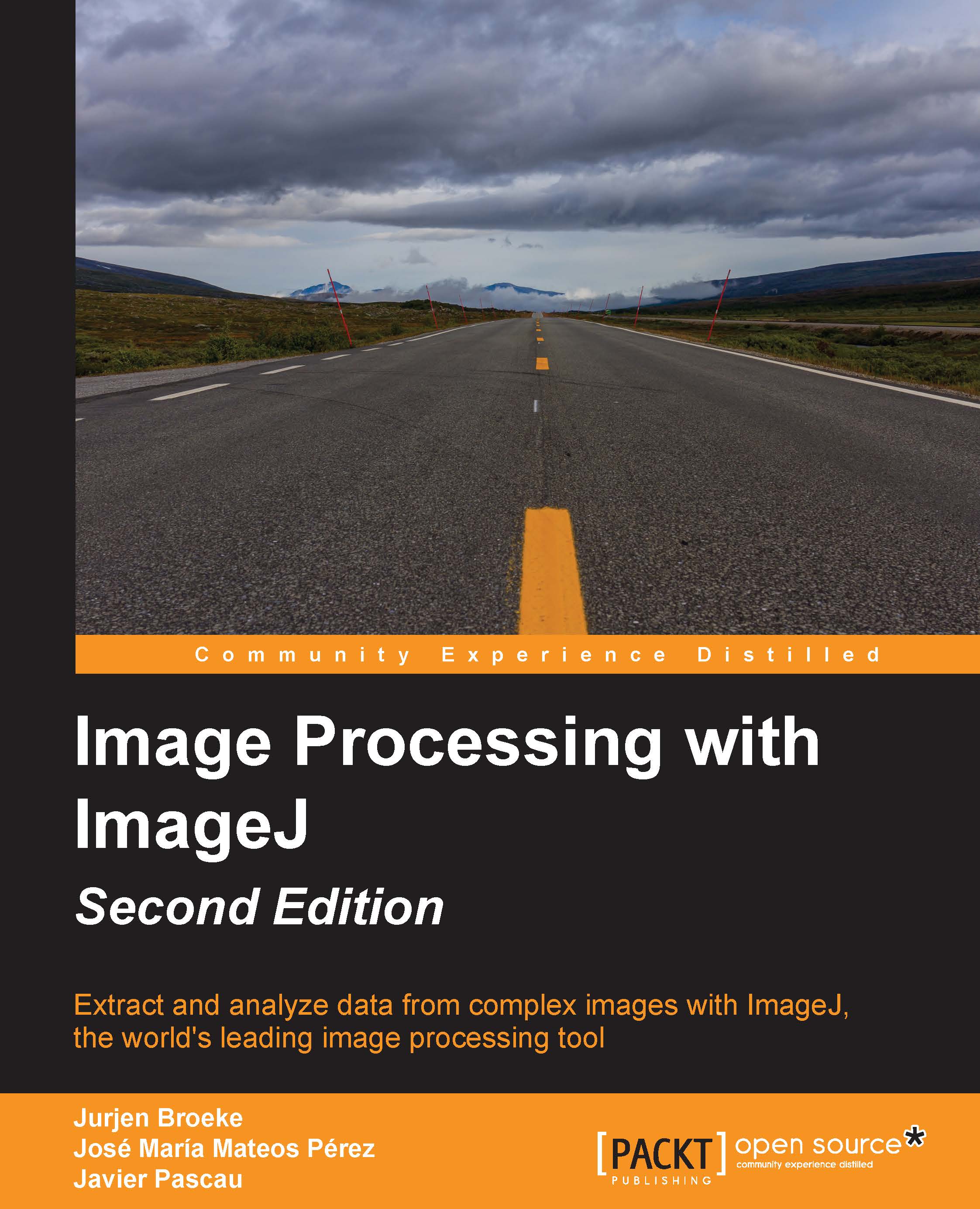
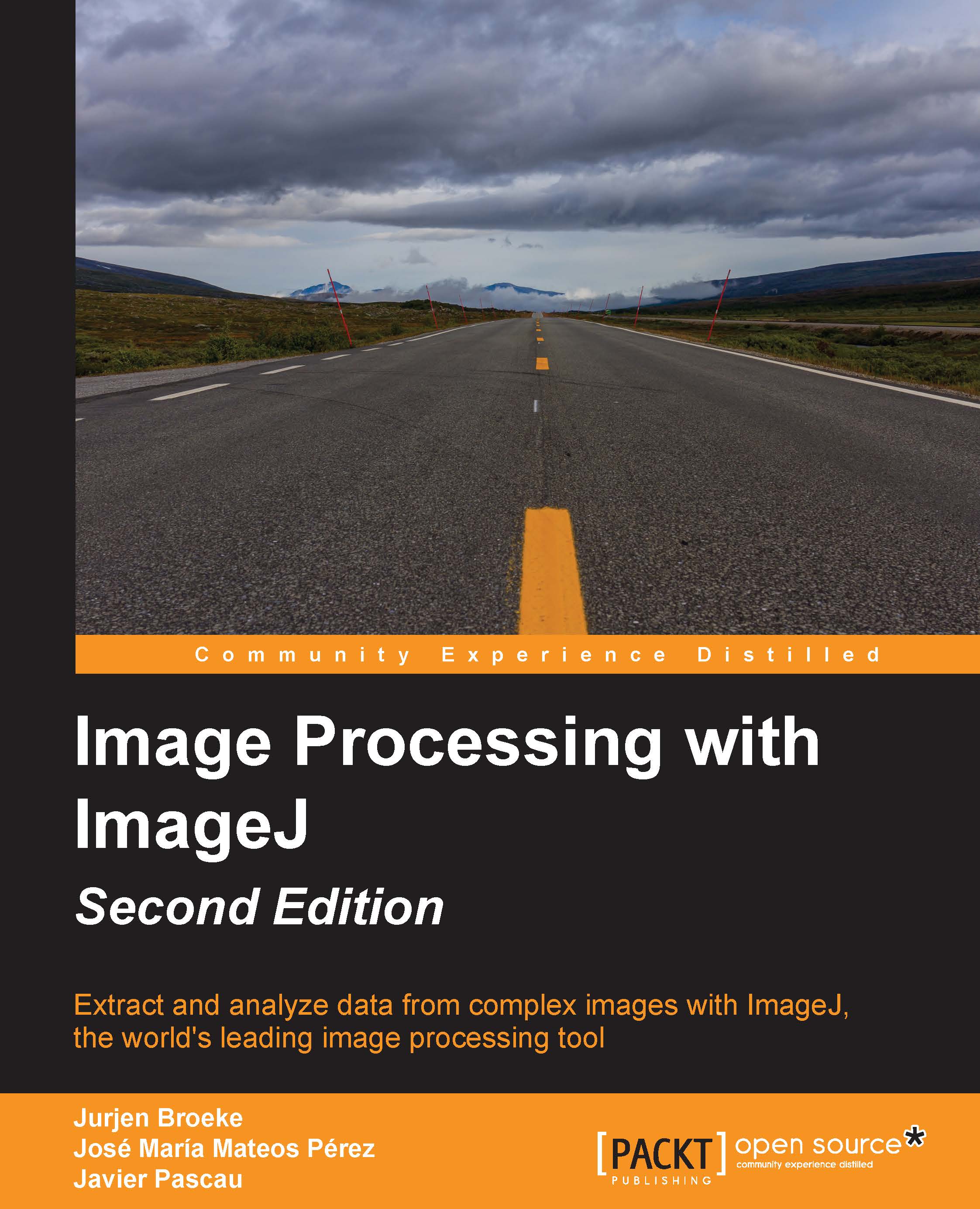
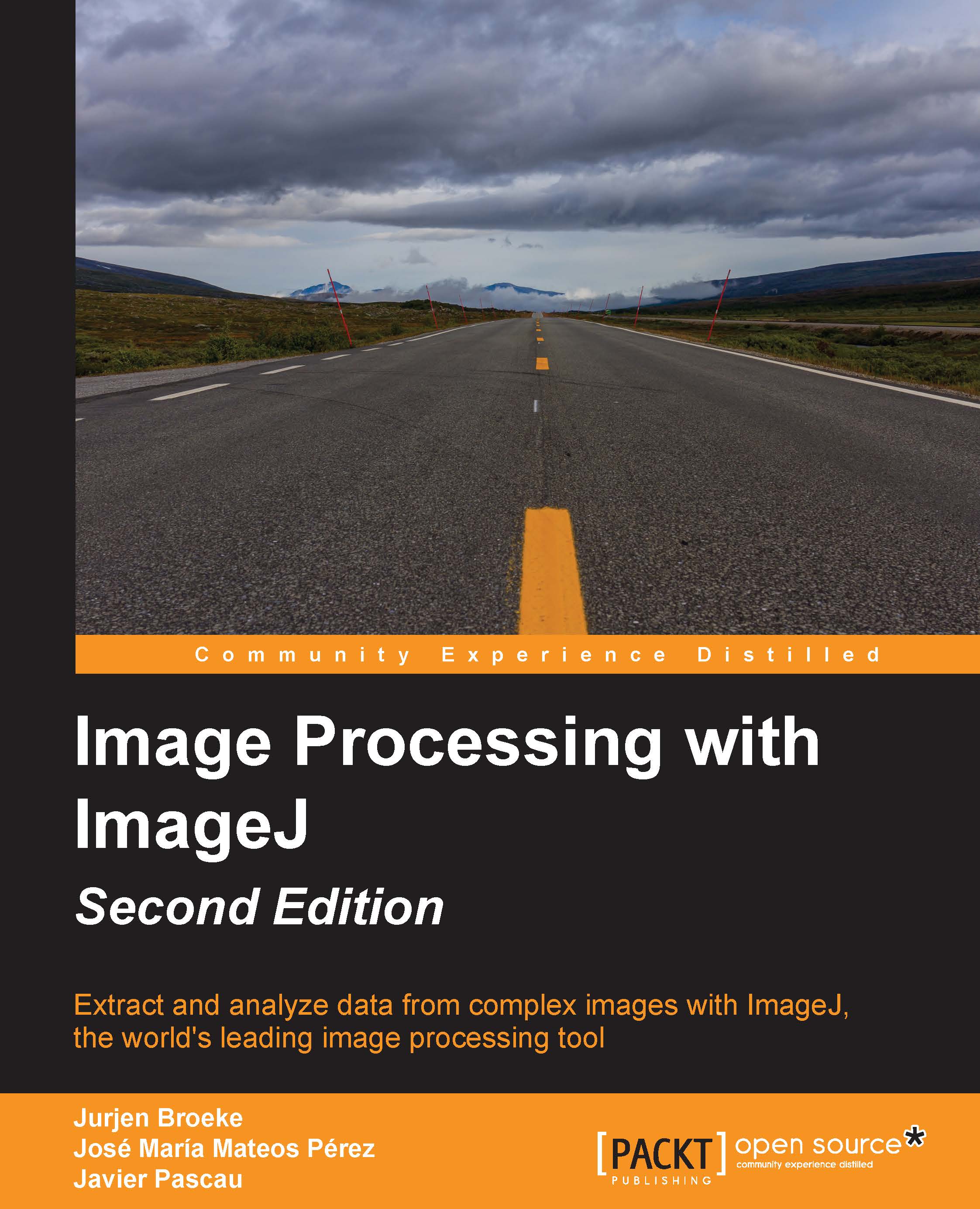
 Free Chapter
Free Chapter

