Overview of this book
Learning Django can be a tricky and time-consuming activity. There are hundreds of tutorials, loads of documentation, and many explanations that are hard to digest. However, this book enables you to use and learn Django in just a couple of days.
In this book, you’ll go on a fun, hands-on, and pragmatic journey to learn Django full stack development. You'll start building your first Django app within minutes. You'll be provided with short explanations and a practical approach that cover some of the most important Django features, such as Django Apps’ structure, URLs, views, templates, models, CSS inclusion, image storage, authentication and authorization, Django admin panel, and many more. You'll also use Django to develop a movies review app and deploy it to the internet.
By the end of this book, you'll be able to build and deploy your own Django web applications.
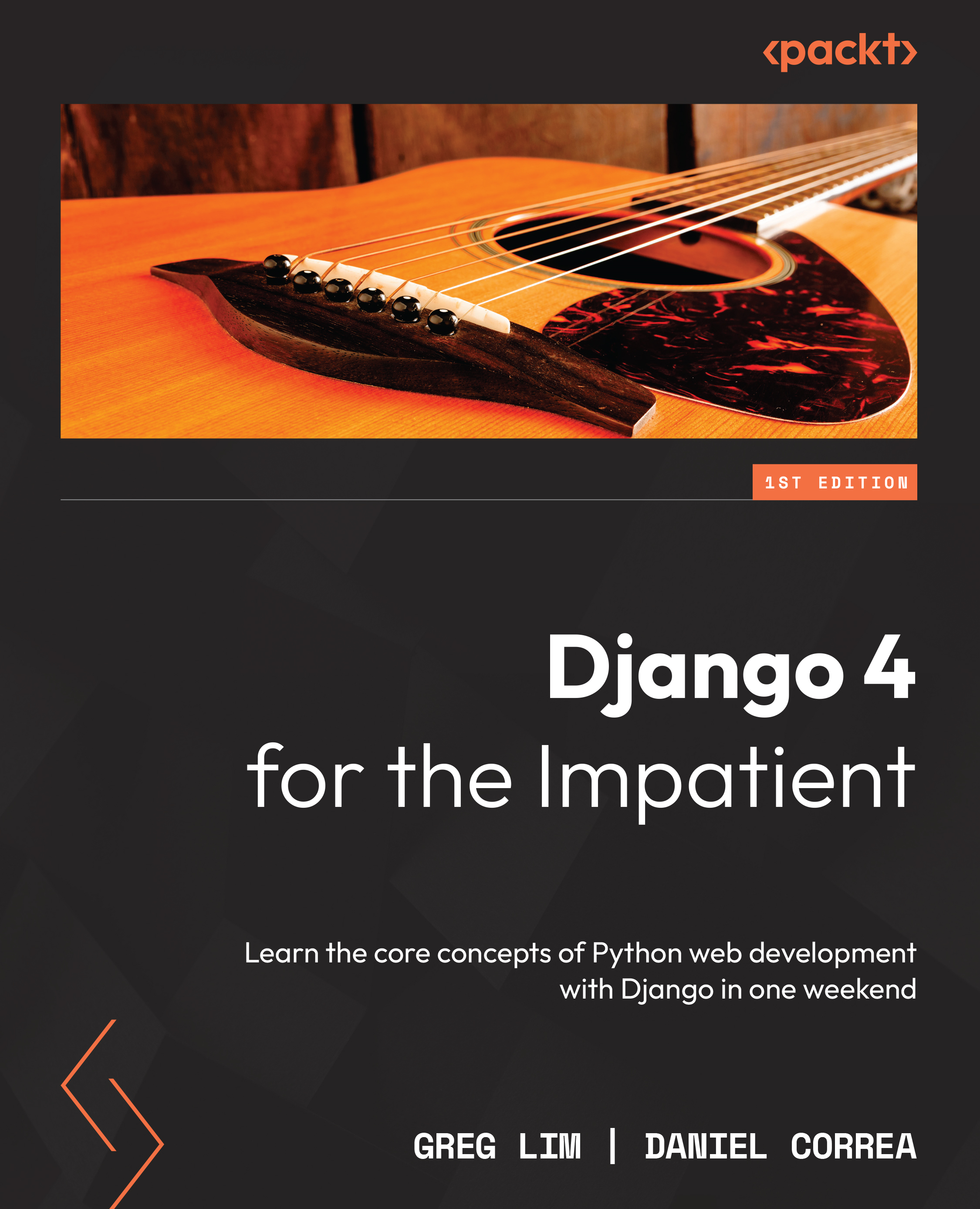
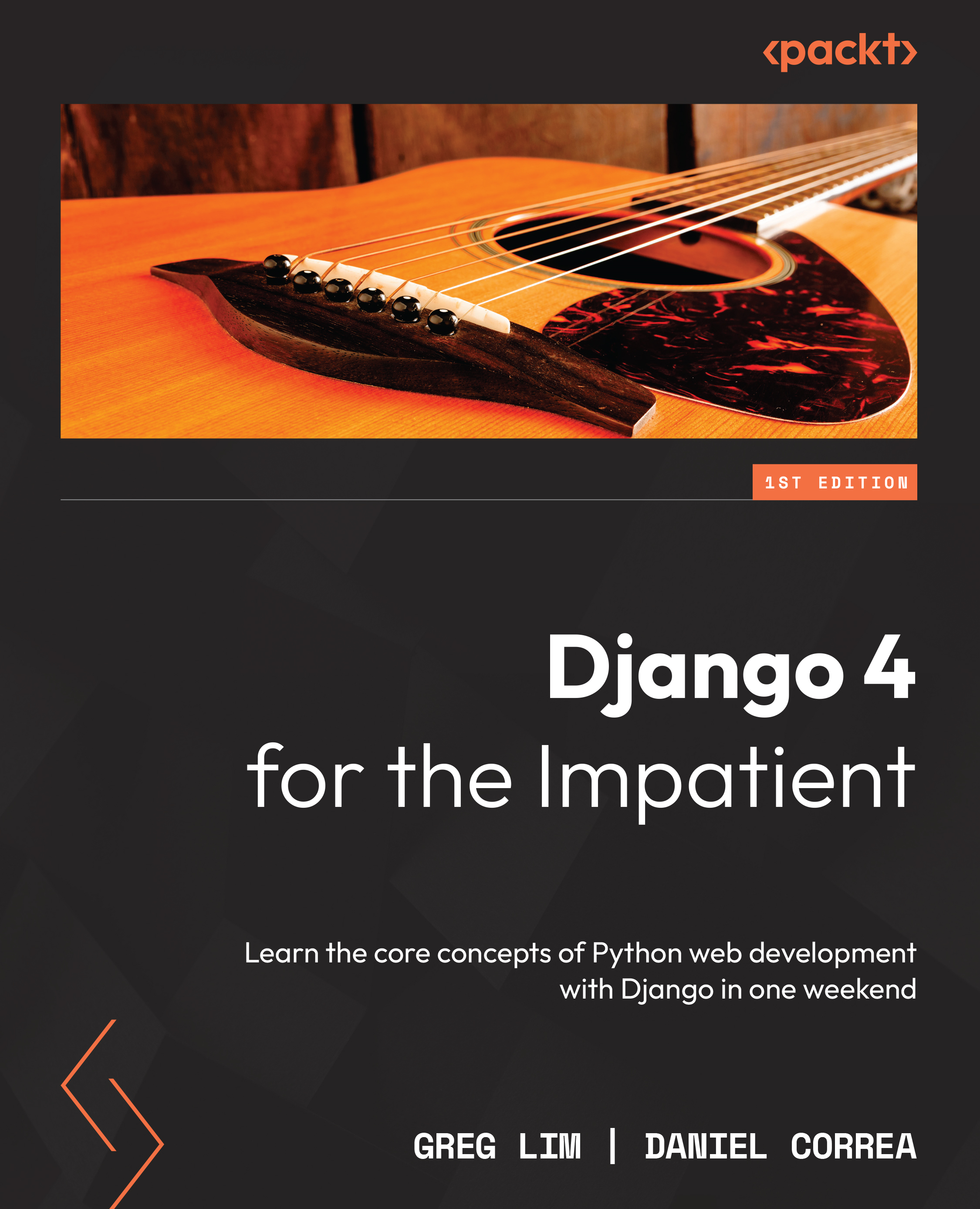
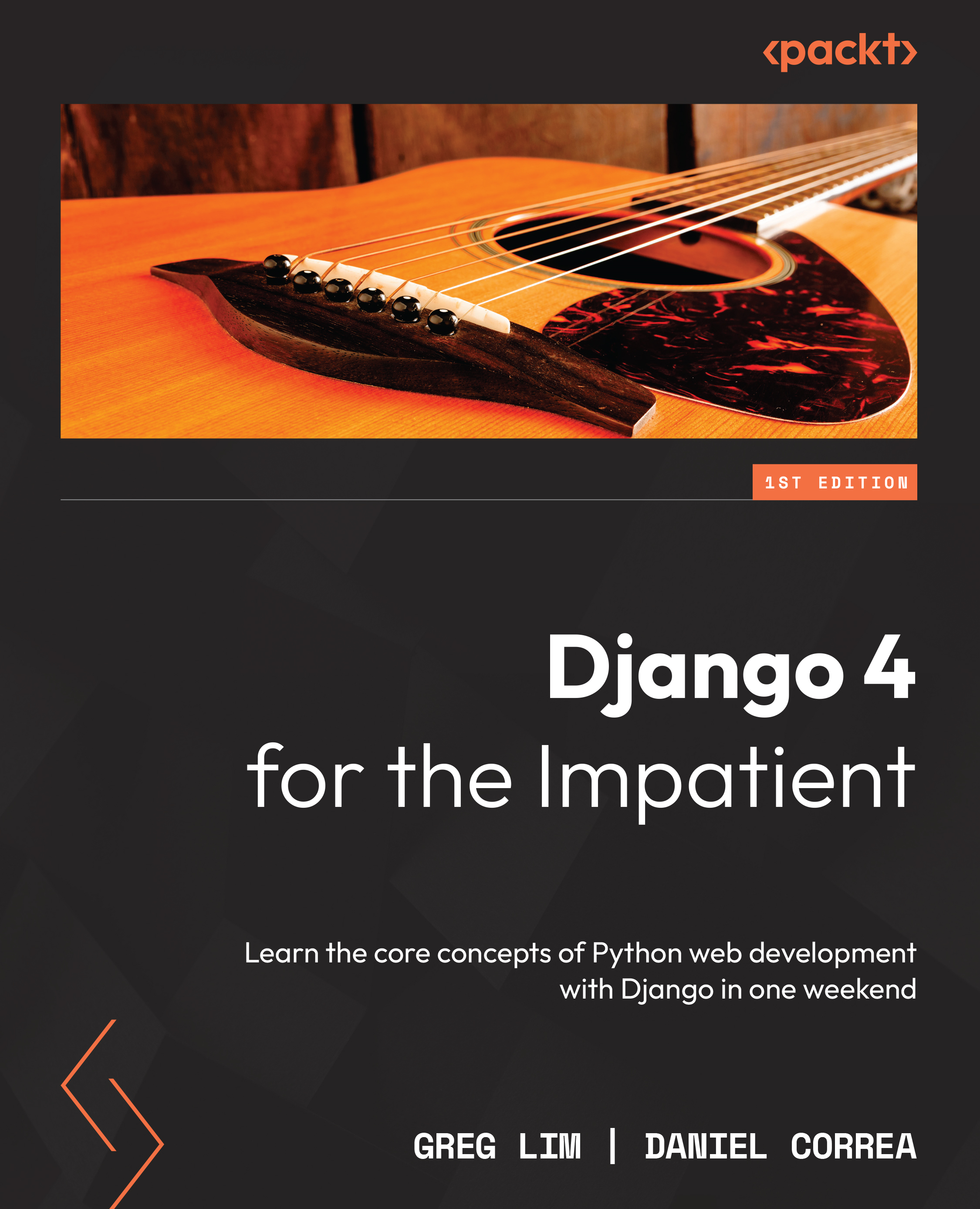
 Free Chapter
Free Chapter
