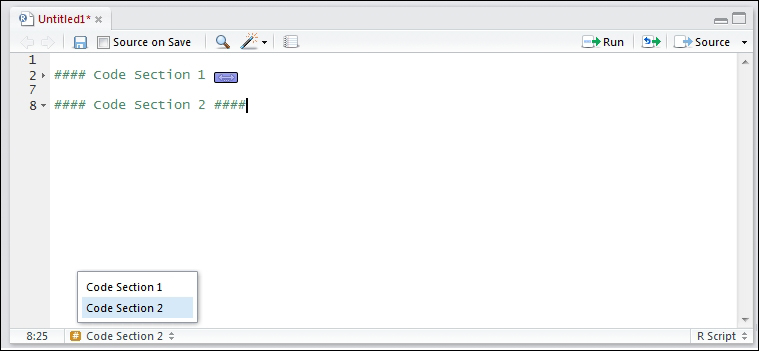Overview of this book
Make the most of R’s dynamic capabilities and implement web applications with Shiny
About This Book
Present interactive data visualizations in R within the Shiny framework
Construct web dashboards in a simple, intuitive, but fully flexible environment
Apply your skills to create a real-world web application with this step-by-step guide
Who This Book Is For
If you are a data scientist who needs a platform to show your results to a broader audience in an attractive and visual way, or a web developer with no prior experience in R or Shiny, this is the book for you.
What You Will Learn
Comprehend many useful functions, such as lapply and apply, to process data in R
Write and structure different files to create a basic dashboard
Develop graphics in R using popular graphical libraries such as ggplot2 and GoogleVis
Mount a dashboard on a Linux Server
Integrate Shiny with non-R-native visualization, such as D3.js
Design and build a web application
In Detail
R is nowadays one of the most used tools in data science. However, along with Shiny, it is also gaining territory in the web application world, due to its simplicity and flexibility. Shiny is a framework that enables the creation of interactive visualizations written entirely in R and can be displayed in almost any ordinary web browser. It is a package from RStudio, which is an IDE for R.
From the fundamentals of R to the administration of multi-concurrent, fully customized web applications, this book explains how to achieve your desired web application in an easy and gradual way.
You will start by learning about the fundamentals of R, and will move on to looking at simple and practical examples. These examples will enable you to grasp many useful tools that will assist you in solving the usual problems that can be faced when developing data visualizations. You will then walk through the integration of Shiny with R in general and view the different visualization possibilities out there. Finally, you will put your skills to the test and create your first web application!
Style and approach
This is a comprehensive, step-by-step guide that will allow you to learn and make full use of R and Shiny’s capabilities in a gradual way, together with clear, applied examples.
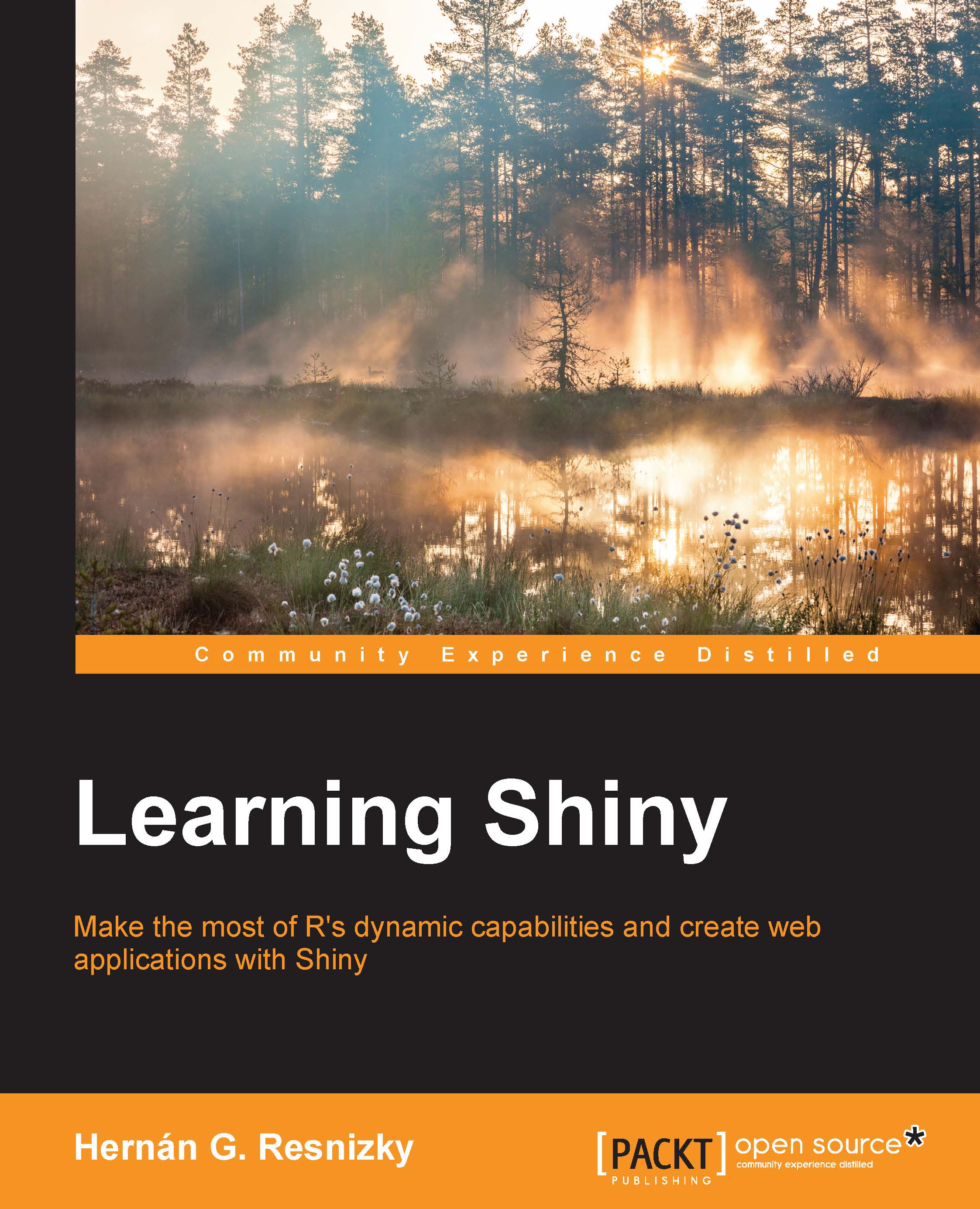
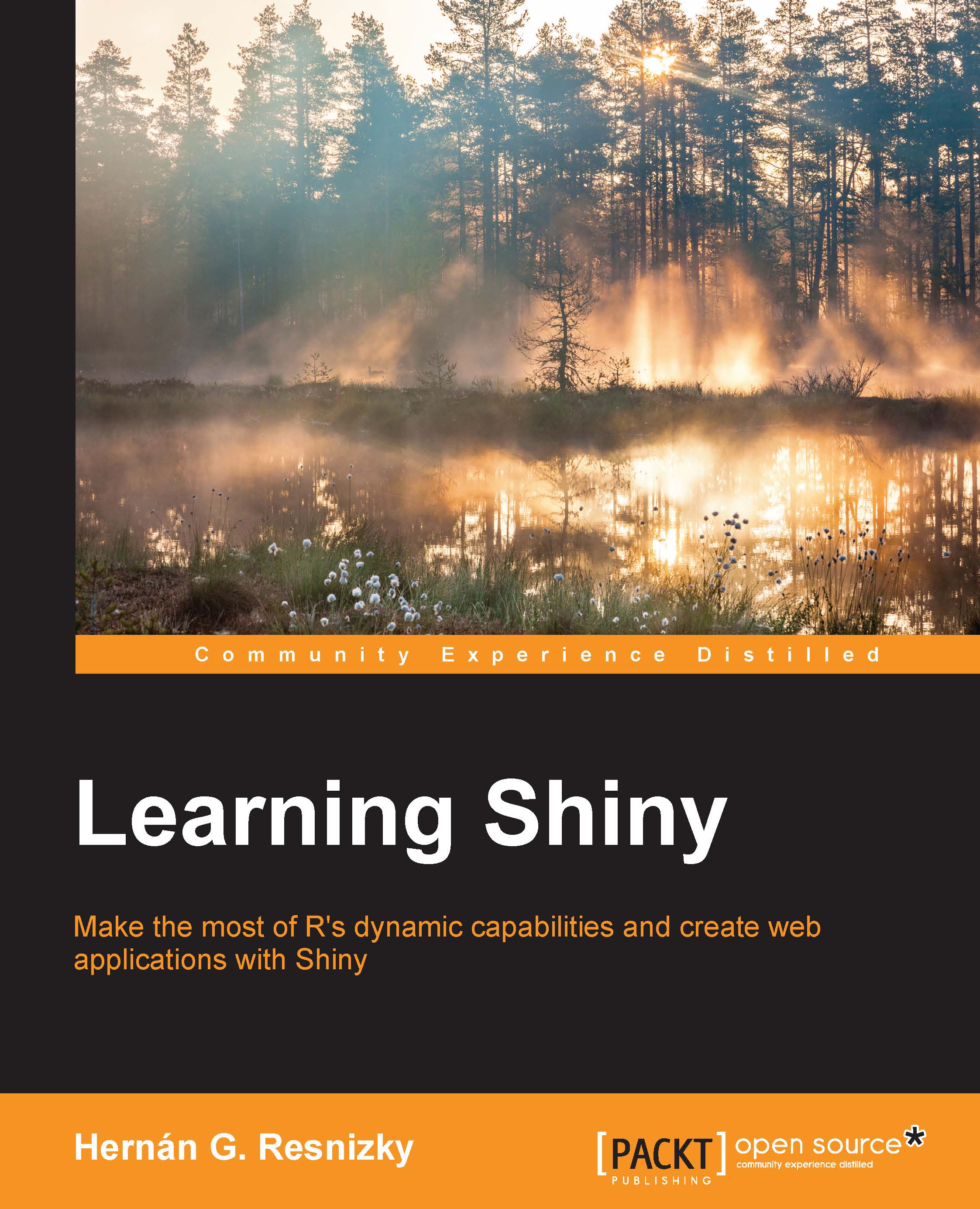
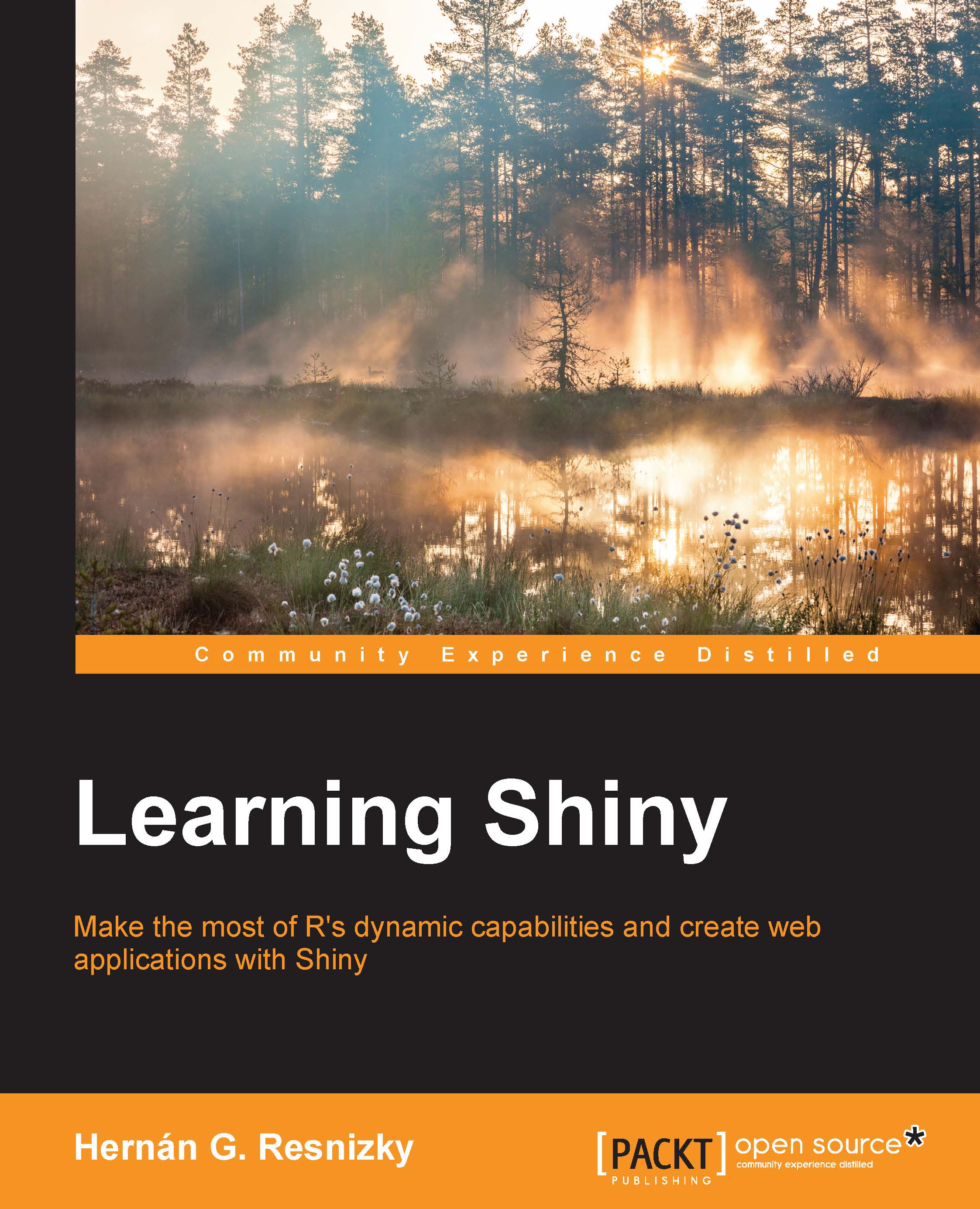
 Free Chapter
Free Chapter