Overview of this book
Building powerful and accessible websites and apps using HTML5 and CSS3 is a must if we want to create memorable experiences for our users. In the ever-changing world of web design and development, being proficient in responsive web design is no longer an option: it is mandatory.
Each chapter will take you one step closer to becoming an expert in RWD. Right from the start your skills will be pushed as we introduce you to the power of Sass, the CSS preprocessor, to increase the speed of writing repetitive CSS tasks. We’ll then use simple but meaningful HTML examples, and add ARIA roles to increase accessibility. We’ll also cover when desktop-first or mobile-first approaches are ideal, and strategies to implement a mobile-first approach in your HTML builds.
After this we will learn how to use an easily scalable CSS grid or, if you prefer, how to use Flexbox instead. We also cover how to implement images and video in both responsive and responsible ways. Finally, we build a solid and elegant typographic scale, and make sure your messages and communications display correctly with responsive emails.
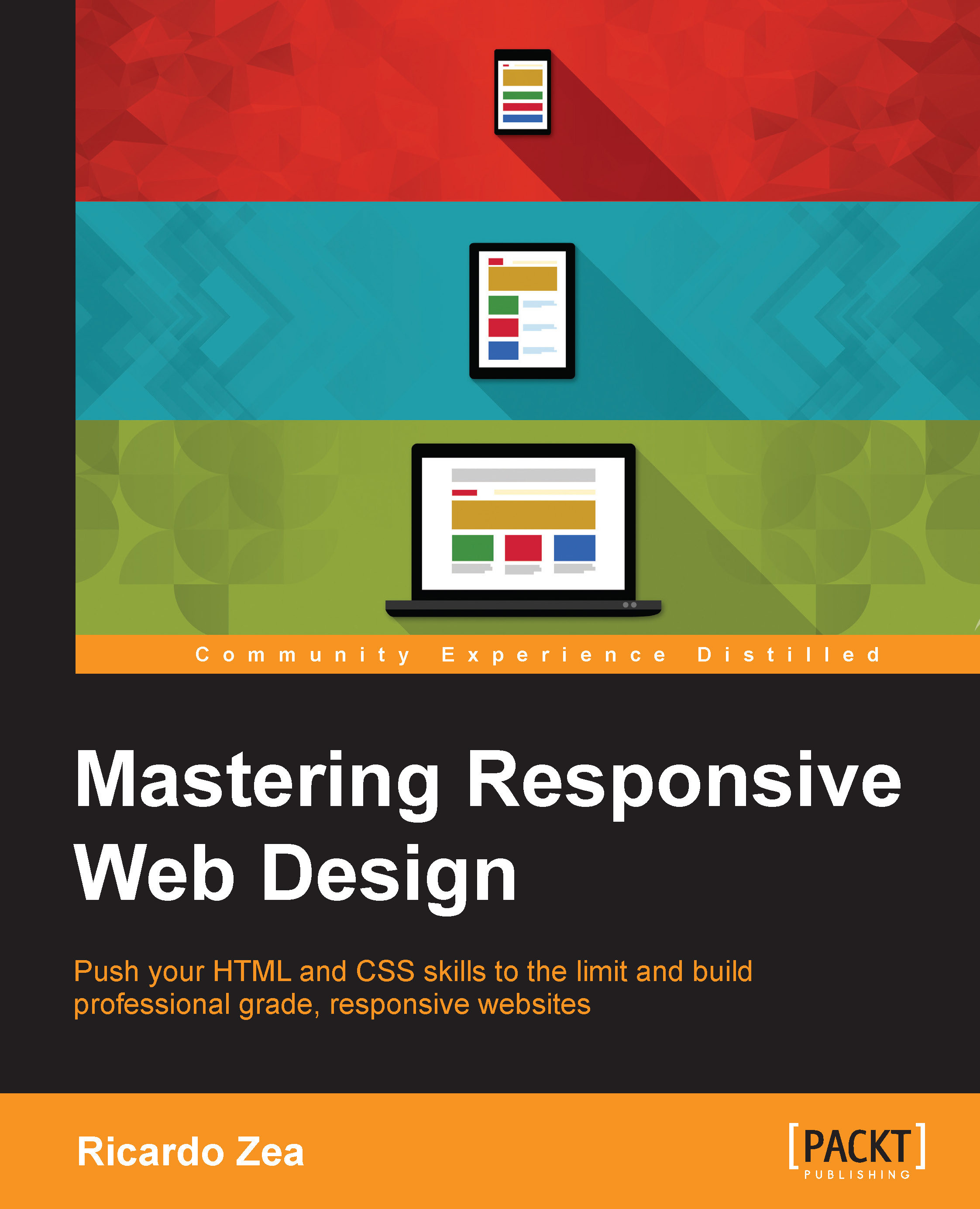
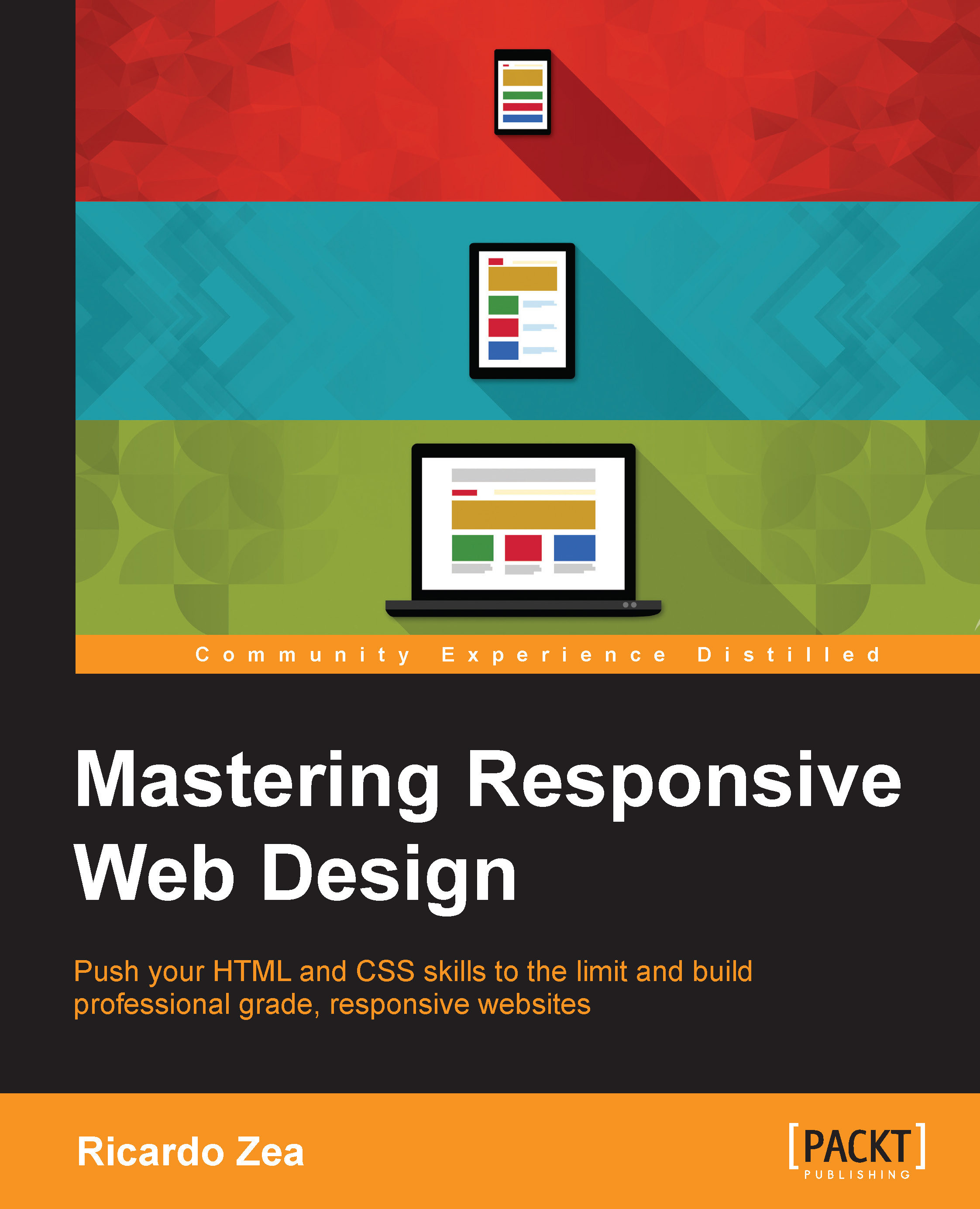
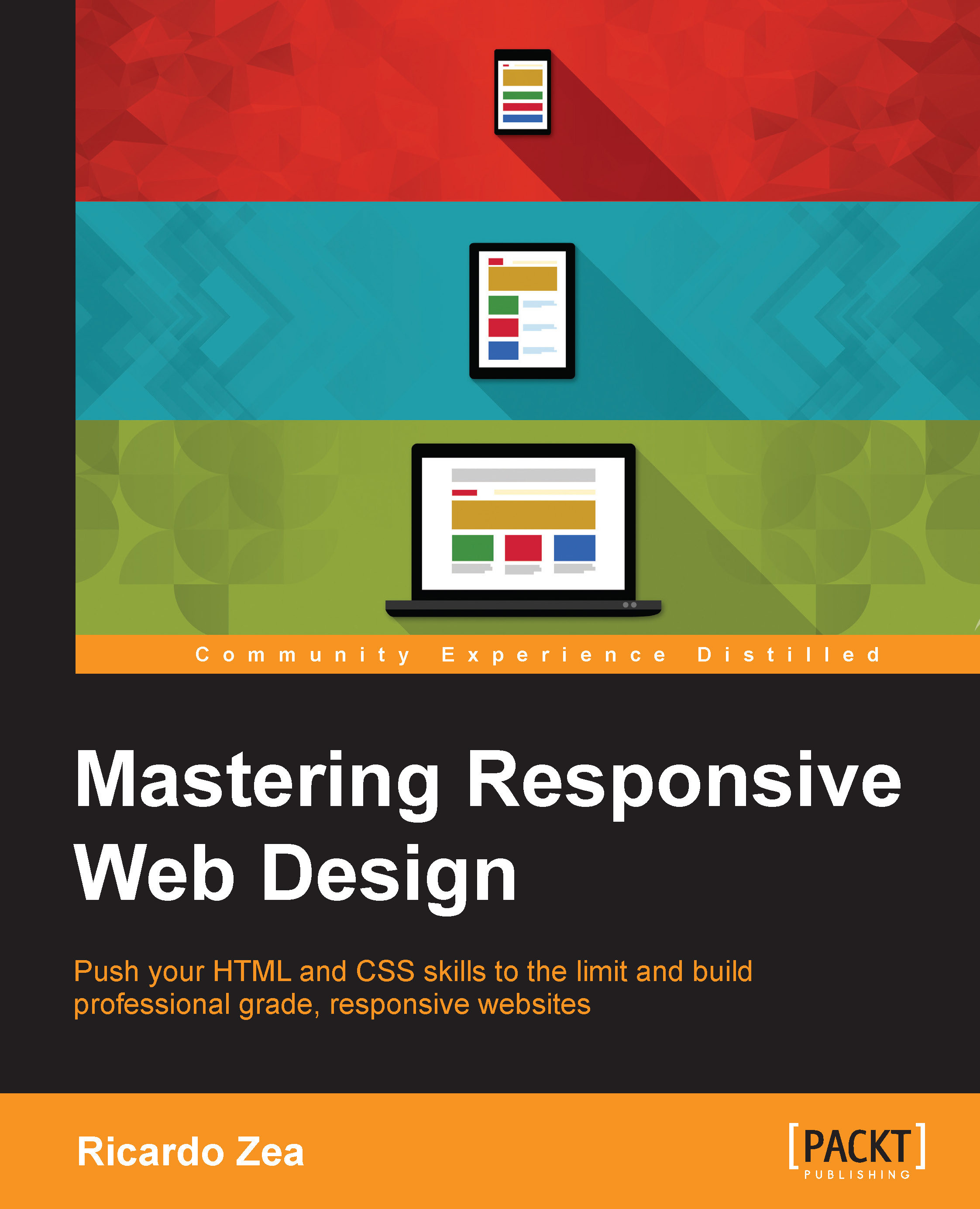
 Free Chapter
Free Chapter
