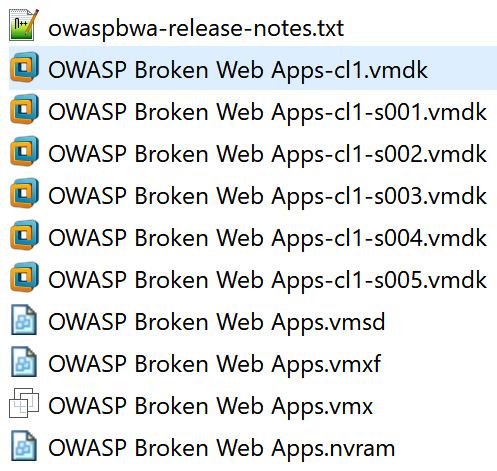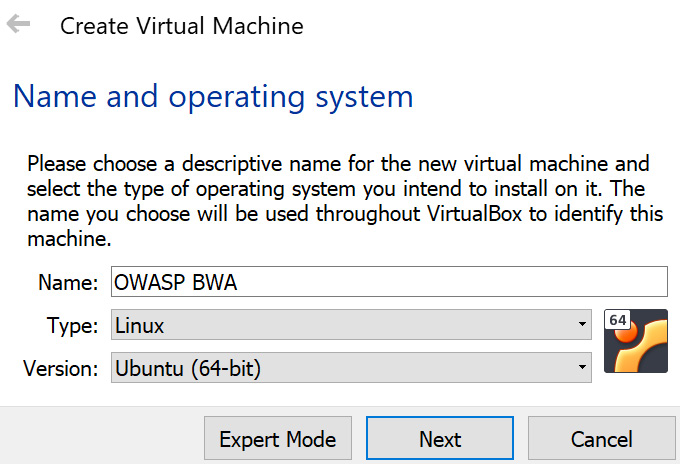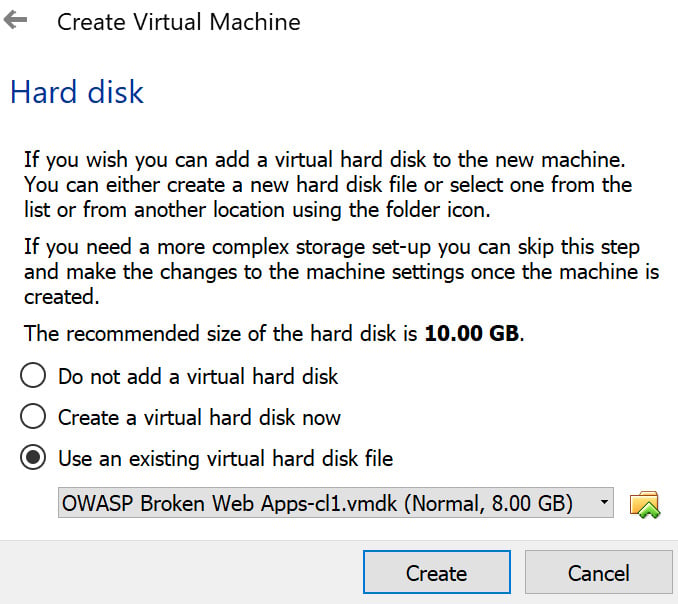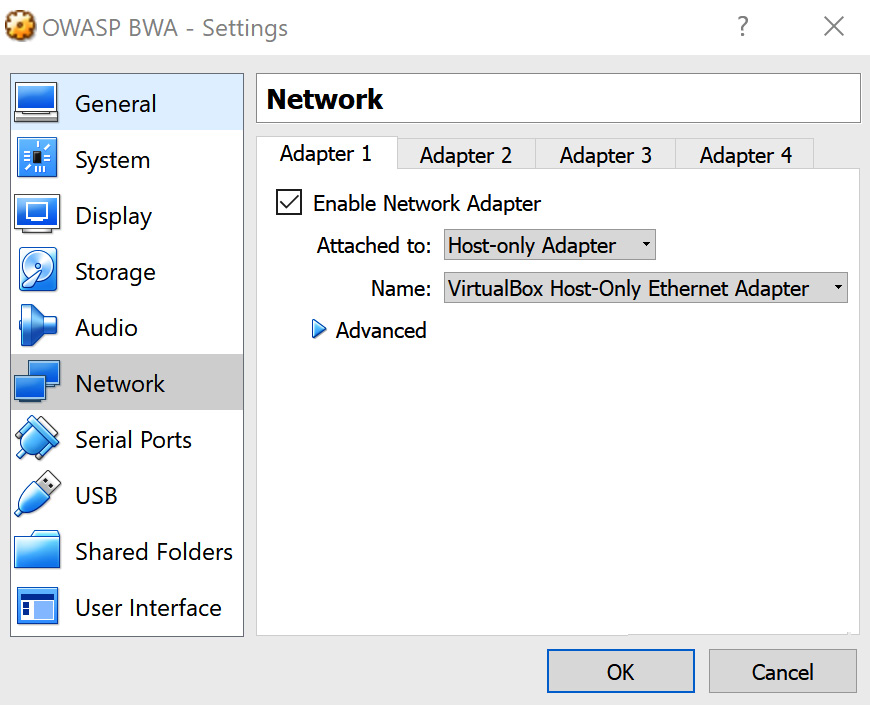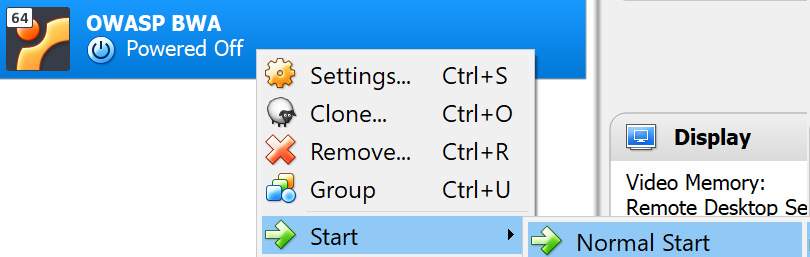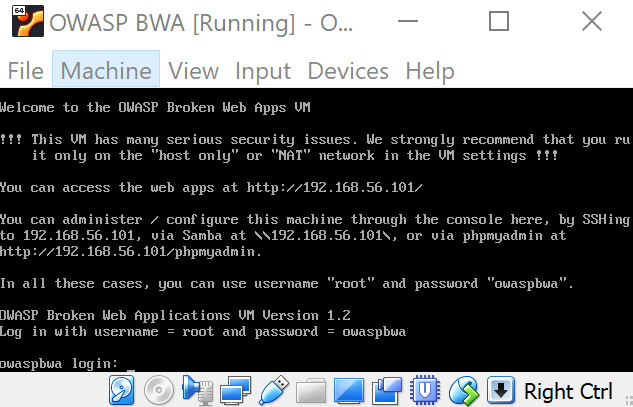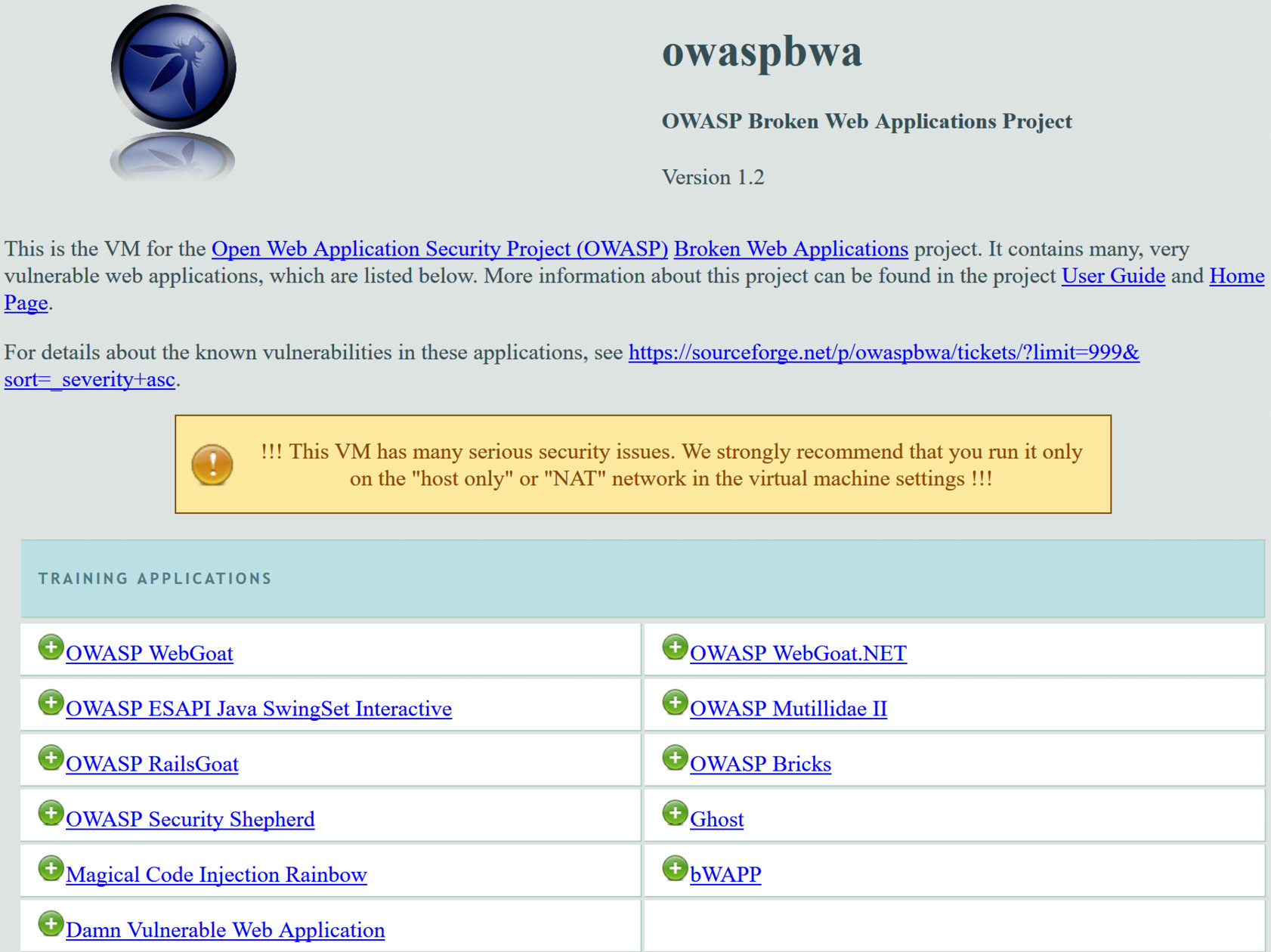Overview of this book
With its many features, easy-to-use interface, and flexibility, Burp Suite is the top choice for professionals looking to strengthen web application and API security.
This book offers solutions to challenges related to identifying, testing, and exploiting vulnerabilities in web applications and APIs. It provides guidance on identifying security weaknesses in diverse environments by using different test cases. Once you’ve learned how to configure Burp Suite, the book will demonstrate the effective utilization of its tools, such as Live tasks, Scanner, Intruder, Repeater, and Decoder, enabling you to evaluate the security vulnerability of target applications. Additionally, you’ll explore various Burp extensions and the latest features of Burp Suite, including DOM Invader.
By the end of this book, you’ll have acquired the skills needed to confidently use Burp Suite to conduct comprehensive security assessments of web applications and APIs.
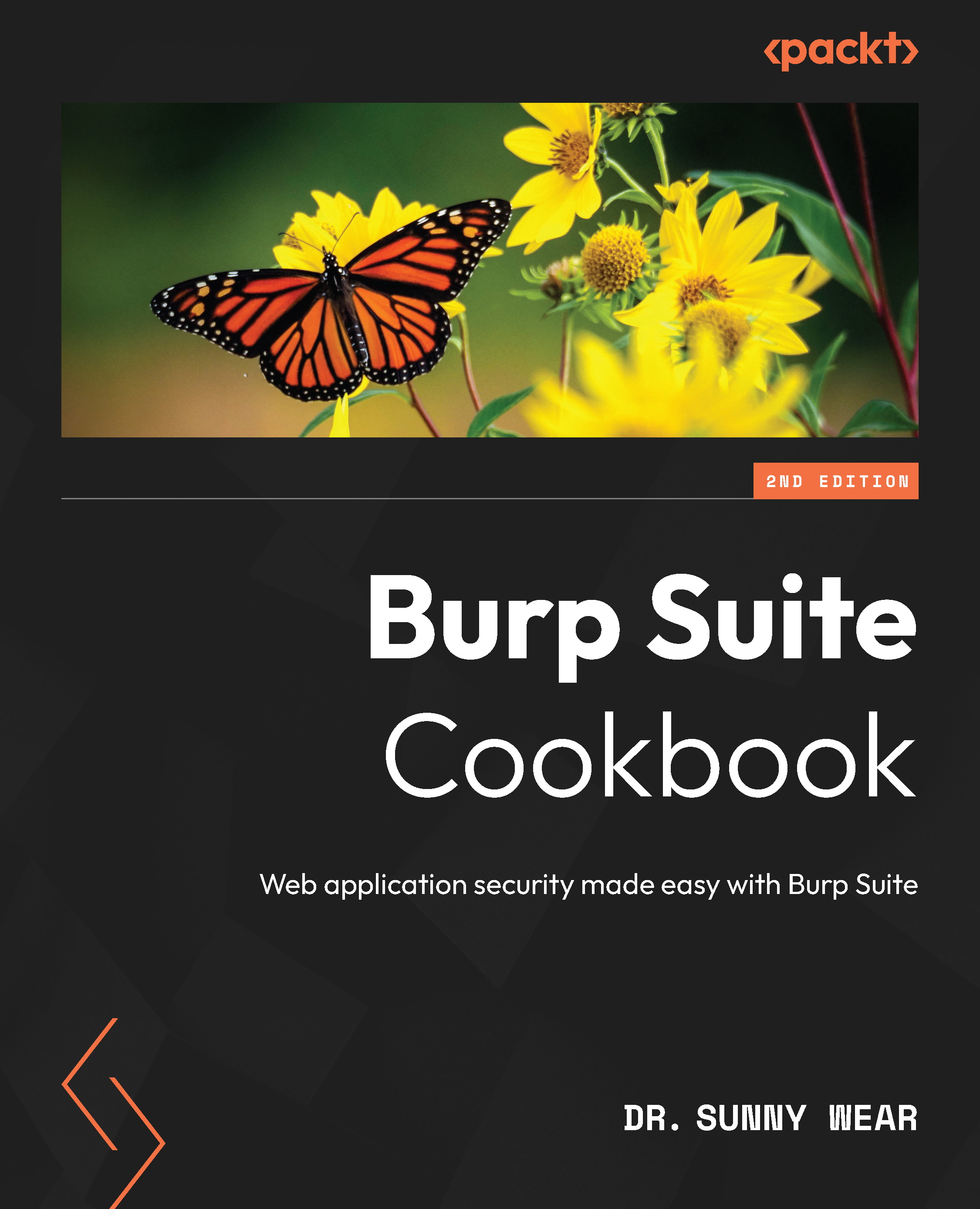
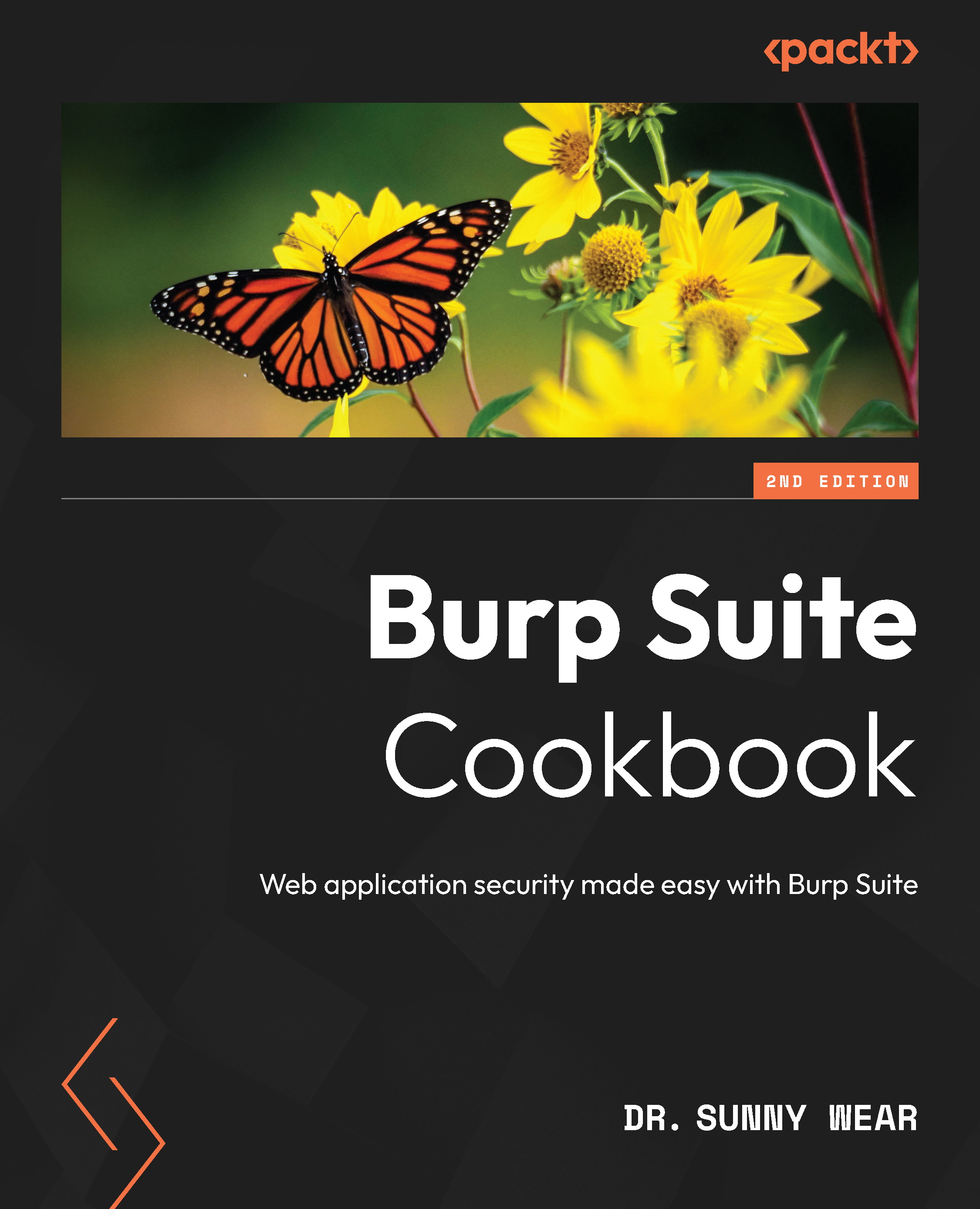
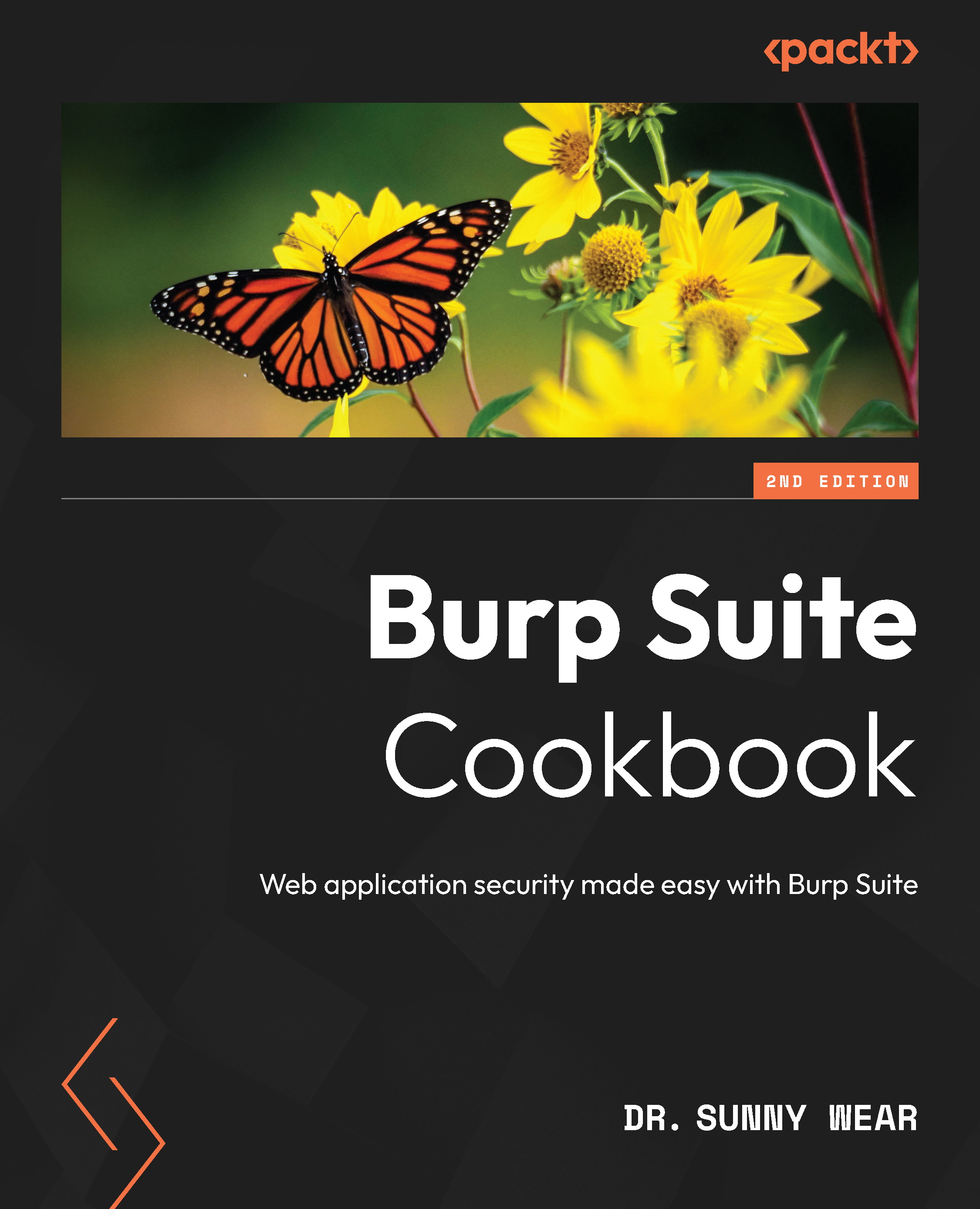
 Free Chapter
Free Chapter