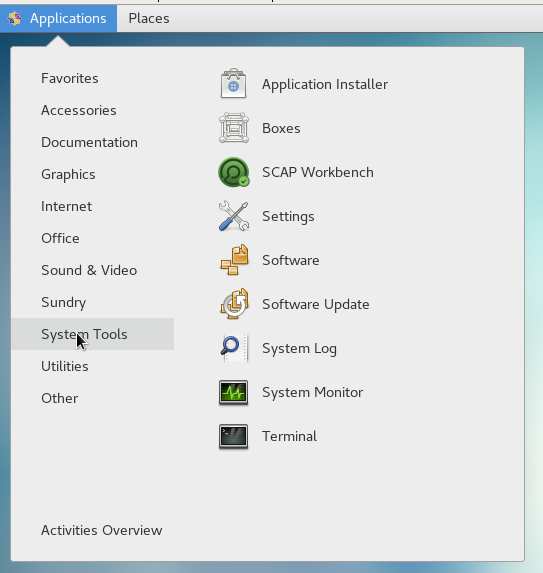Overview of this book
This book has extensive coverage of techniques that will help prevent attackers from breaching your system, by building a much more secure Linux environment. You will learn various security techniques such as SSH hardening, network service detection, setting up firewalls, encrypting file systems, protecting user accounts, authentication processes, and so on. Moving forward, you will also develop hands-on skills with advanced Linux permissions, access control, special modes, and more. Lastly, this book will also cover best practices and troubleshooting techniques to get your work done efficiently.
By the end of this book, you will be confident in delivering a system that will be much harder to compromise.
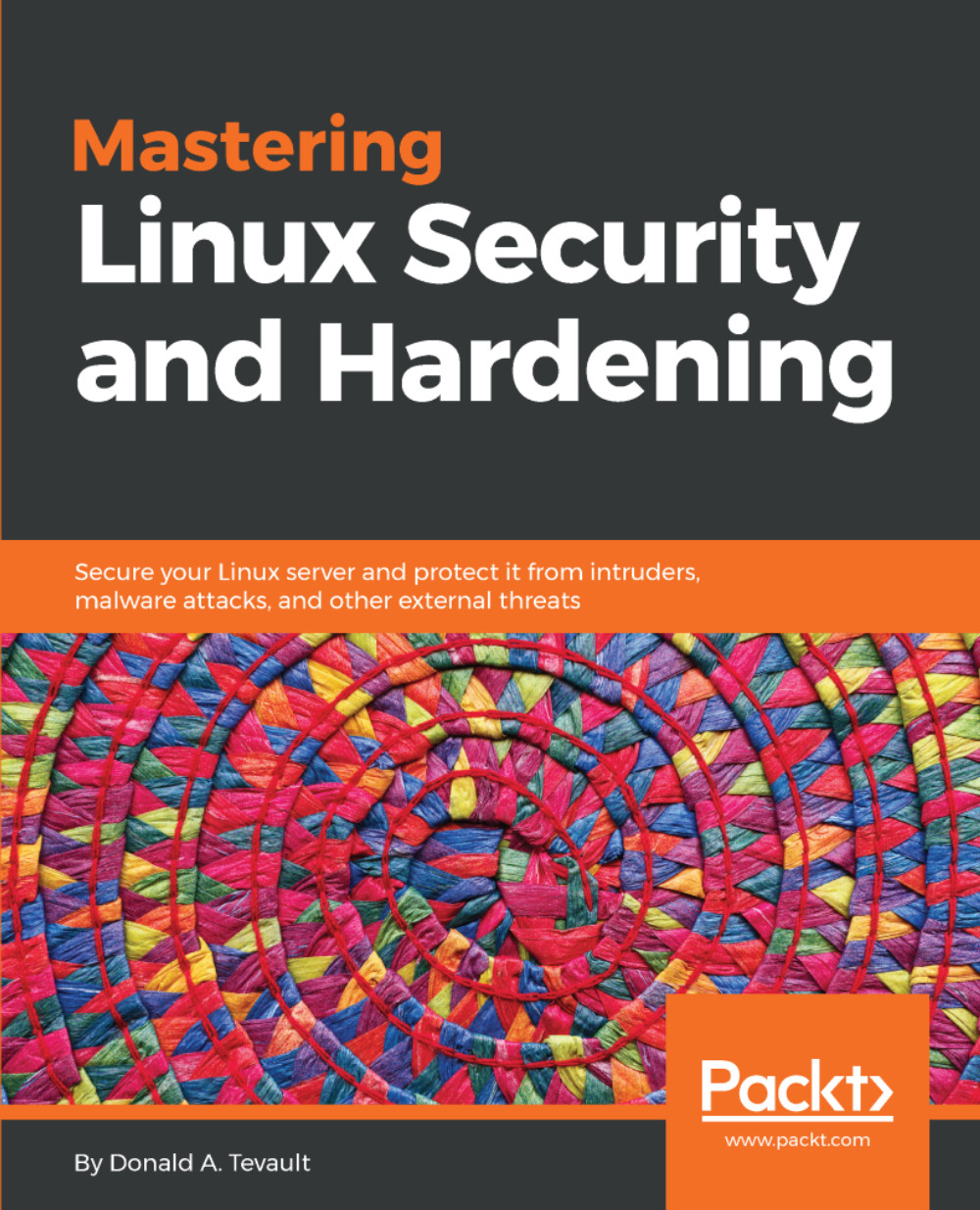
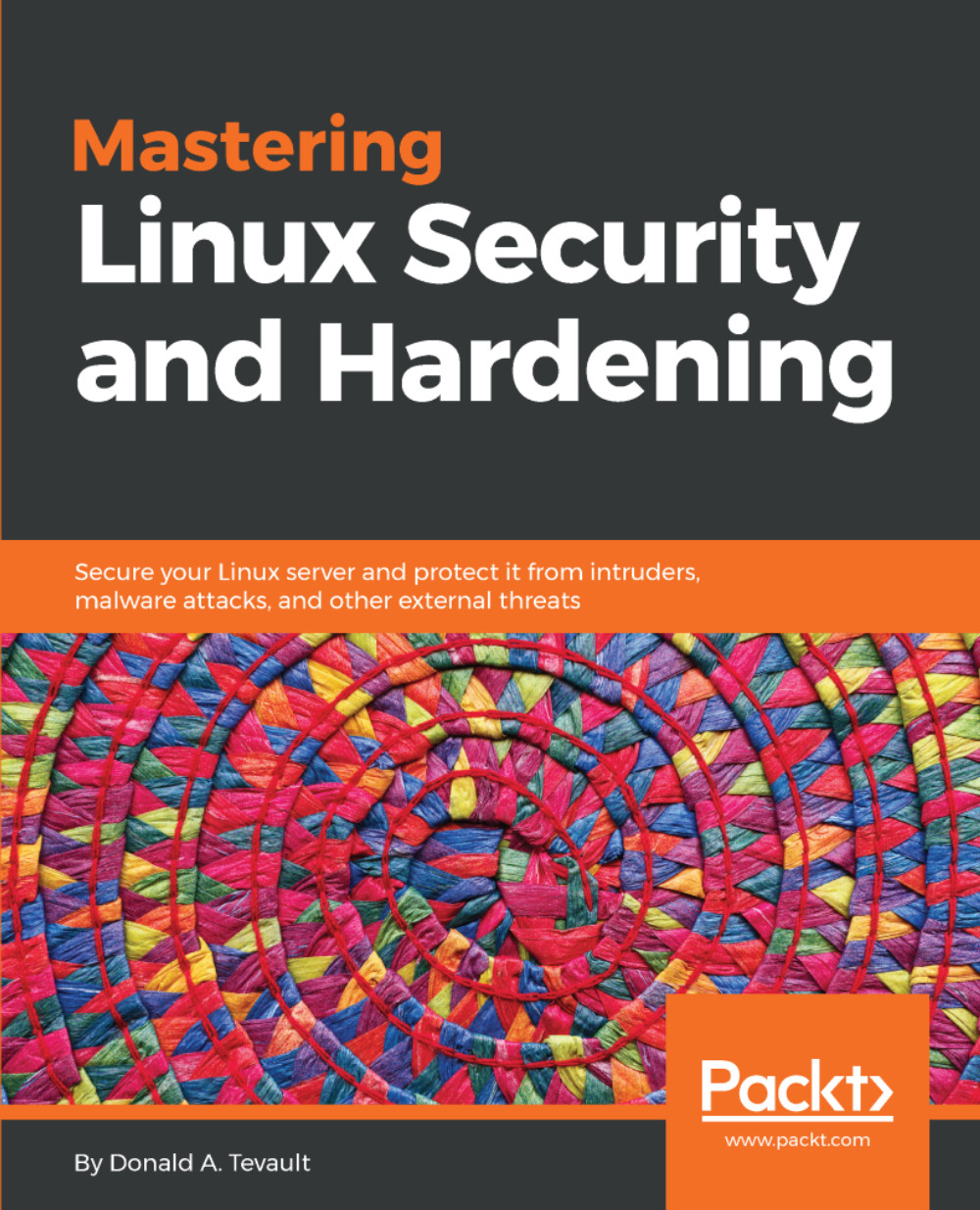
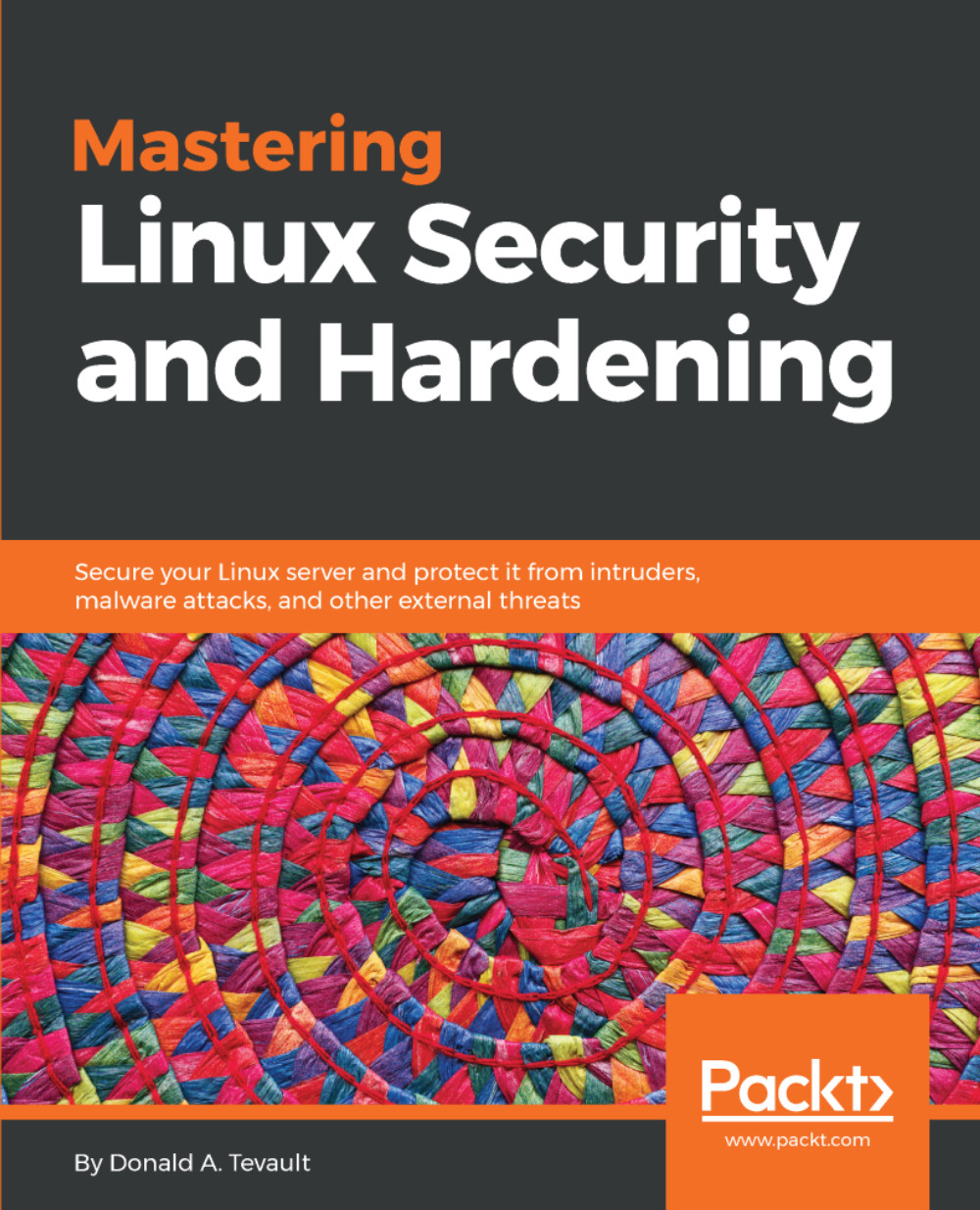
 Free Chapter
Free Chapter