Overview of this book
Oracle Business Process Management Suite is a complete set of tools for creating, executing, and optimizing business processes.Oracle BPM Suite 11g offers the flexibility that business demands, hand-in-hand with the power IT requires. The result is an agile platform that brings together your existing applications, enabling you to react quickly to new business requirements.With this cookbook we will develop rich, interactive business processes using the Oracle Business Process Management suite.With Oracle BPM Suite 11g Developer's Cookbook, a common process model based on BPMN is presented to the specific role assigned to readers in each chapter. Explore Oracle BPM 11g with Modelling, Implementation, Simulation, Deployment, Exception Management, BPM and SOA in Concert, Advanced Rules and Human tasks, End User Interaction and Run-time.Oracle BPM Suite 11g Developer's Cookbook will help readers learn BPM 11g through a Real World Sample Process.This book is divided into four sections: the first section, Modeling, lays the foundation and demonstrates how to implement the Modeling of Business processes for a Use Case of a Fictitious Organization which needs BPM to be implemented at their site (with data objects and information handling). In the second section, Implementation, we learn about Process Implementation, Human Interaction, Business Rules, and much more. In the third section, Measuring, we learn about Post Process Development, Performance Analysis and Simulation Models. In the last section, Deployment, Migration and Run-Time, we learn deployment and migration, and Post Deployment Run-Time.
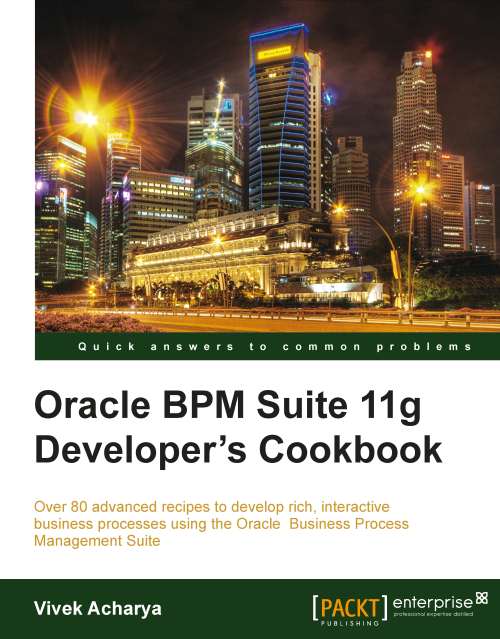
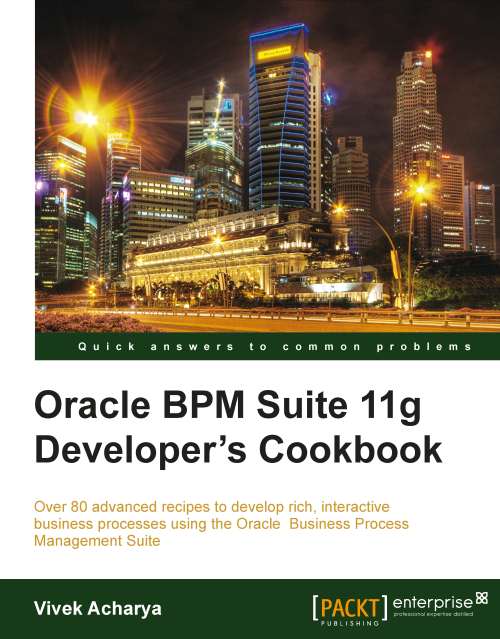
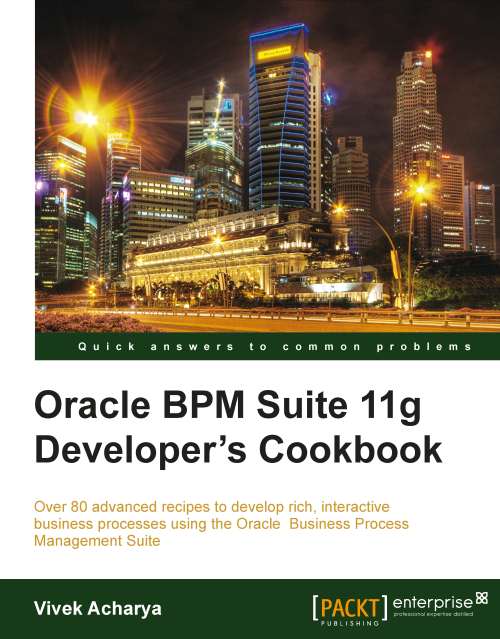
 Free Chapter
Free Chapter

