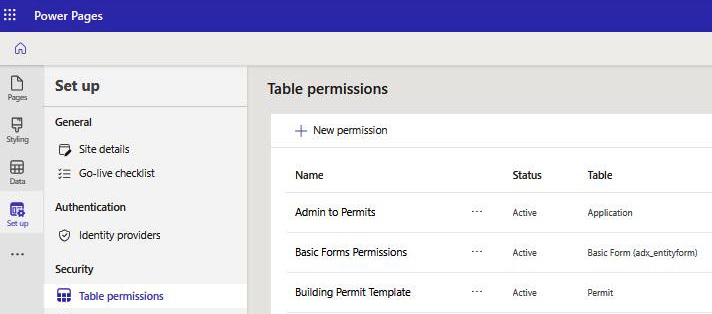-
Book Overview & Buying

-
Table Of Contents
-
Feedback & Rating

Microsoft Power Pages in Action
By :

Microsoft Power Pages in Action
By:
Overview of this book
Microsoft Power Apps Pages in Action is a comprehensive beginner's guide for effortlessly building and customizing functional-rich web apps. Packed with real-world examples, it offers a practical understanding of the Power Pages environment.
You’ll understand web pages by creating data tables and forms, progress to adding web pages, and delve into advanced techniques for seamlessly integrating web apps. Now, you’ll learn how to create responsive web pages, automate web apps, and use ChatGPT-assisted coding with code snippets for common requirements or needs. As you progress, you'll be guided on crafting portals and websites, encompassing the utilization of various functionalities and layouts. Progressively, you’ll discover how to seamlessly integrate them into your web pages across multiple Microsoft technologies, including Dataverse and Power Automate. Towards the end, you'll also learn how to implement cloud flows to provide access to external services and use cloud flows to provide user experiences running processes off the page.
By the end of the book, you’ll have a solid understanding of Power Pages and be able to create web applications tailored to your unique needs.
Table of Contents (18 chapters)
Preface
Chapter 1: Modernizing Rob the Builder’s Business with Power Pages
 Free Chapter
Free Chapter
Chapter 2: Power Pages Design Studio
Chapter 3: Power Pages Studio – Styling and Themes
Chapter 4: Dataverse Tables and Forms
Chapter 5: Table Permissions and Security
Chapter 6: Basic Forms, Lists, and Web Pages
Chapter 7: JavaScript and jQuery
Chapter 8: Web Templates and Liquid
Chapter 9: Workflow Automation
Chapter 10: Power Pages and Cloud Flows
Chapter 11: Charts, Dashboards, and Power BI
Chapter 12: REST Integration
Chapter 13: Creating a PDF File from Dataverse
Chapter 14: Modal Windows
Chapter 15: Enhancing Development with ChatGPT
Index
Customer Reviews