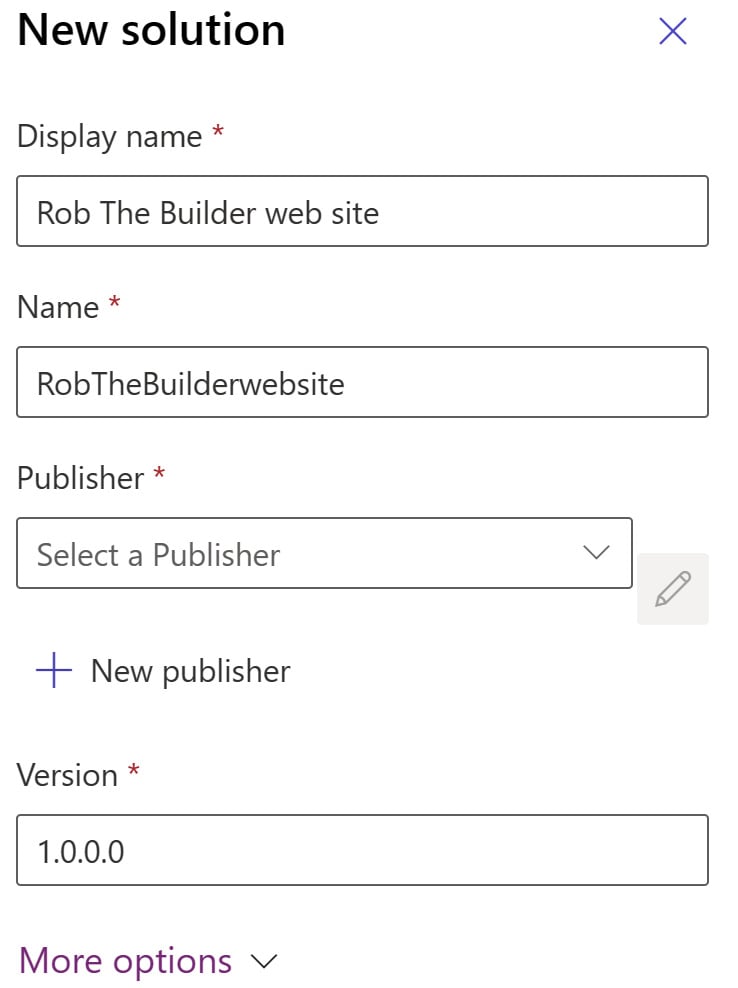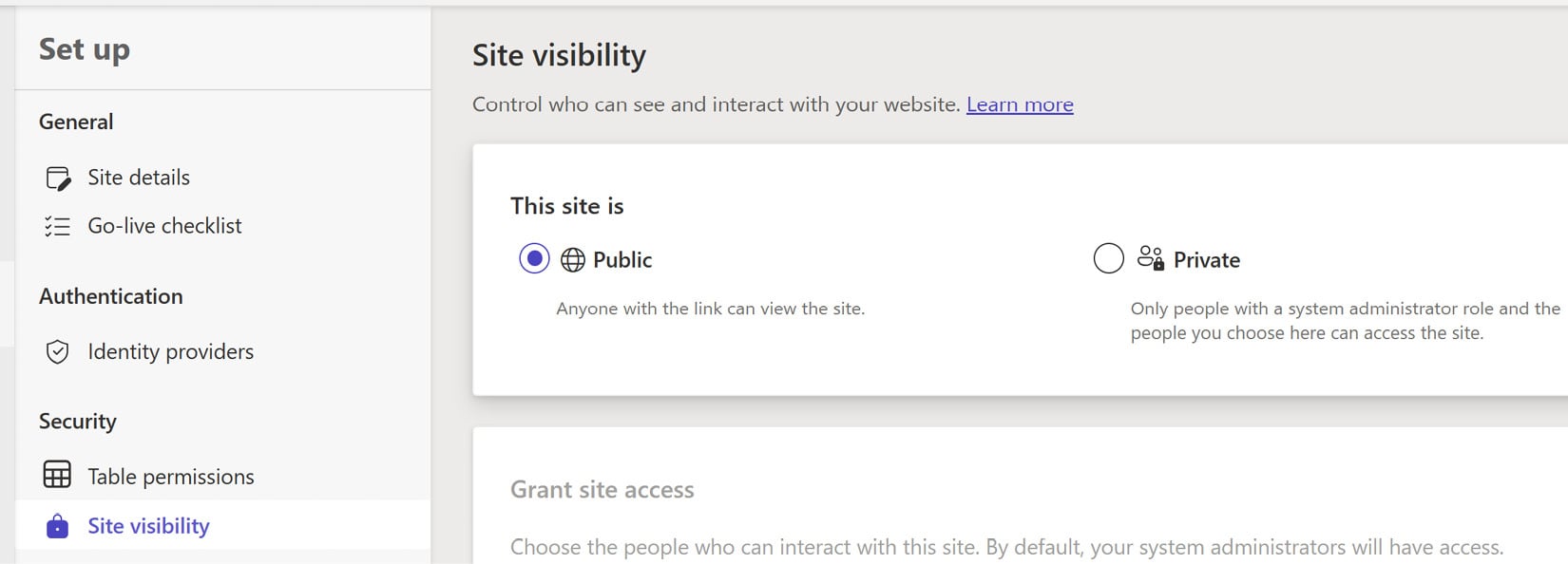Overview of this book
Microsoft Power Apps Pages in Action is a comprehensive beginner's guide for effortlessly building and customizing functional-rich web apps. Packed with real-world examples, it offers a practical understanding of the Power Pages environment.
You’ll understand web pages by creating data tables and forms, progress to adding web pages, and delve into advanced techniques for seamlessly integrating web apps. Now, you’ll learn how to create responsive web pages, automate web apps, and use ChatGPT-assisted coding with code snippets for common requirements or needs. As you progress, you'll be guided on crafting portals and websites, encompassing the utilization of various functionalities and layouts. Progressively, you’ll discover how to seamlessly integrate them into your web pages across multiple Microsoft technologies, including Dataverse and Power Automate. Towards the end, you'll also learn how to implement cloud flows to provide access to external services and use cloud flows to provide user experiences running processes off the page.
By the end of the book, you’ll have a solid understanding of Power Pages and be able to create web applications tailored to your unique needs.



 Free Chapter
Free Chapter