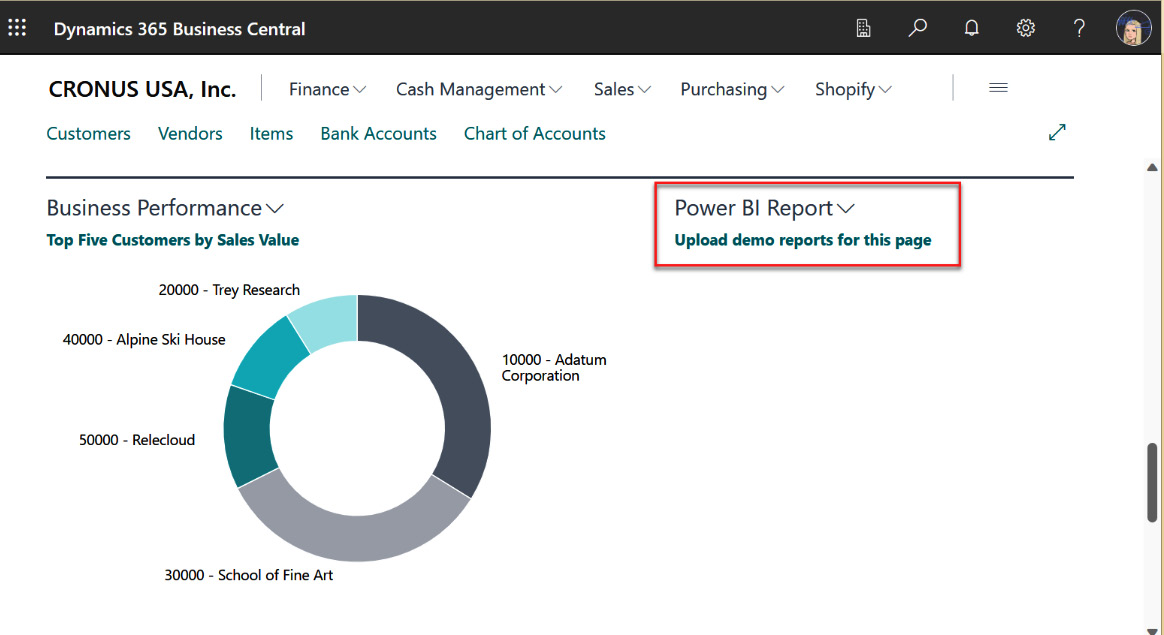-
Book Overview & Buying
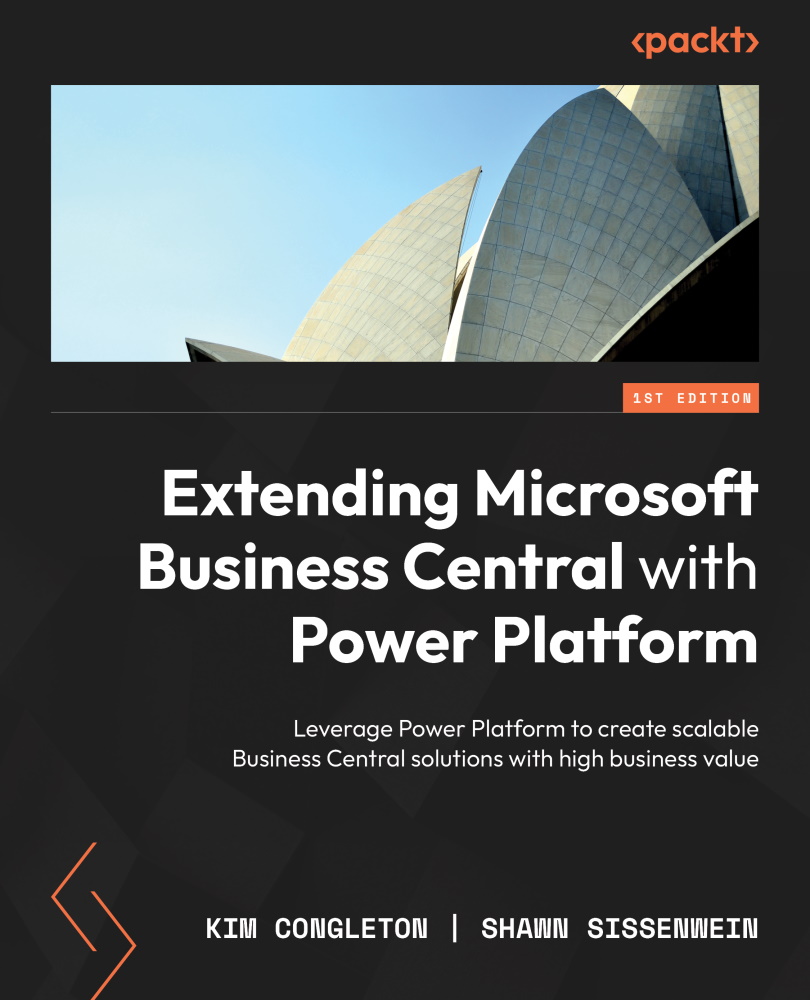
-
Table Of Contents
-
Feedback & Rating
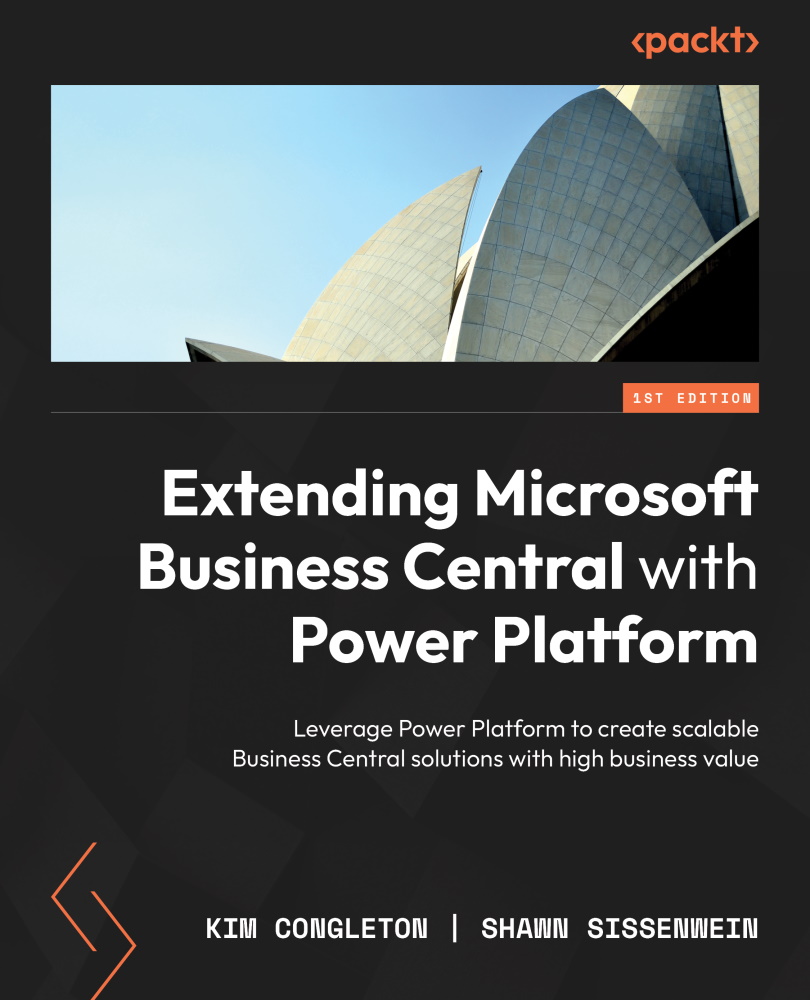
Extending Microsoft Business Central with Power Platform
By :
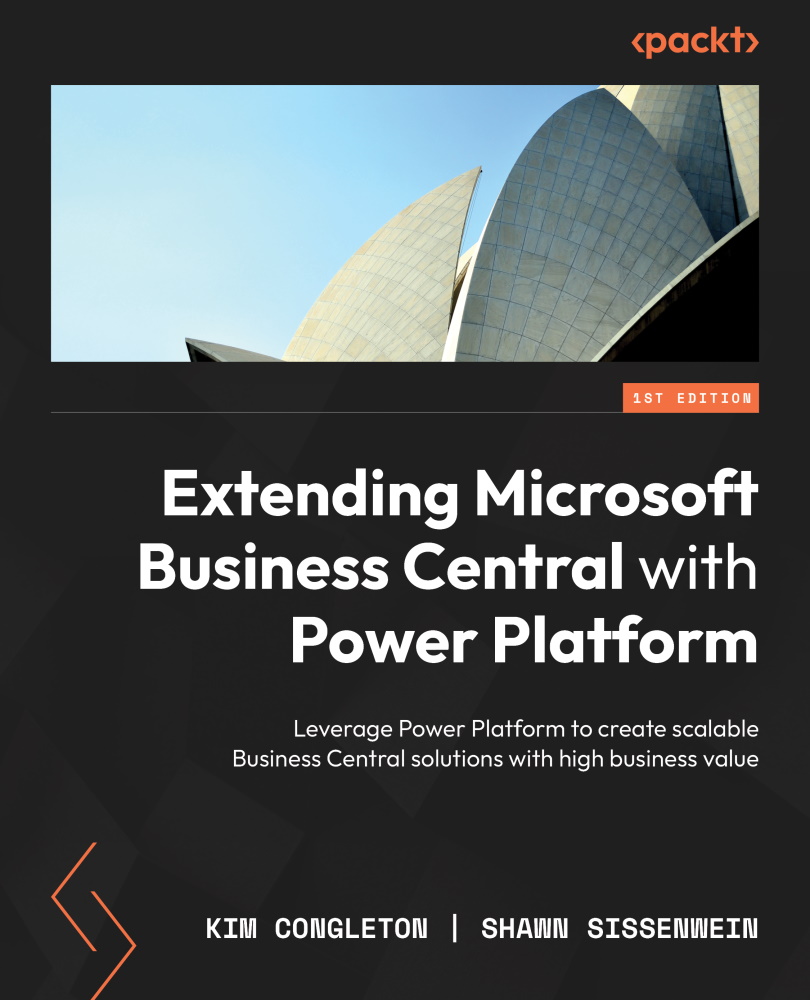
Extending Microsoft Business Central with Power Platform
By:
Overview of this book
Unlock the untapped potential of Business Central by harnessing the power of the Power Platform with this comprehensive guide, transforming your cumbersome manual processes and limited customization capabilities into a vast array of extended functionalities and possibilities.
You’ll begin by exploring the potential of Power Platform and its seamless integration with both the on-premises and cloud versions of Business Central, amplifying the capabilities of your business operations. You’ll then learn how to set up virtual tables and use Dataverse to create a simple model-driven app. As the book progresses, you’ll leverage Power Apps, including both Canvas apps and model-driven apps, to build apps around Business Central processes. The book also highlights Power Automate’s capabilities to create or modify business processes while incorporating new processes and automation. As you advance, you’ll connect to Business Central APIs that can be implemented to connect with Business Central Data and finally integrate Power BI natively with Business Central, empowering you to construct advanced reports and dashboards.
With the hands-on experience gained throughout the book, you’ll build expertise in customizing Business Central with Power Platform to deliver more scalable and maintainable solutions.
Table of Contents (19 chapters)
Preface
Chapter 1: Business Central and Power Platform – Better Together
Chapter 2: Getting to Know Business Central APIs
Chapter 3: Connecting to Business Central in the Cloud and On-Premises
Chapter 4: Working with Virtual Tables and Dataverse
Part 2 – Doing the Work of Designing, Building, and Implementing
Chapter 5: Best Practices for Building Power Apps for Business Central
Chapter 6: Building Flows for Business Central
Chapter 7: Delivering Solutions
Part 3 – Common Business Cases in Business Central for the Power Platform
Chapter 8: Automating Approvals and Reducing Manual Business Processes
Chapter 9: Connecting Power BI for Business Central Data
Chapter 10: Extending Functionality by Using Several Power Platform Solutions
Part 4 – Tips and Tricks for Common Issues
Chapter 11: User Adoption and Licensing Mapping Guide
Chapter 12: Understanding the Center of Excellence and Why It Is a Valuable Tool
Index
Customer Reviews