Overview of this book
Low-code testing helps build better applications, freeing developers from frustrating problems faced while enhancing app features. Automate Testing for Power Apps will help you use automation testing to build better Canvas apps.
You’ll start by understanding the fundamentals of automation testing, different approaches for low-code testing, and its application to Power Apps. Next, you’ll learn how to use Test Studio, Power Automate Desktop, and other tools to automate testing for your Canvas apps. You'll find out how to incorporate testing into your deployment processes for faster and more reliable releases.
Additionally, this book covers advanced topics such as PCF components testing and model-driven apps. You’ll discover the new open-source project, Power Apps Test Engine, that’ll provide you with a single automated testing platform for all Power Apps. You'll learn how to test these more complex components to ensure the highest quality and business value for your Power Apps.
By the end of this book, you'll have become a pro at using automation testing to build better Power Apps, reduce app release times, and increase the quality of your applications.
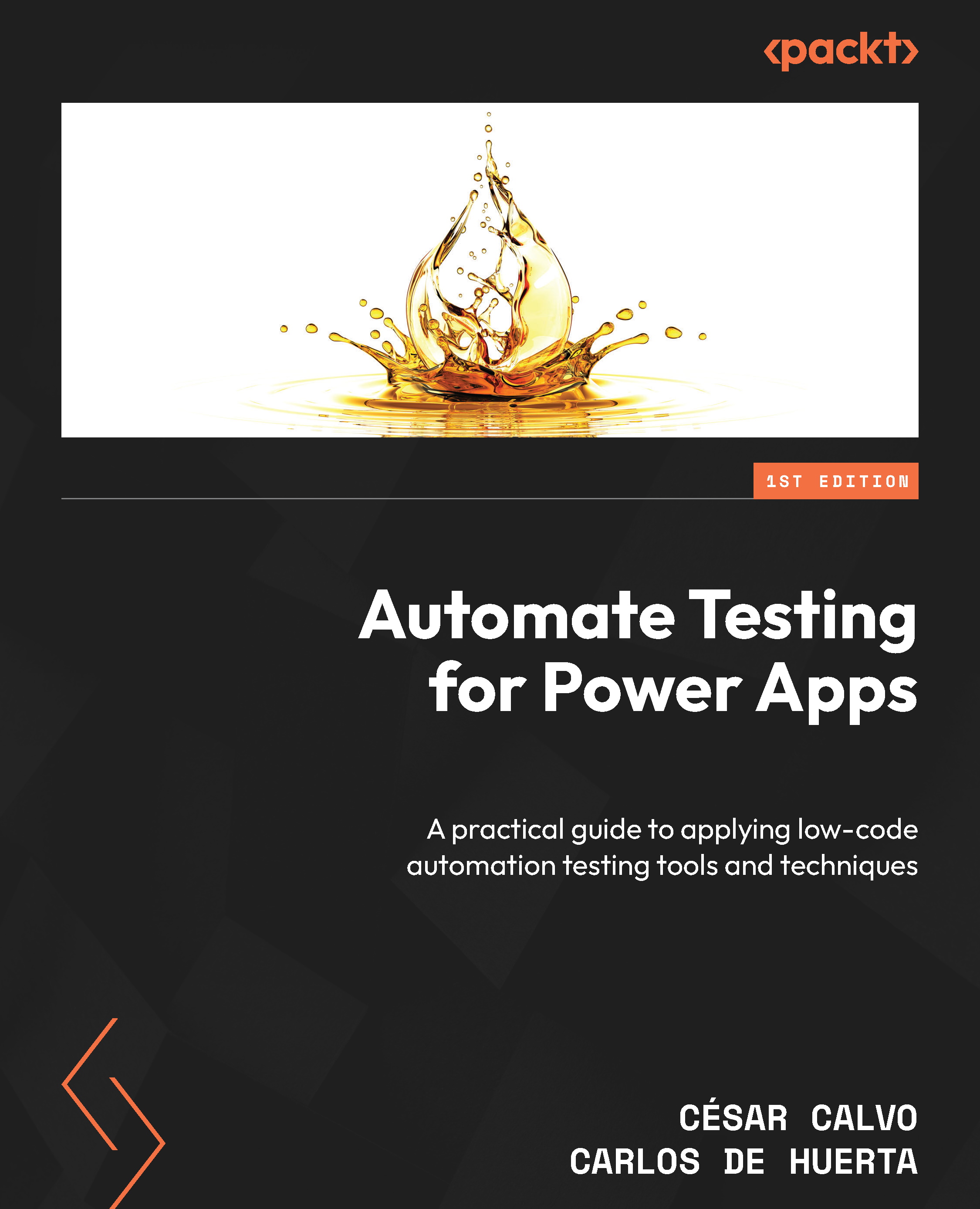
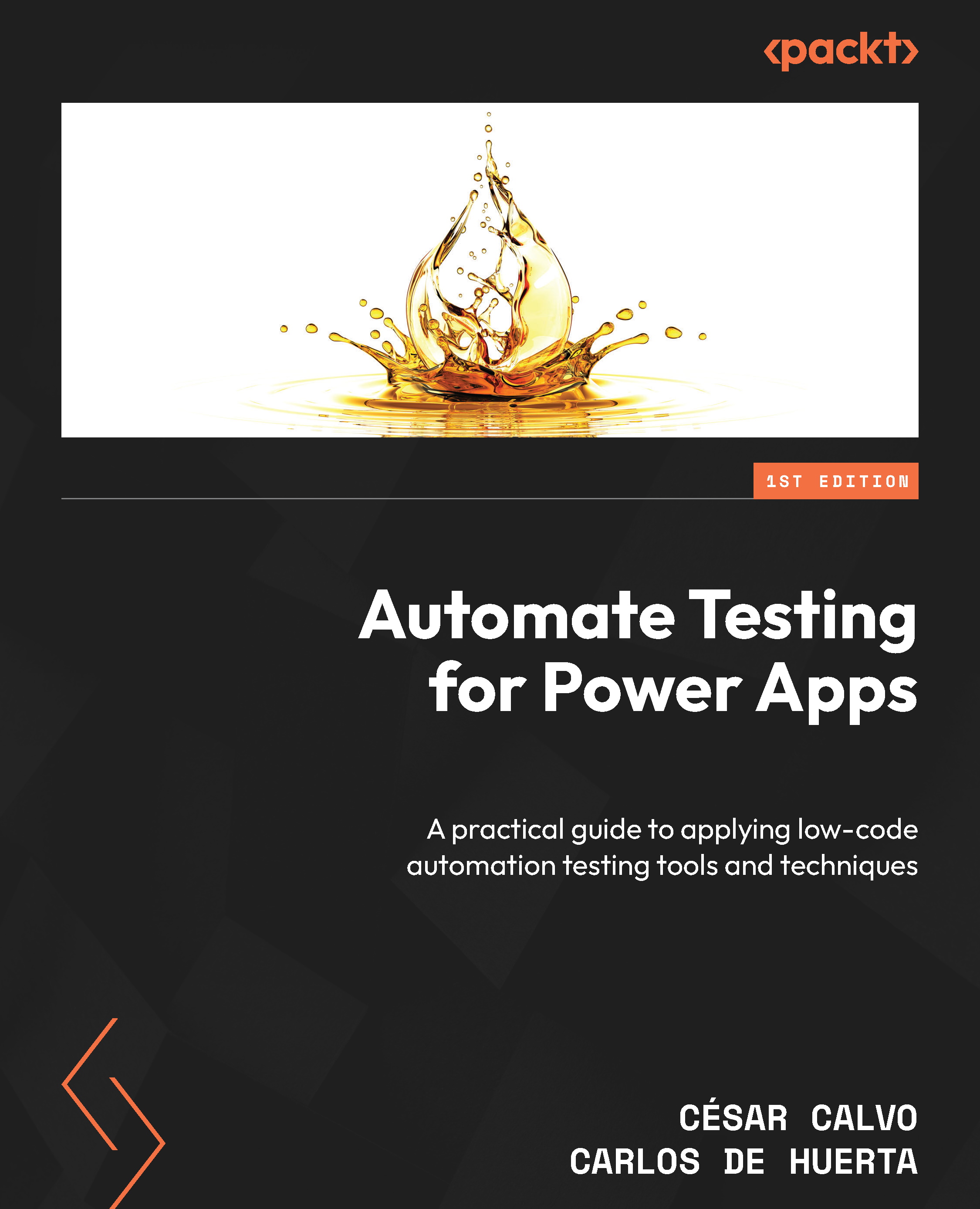
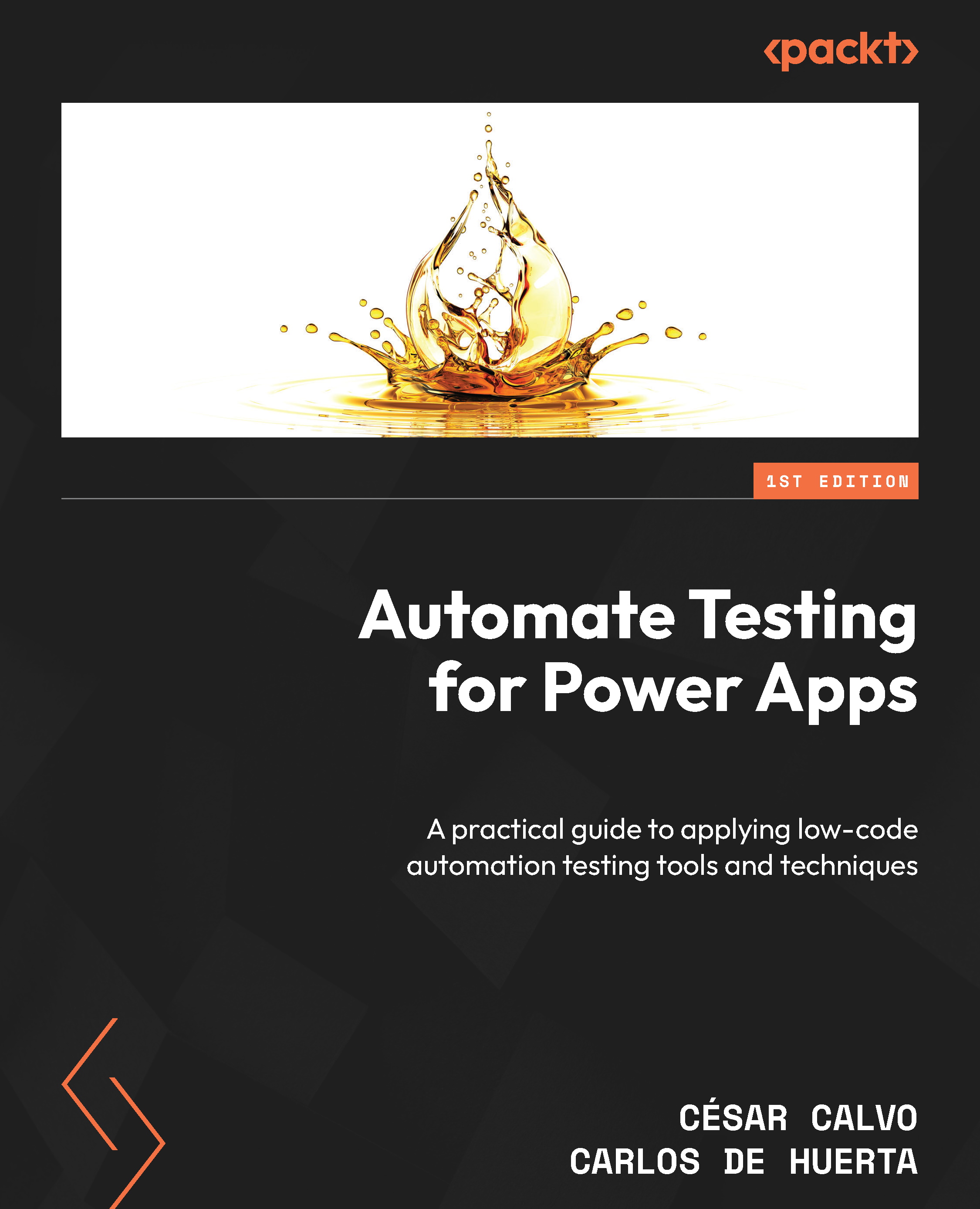
 Free Chapter
Free Chapter

