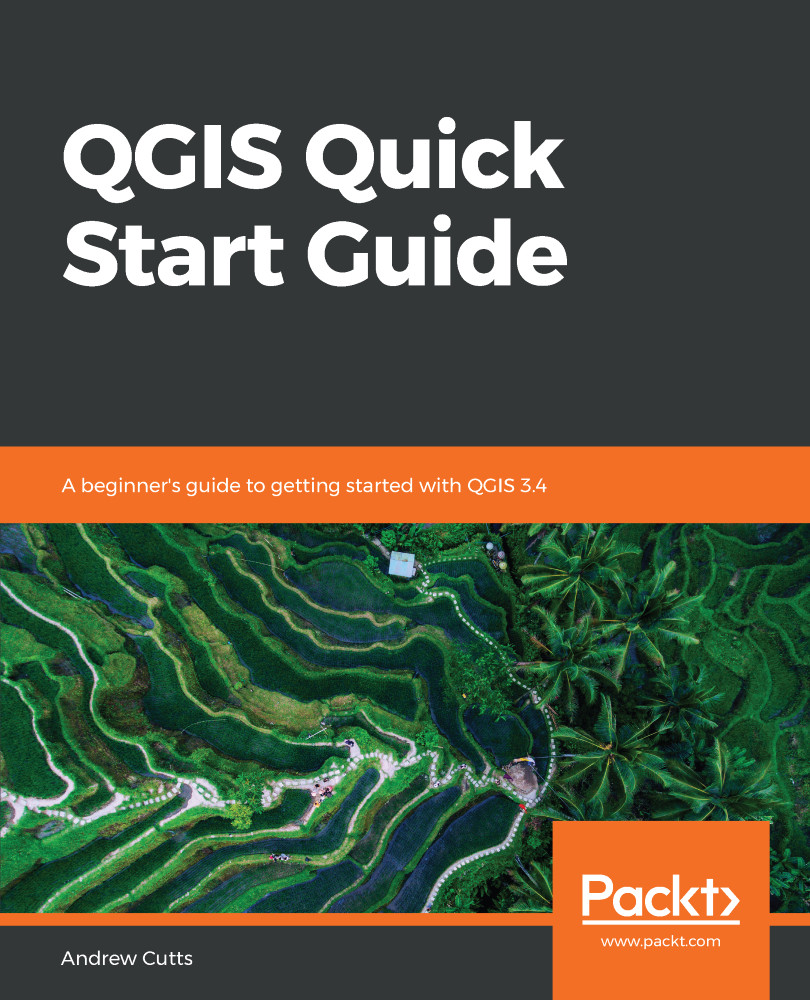Click on Project | New Print Layout (or click the corresponding button on Project Toolbar).
In the Create print layout Title dialog box (shown as follows), give your new, empty map a title and click OK:
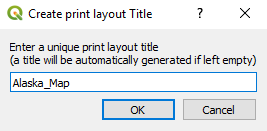
Creating a new print layout
You will now have an empty canvas on which we will build our map. Add your map to the layout canvas via the menu by going to Add Item | Add Map. Then, click and drag the mouse to draw on the canvas in the location you want to put your map. This will add an Item called Map 1; we will add more items later. This is shown in the following screenshot:
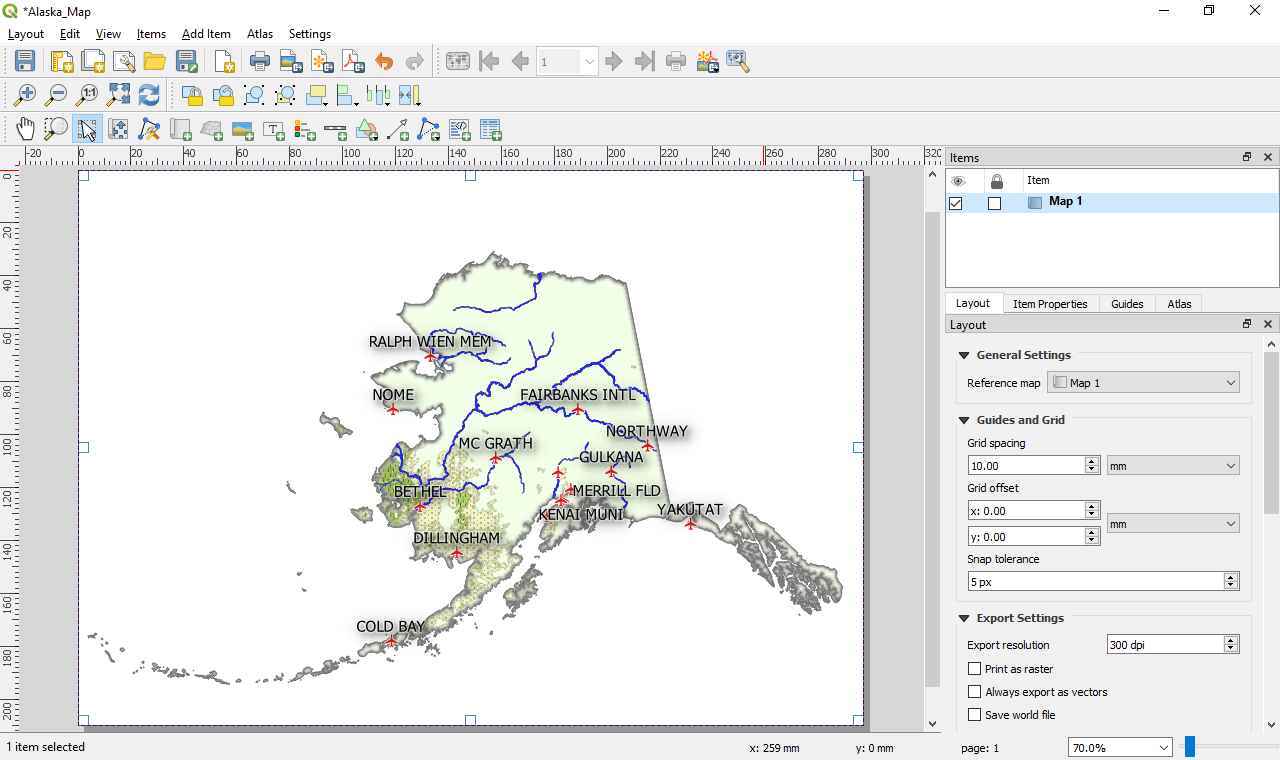
Map layout
Please note that for ease of reading this book, the label size has been increased.
For this reason you will find that the screen shots are slightly different to your screen.
For this reason you will find that the screen shots are slightly different to your screen.
With Map 1 selected, click on the Item Properties tab and set the scale to 12000000, as this will display...