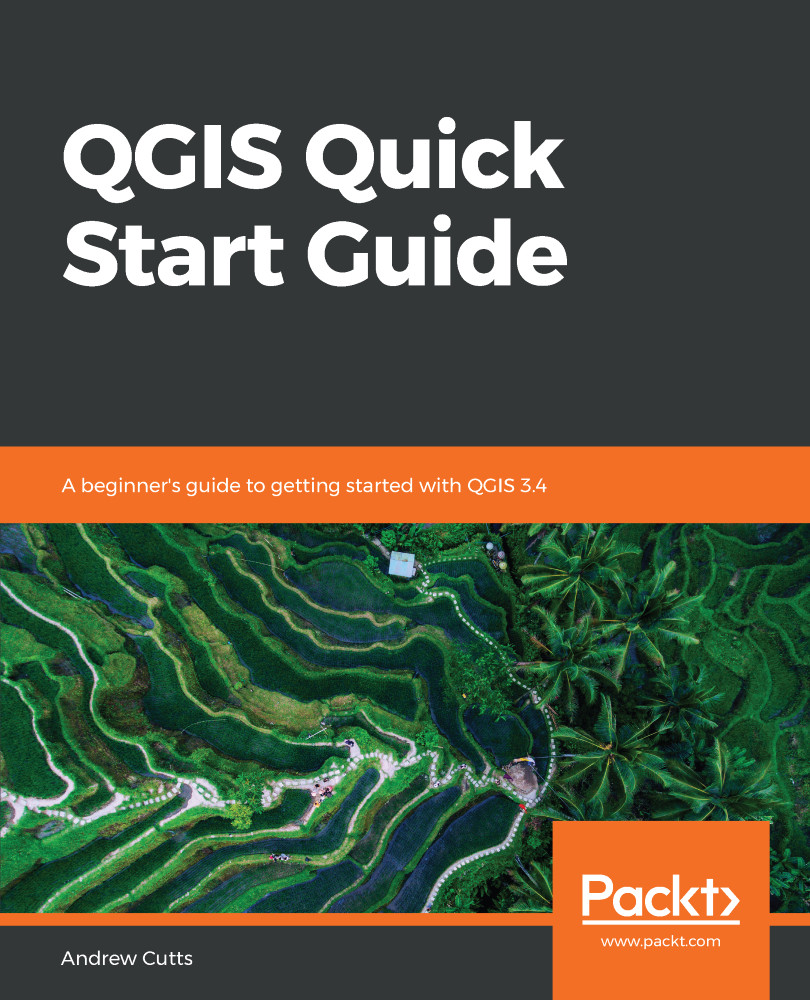The Layer Styling Panel offers a shortcut to the styling options of the Layer Properties dialog box. It allows the user to make updates to the styling of a layer and see it update instantly on the map.
Open QGIS. Load the following layers from the GeoPackage, and keep them in the following order in the Layers panel:
- Airports
- majrivers
- grassland
- alaska
The layers are ordered from the top in points, lines, and polygons for ease of visibility. Turn on the Layer Styling Panel. Do this by clicking on View | Panels | Layer Styling Panel, as shown in the following screenshot:
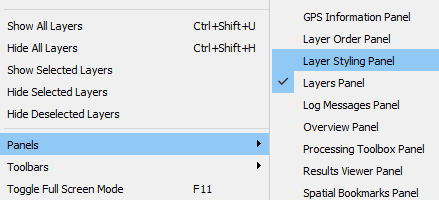
Activating the Layer Styling Panel
Once you turn on the Layer Styling Panel make sure that the checkbox next to Live update (bottom right of the Panel) is ticked so any updates can be seen as they are made.
Right-click on the alaska layer and select the Zoom to Layer option. Your screen...