If you still prefer to stick with good old Maven, there is no problem. There is a plugin for it to support Kotlin as well. If you don't have Maven on your machine, you can follow the instructions at https://maven.apache.org/install.html to get it installed on your local machine.
Just as we did with Gradle, let's use the built-in templates to generate the project folder and file structure. From the terminal, within a brand new folder, you will have to run the following command:
$ mvn archetype:generate -DgroupId=com.programming.kotlin - DartifactId=chapter01 -DarchetypeArtifactId=maven-archetype- quickstart -DinteractiveMode=false
This will generate the pom.xml file and the src folder for Maven. But before we add the file containing the kotlin code, we need to enable the plugin. Just as before, start by deleting App.java and AppTest.java from src/main/java/com/programming/kotlin and test/main/java/com/programming/kotlin/, and create the src/kotlin folder (the subdirectory structure matches the namespace name):
$ mkdir -p src/main/kotlin/com/programming/kotlin/chapter01
$ mkdir -p src/test/kotlin/com/programming/kotlin/chapter01
In an editor of your choice, open up the generated pom.xml file and add the following:
<pluginRepositories>
<pluginRepository>
<snapshots>
<enabled>true</enabled>
</snapshots>
<id>bintray-kotlin-kotlin-dev</id>
<name>bintray</name>
<url>http://dl.bintray.com/kotlin/kotlin-dev</url>
</pluginRepository>
</pluginRepositories>
<repositories>
<repository>
<snapshots>
<enabled>true</enabled>
</snapshots>
<id>bintray-kotlin-kotlin-dev</id>
<name>bintray</name>
<url>http://dl.bintray.com/kotlin/kotlin-dev</url>
</repository>
</repositories>
<properties>
<kotlin.version>1.1-M04</kotlin.version>
<kotlin.test.version>1.3.3</kotlin.test.version>
</properties>
<build>
<sourceDirectory>${project.basedir}/src/main/kotlin</sourceDirecto ry>
<testSourceDirectory>${project.basedir}/src/test/kotlin</testSourc eDirectory>
<plugins>
<plugin>
<artifactId>kotlin-maven-plugin</artifactId>
<groupId>org.jetbrains.kotlin</groupId>
<version>${kotlin.version}</version>
<executions>
<execution>
<id>compile</id>
<phase>process-sources</phase>
<goals> <goal>compile</goal> </goals>
</execution>
<execution>
<id>test-compile</id>
<phase>process-test-sources</phase>
<goals> <goal>test-compile</goal> </goals>
</execution>
</executions>
</plugin>
</plugins>
</build>
All we have done so far is to enable the Kotlin plugin and make it run in the process-stages phase to allow the mixing of Java code as well. There are cases when you might have part of the source code written in good old Java. I am sure you also noticed the addition of source directory tags, allowing for the kotlin files to be included in the build.
The only thing left to do now is to add the library dependencies for the Kotlin runtime as well as the unit tests. We are not going to touch upon the testing framework until later in the book. Replace the entire dependencies section with the following:
<dependencies>
<dependency>
<groupId>org.jetbrains.kotlin</groupId>
<artifactId>kotlin-stdlib</artifactId>
<version>${kotlin.version}</version>
</dependency>
<dependency>
<groupId>io.kotlintest</groupId>
<artifactId>kotlintest</artifactId>
<version>${kotlin.test.version}</version>
<scope>test</scope>
</dependency>
</dependencies>
It is time now to add the Hello World! code; this step is similar to the one we took earlier when we discussed Gradle:
$ echo "" >> src/main/kotlin/com/programming/kotlin/chapter01/Program.kt
$cat <<EOF >> src/main/kotlin/com/programming/kotlin/chapter01/Program.kt
package com.programming.kotlin.chapter01
fun main(args: Array<String>) {
println("Hello World!")
}
We are now in a position to compile and build the JAR file for the sample program:
$ mvn package
$ mvn exec:java - Dexec.mainClass="com.programming.kotlin.chapter01.ProgramKt"
The last instruction should end up printing the Hello World! text to the console. Of course we can run the program outside Maven by going back to executing Java, but we need to add the Kotlin runtime to the classpath:
$java -cp $KOTLIN_HOME/lib/kotlin-runtime.jar:target/chapter01-1.0- SNAPSHOT.jar "com.programming.kotlin.chapter01.ProgramKt"
If you want to avoid the Classpath dependency setup when you run the application, there is an option to bundle all the dependencies in the resulted JAR and produce what is called a fat jar. For that, however, another plugin needs to be added:
<plugin>
<groupId>org.apache.maven.plugins</groupId>
<artifactId>maven-shade-plugin</artifactId>
<version>2.4.3</version>
<executions>
<execution>
<phase>package</phase>
<goals>
<goal>shade</goal>
</goals>
<configuration>
<transformers>
<transformer implementation="org.apache.maven.plugins.shade.resource.ManifestRe sourceTransformer">
<mainClass>com.programming.kotlin.chapter01.ProgramKt</mainClass>
</transformer>
</transformers>
</configuration>
</execution>
</executions>
</plugin>
We can execute the command to run our JAR without having to worry about setting the classpath since this has been taken care of by the plugin:
$ java -jar target/chapter01-1.0-SNAPSHOT.jar
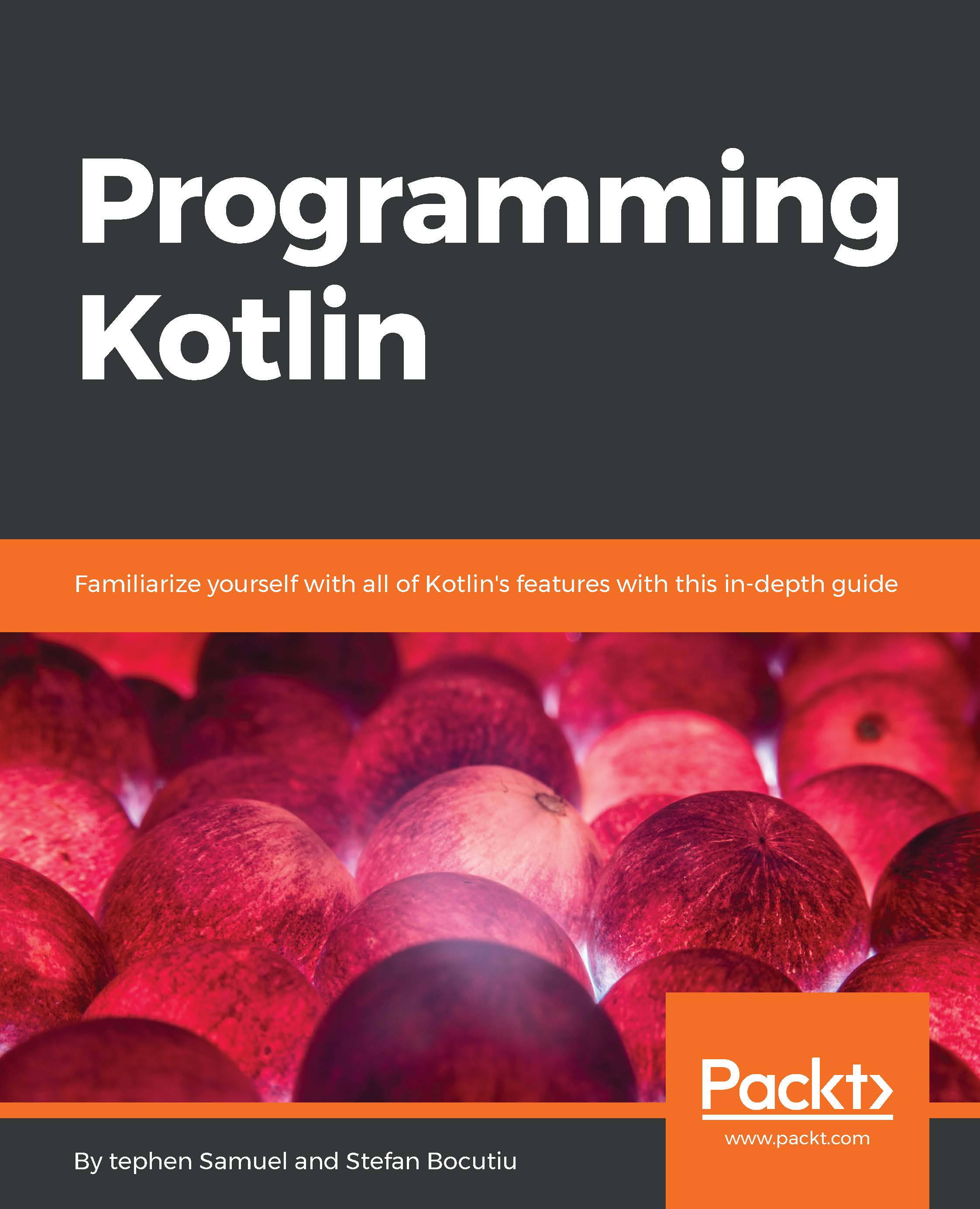
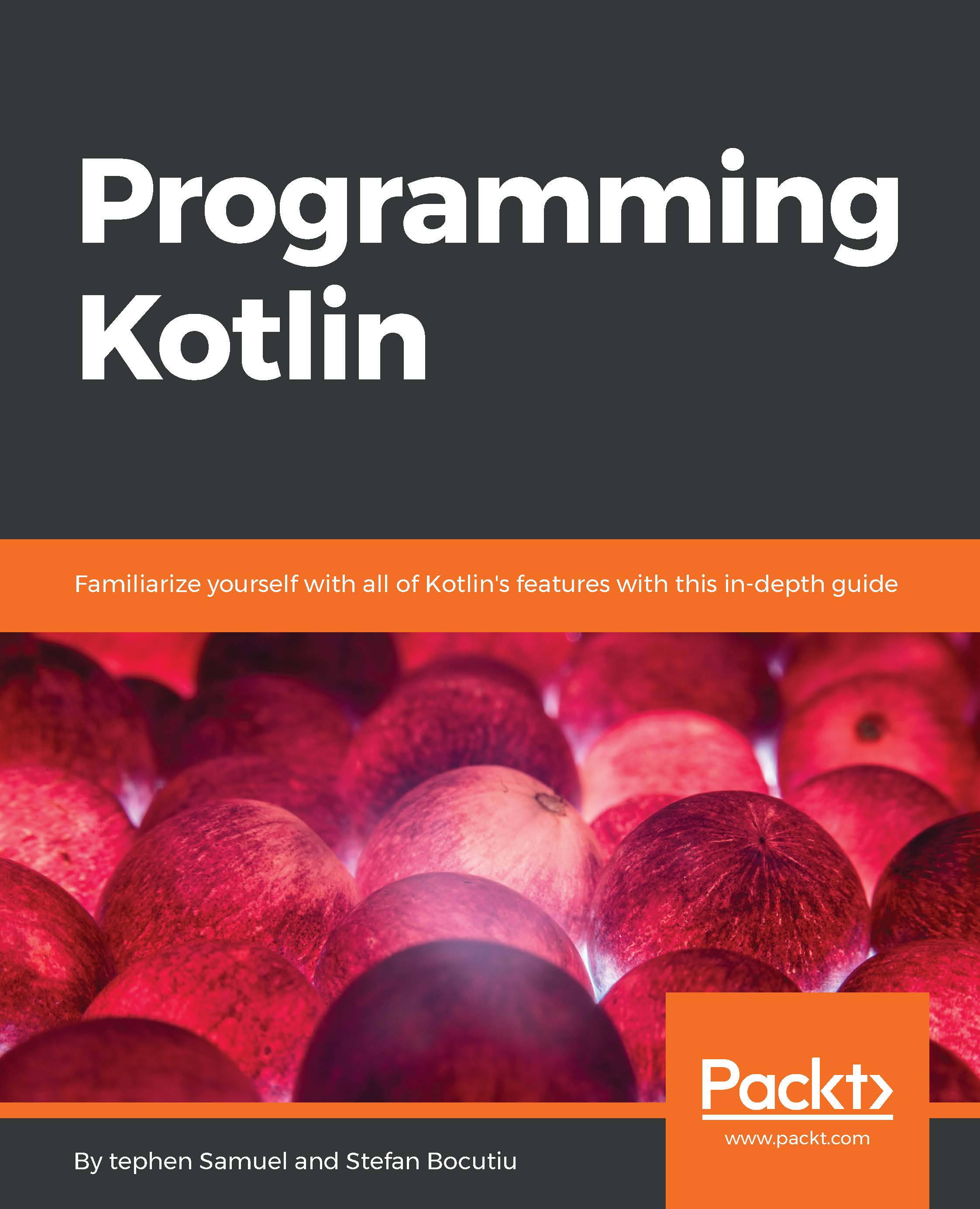
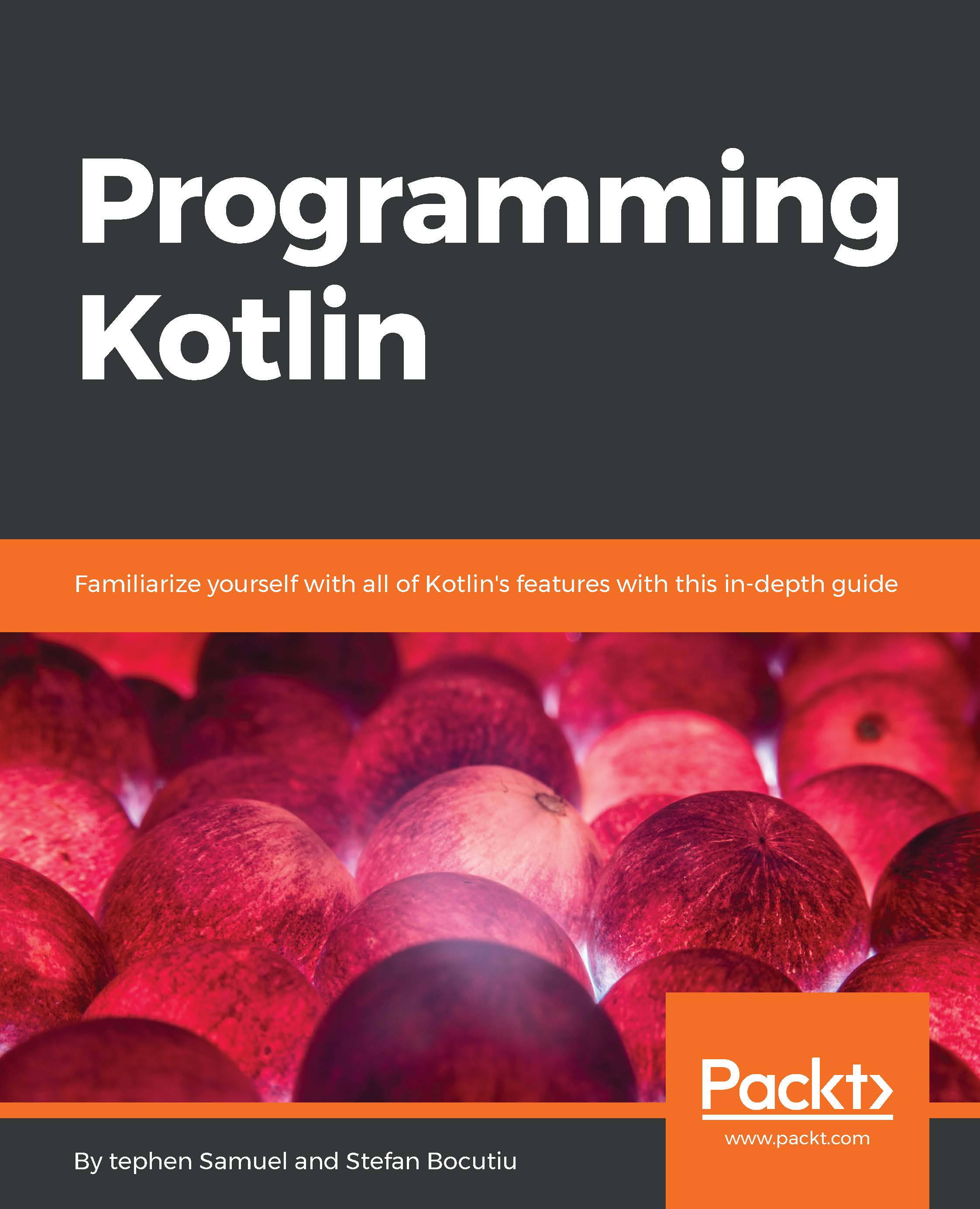
 Free Chapter
Free Chapter
