-
Book Overview & Buying
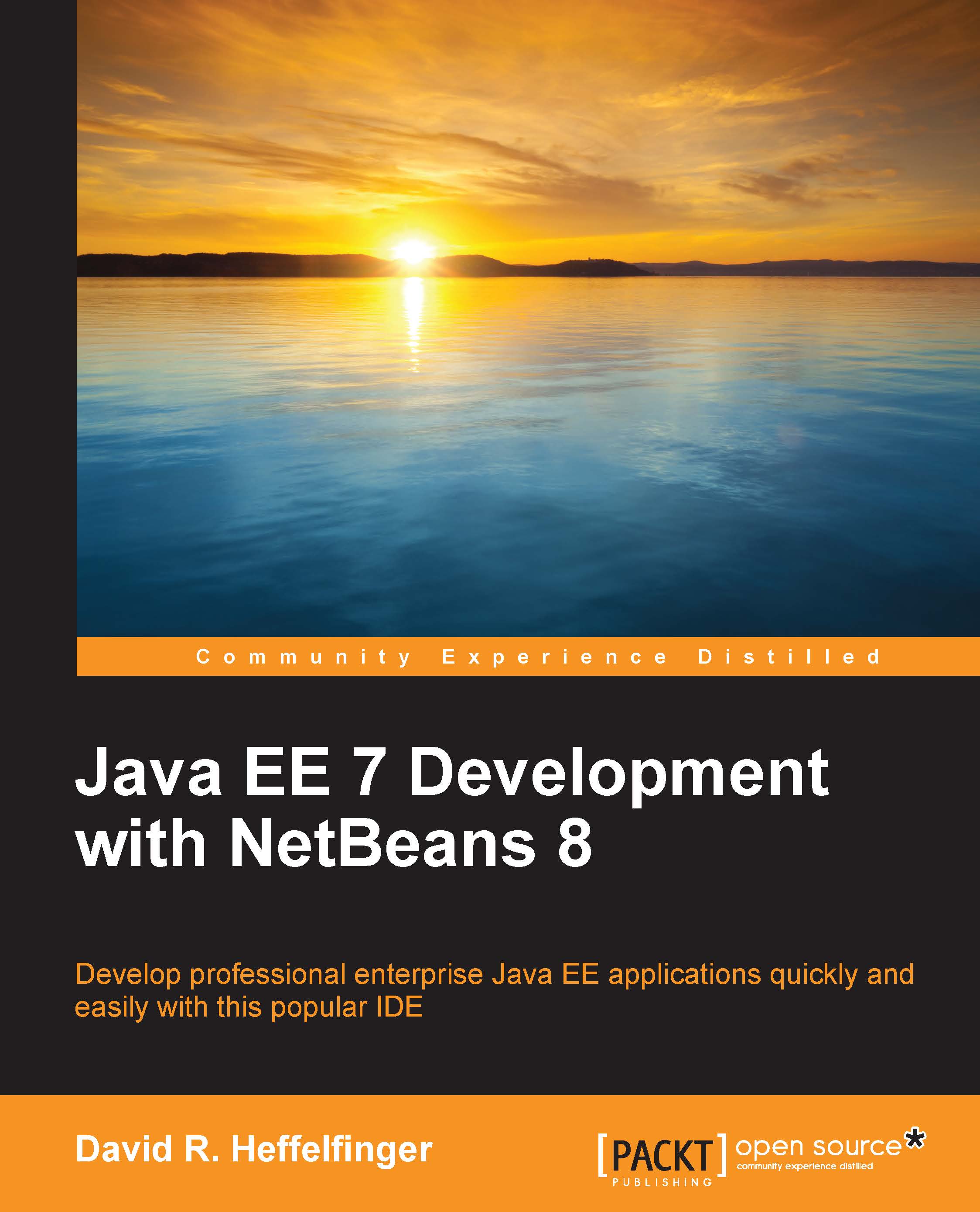
-
Table Of Contents
-
Feedback & Rating
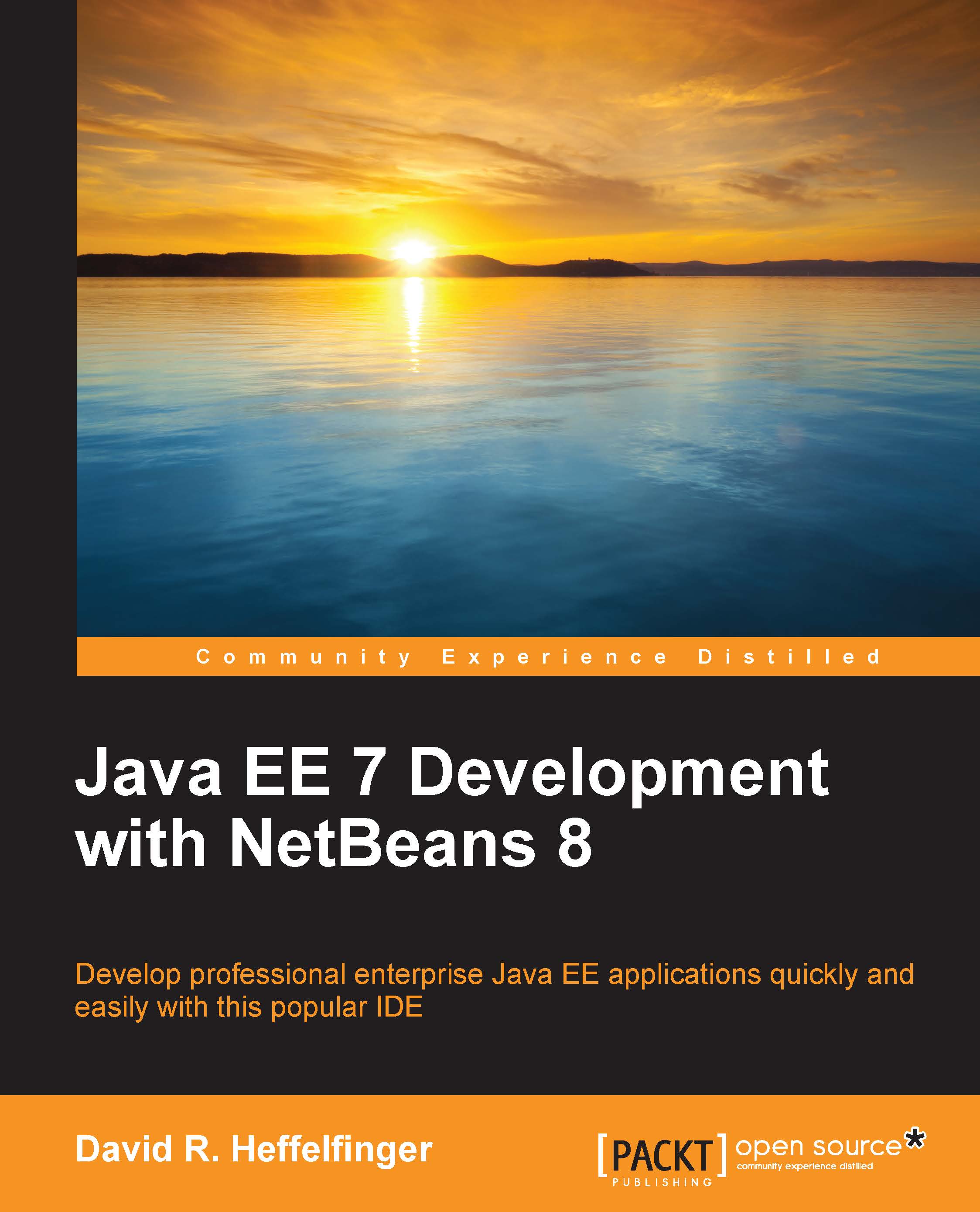
Java EE 7 Development with NetBeans 8
By :
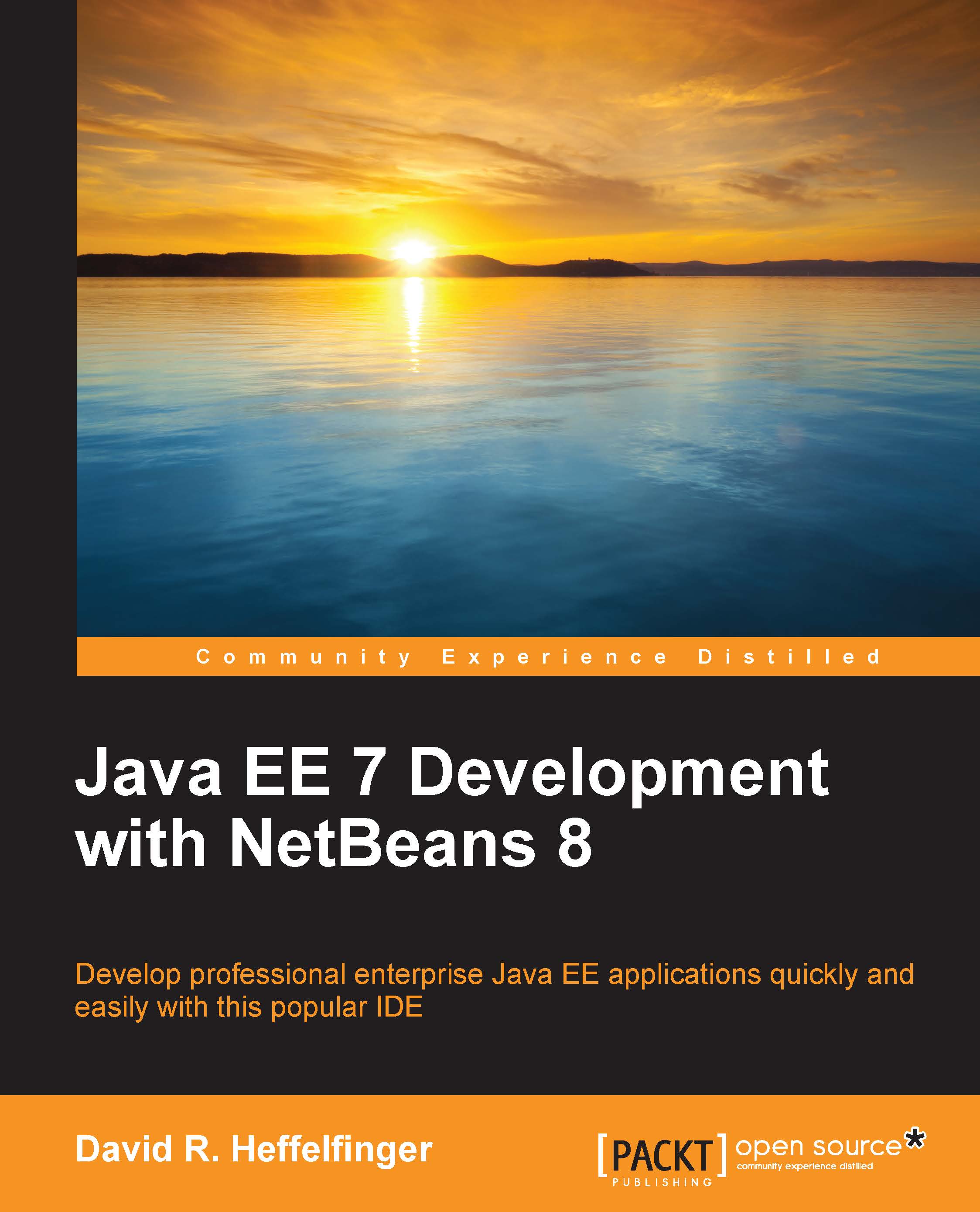
Java EE 7 Development with NetBeans 8
By:
Overview of this book
 Free Chapter
Free Chapter



