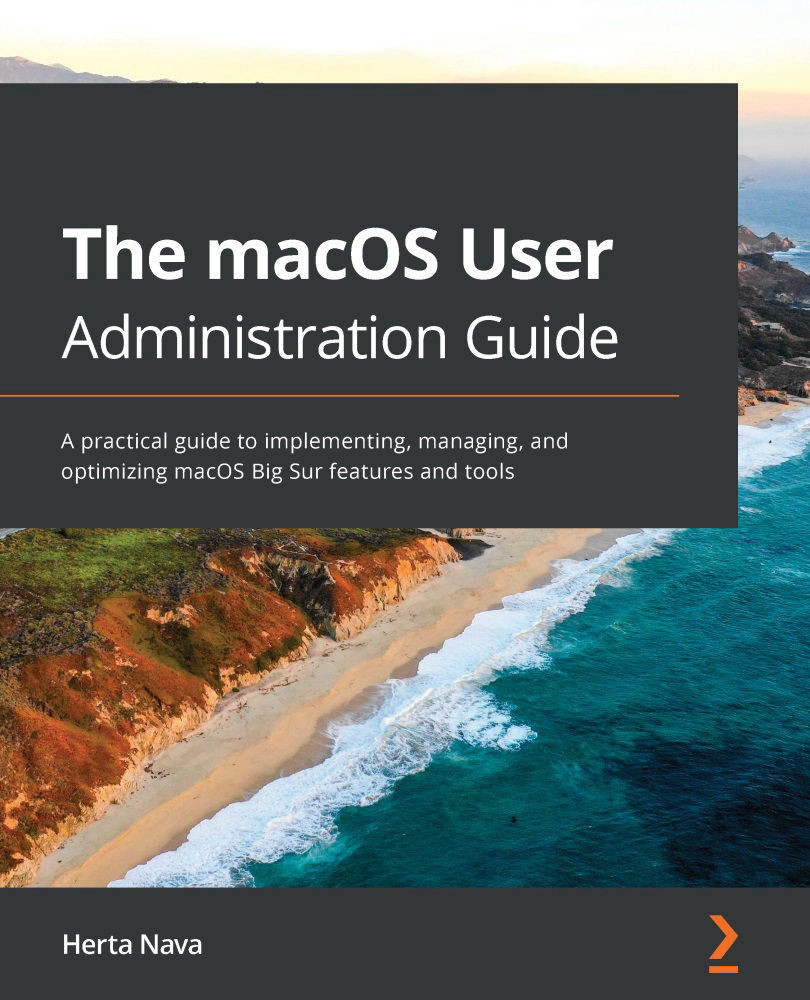macOS provides multiple easy ways to view tagged files, tag a file, and customize a tag. You will find opportunities to manage tags practically all over the macOS environment. macOS already comes with custom ready-to-use tags, such as color tags and a list of common keyword tags, but you can also create your own as we will see here.
In this section, we will learn about the following:
- Viewing tagged items
- Using tags
- Creating tags
- Deleting tags
- Advanced tag management
Let's begin by exploring how to view tags.
Viewing tagged items
Tagged items can be viewed from many locations, including the following:
- The Finder Sidebar: When you select a tag in the left sidebar, the files tagged with that tag will appear in the right window, as shown in Figure 9.4:

Figure 9.4 – Viewing tagged files in the Finder
- The Finder search box: When you enter a tag in the search box, you will be able to select it from the search results, and appropriate tagged files will appear...