In this example, you will learn how to build a Blynk application to turn an LED on and off.
To start building a project, tap Create New Project in the center of the screen. This will bring you to the Create New Project wizard. You will walk through this wizard step by step.
Follow these steps to complete the Create New Project:
- Tap New Project:
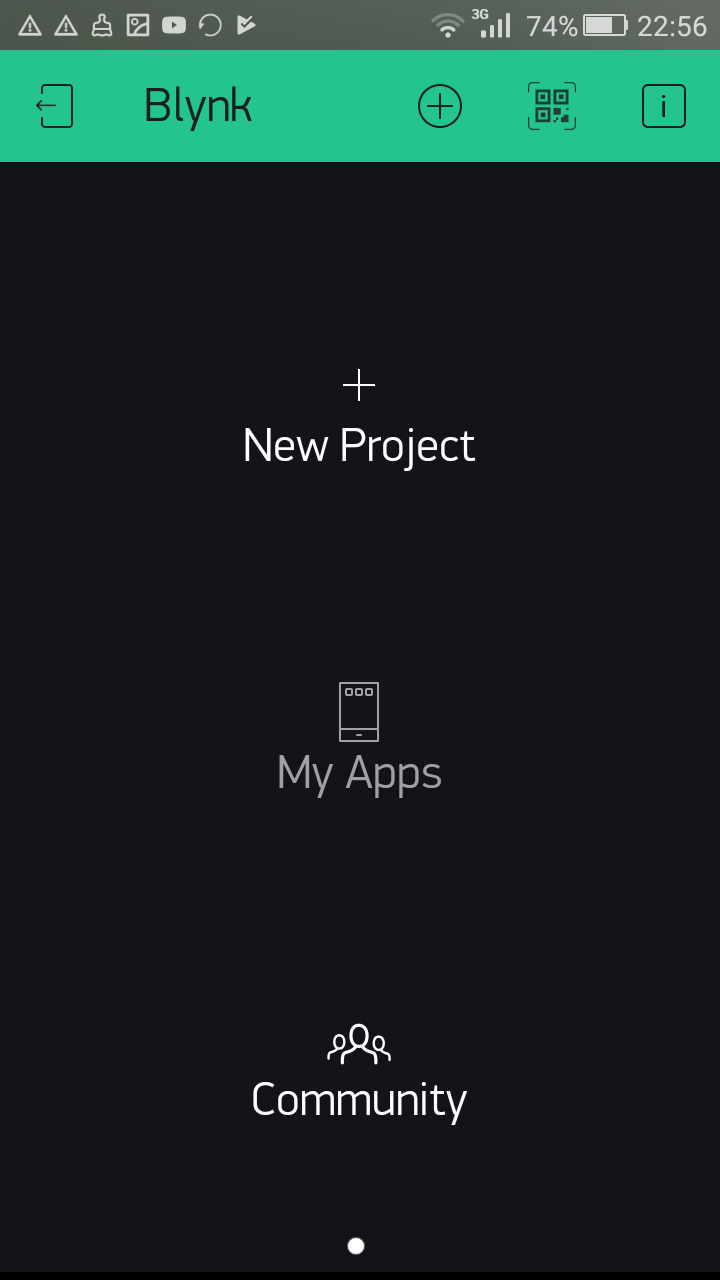
Creating a New Project
- On the Create New Project page, type LED Controller in the Project Name textbox:
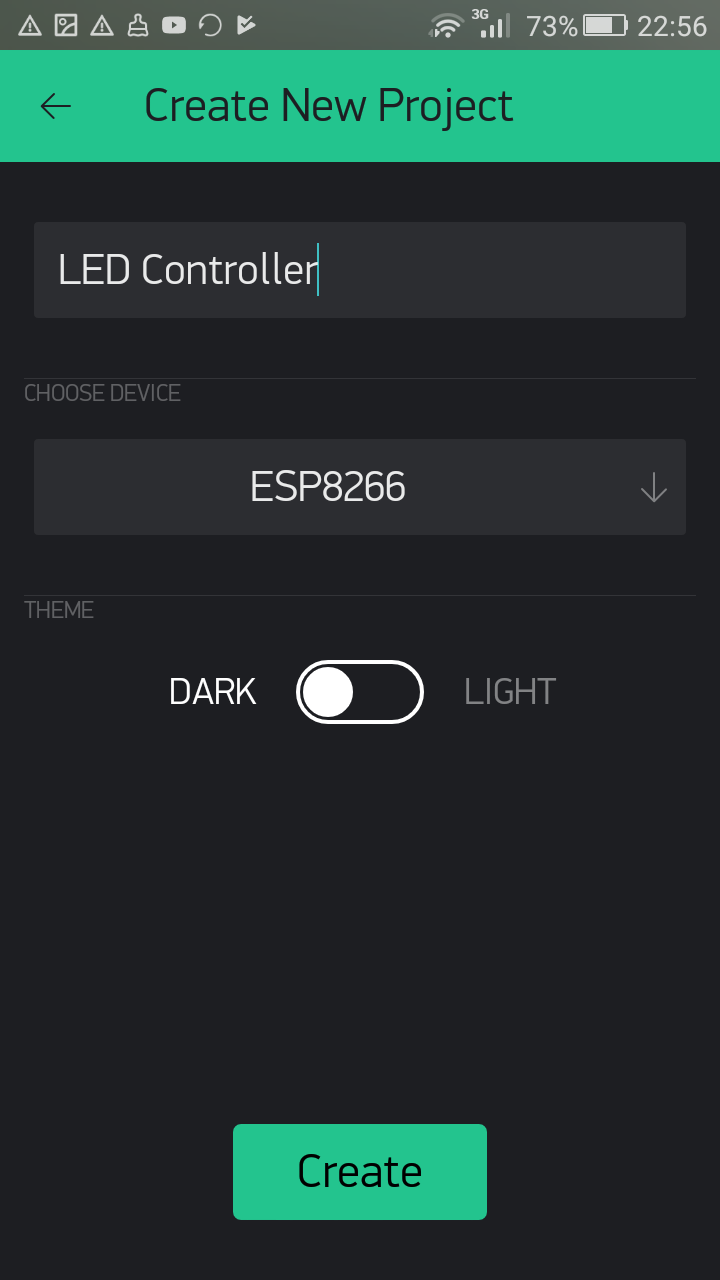
Providing a Project Name
- Tap CHOOSE DEVICE to get the available hardware models and tap Raspberry Pi 3 B from the list. After choosing the hardware model, tap OK.
If you have a previous version of Raspberry Pi board, choose the following:
Raspberry Pi 2: Raspberry Pi 2/A+/B+
Raspberry Pi 1 (Rev 1): Raspberry Pi B (Rev 1)
Raspberry Pi 1 (Rev 2): Raspberry Pi A/B (Rev 2)
Raspberry Pi 2: Raspberry Pi 2/A+/B+
Raspberry Pi 1 (Rev 1): Raspberry Pi B (Rev 1)
Raspberry Pi 1 (Rev 2): Raspberry Pi A/B (Rev 2)

Selecting the hardware model
- Tap...


