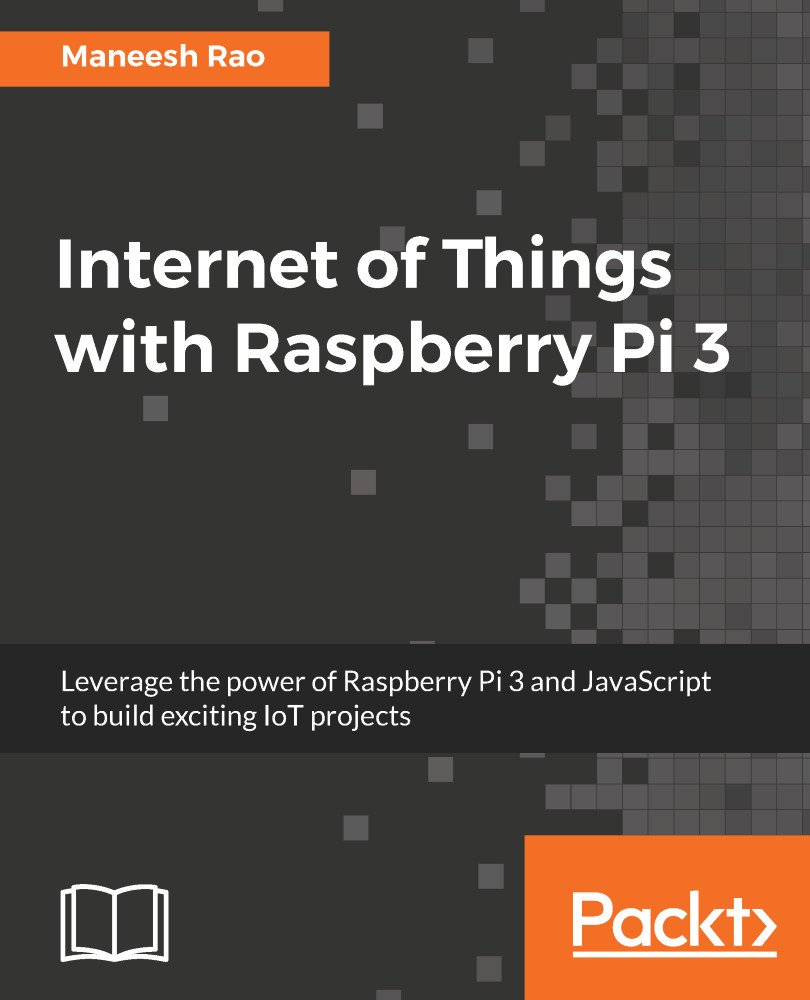Refer to the following steps:
- Download the Raspbian Lite OS from Raspberry Pi's website at https://www.raspberrypi.org/downloads/raspbian/.
- Once we have the OS image downloaded, we write it to the SD card using a laptop/desktop. Follow the instructions given at: https://www.raspberrypi.org/documentation/installation/installing-images/README.md for the OS of your laptop/desktop.
- To enable SSH on Raspberry Pi, create an empty file with the name ssh without any extension. Place this file in the root partition of the SD card.
- Take out the SD card and insert it into Raspberry Pi. Connect your Ethernet cable from the router to Pi to provide an internet connection and power it up.
- To connect to Pi using SSH, we need tools such as PuTTY and Advanced IP Scanner. Download and install both the tools from the following links:
-
- PuTTY: http://www...