In this book, you will find a number of styles of text that distinguish between different kinds of information. Here are some examples of these styles, and an explanation of their meaning.
Code words in text, database table names, folder names, filenames, file extensions, pathnames, dummy URLs, user input, and Twitter handles are shown as follows: "Throughout the book, we will use build as the build directory."
A block of code is set as follows:
Any command-line input or output is written as follows:
New terms and important words are shown in bold. Words that you see on the screen, in menus or dialog boxes for example, appear in the text like this: "If we plan to build a standard image, we can click on Build Image and wait for BitBake to run the required tasks to build it."
Note
Warnings or important notes appear in a box like this.
Tip
Tips and tricks appear like this.
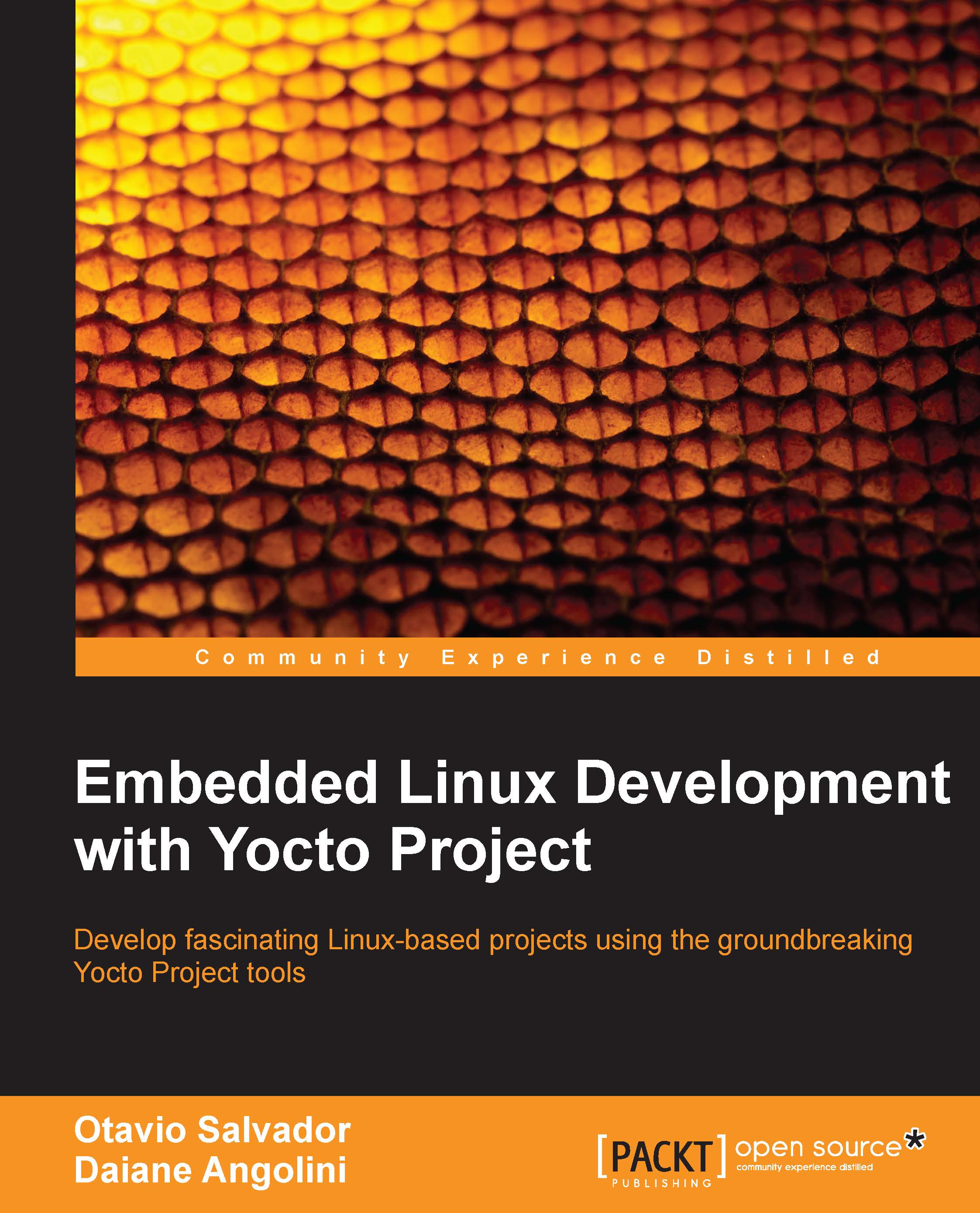
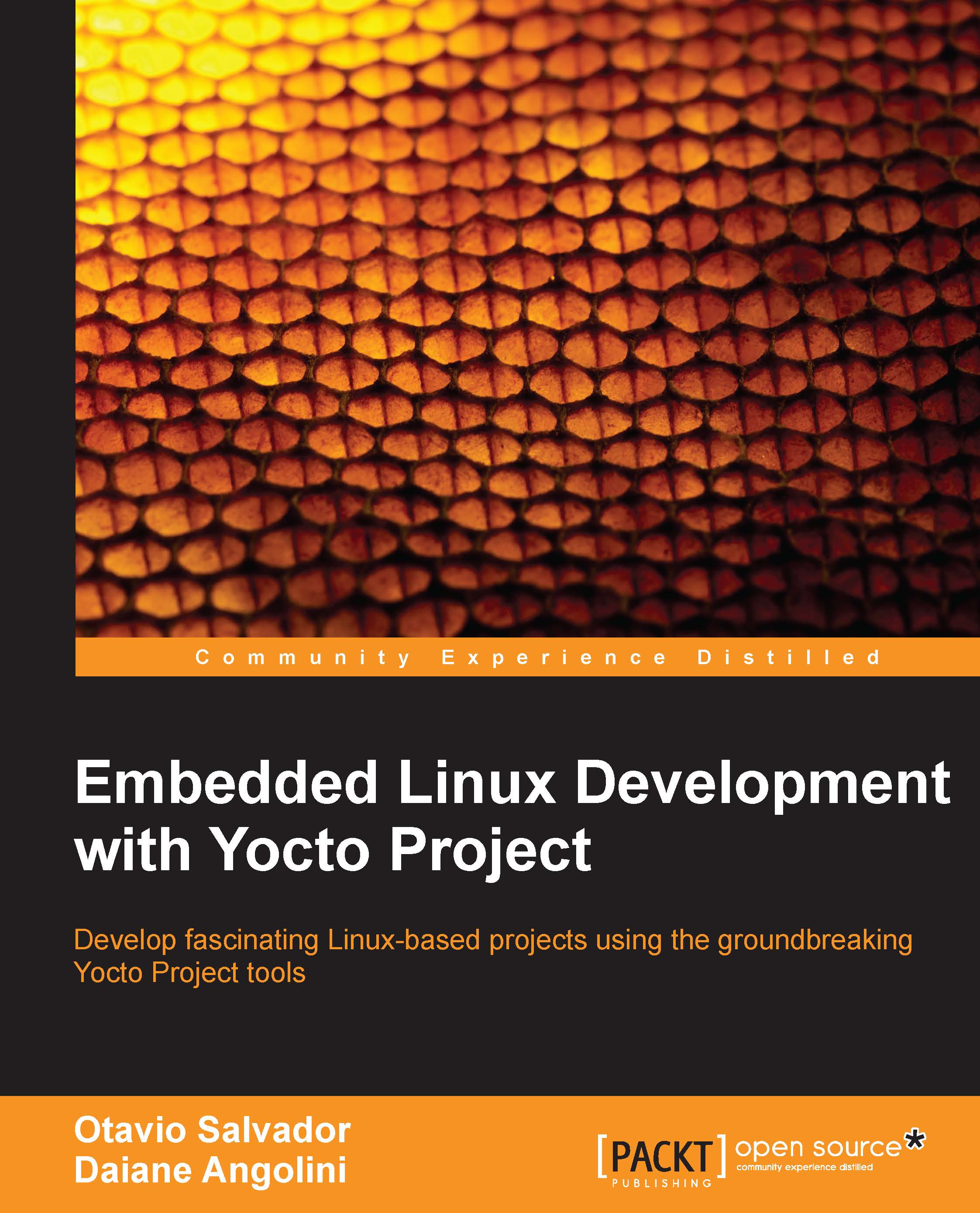
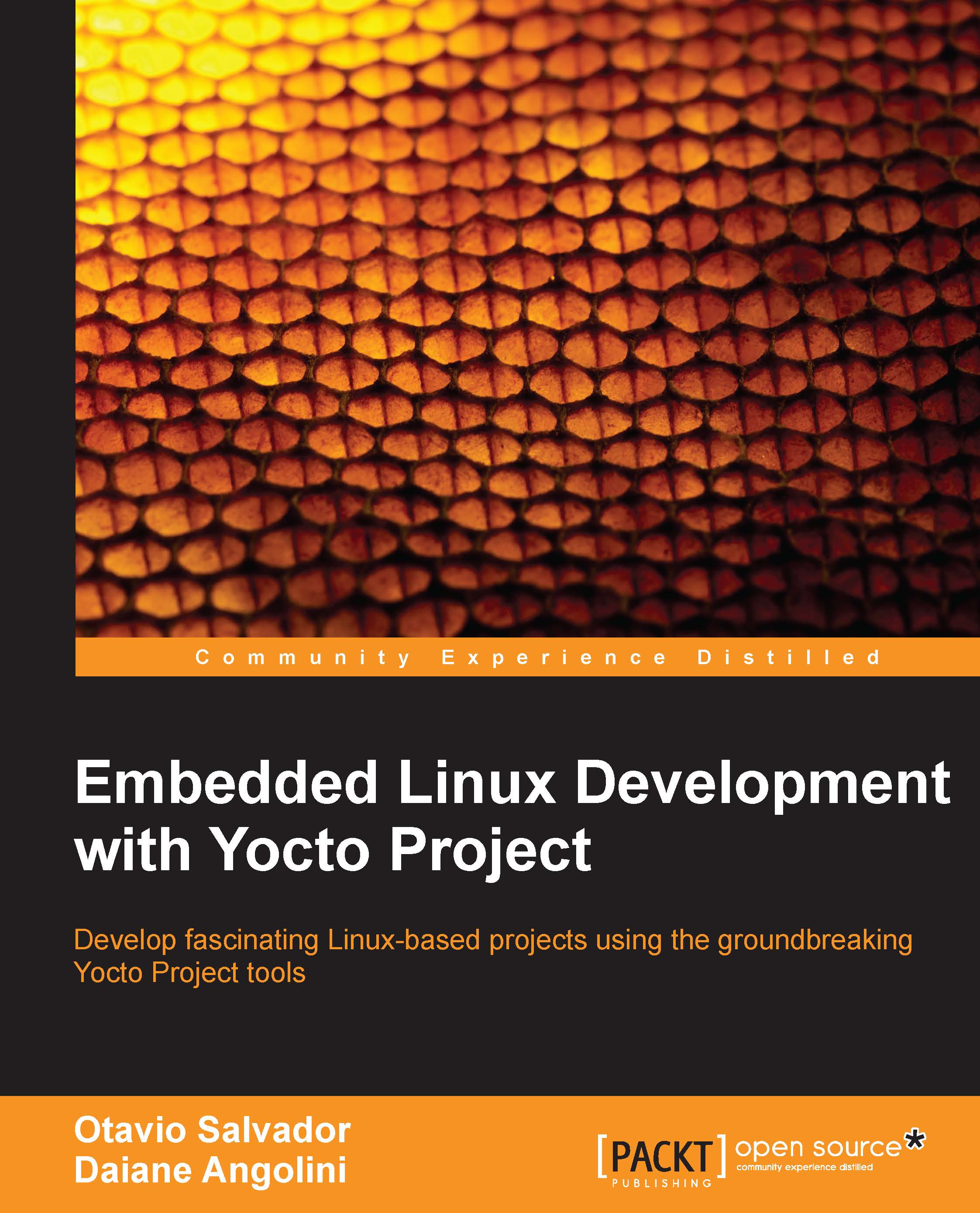
 Free Chapter
Free Chapter
