Connected speech balloons are common in comics. These are when you have dialog in multiple speech balloons that are connected together with balloon tails, as shown in the following screenshot:
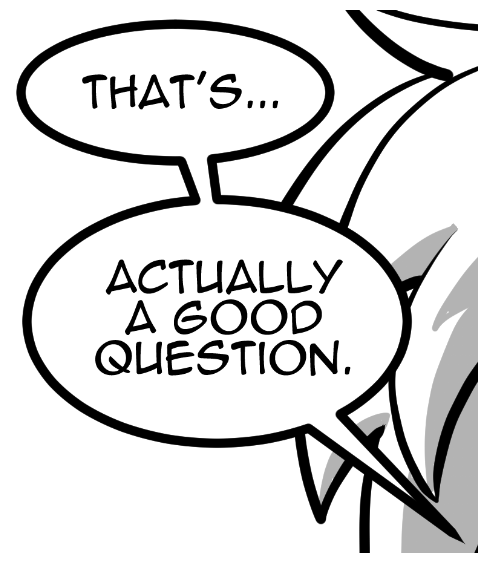
This style of speech balloon is easy to do in Clip Studio Paint, but it does require a bit of forethought. Setting up the connected speech balloons actually occurs during the text tool phase of making the speech balloons. Follow these steps to create connected speech balloons:
- Type in the text for the first speech balloon by using the Text tool. Click on the Circle icon below the text entry to commit the text. This icon is shown in the following screenshot:
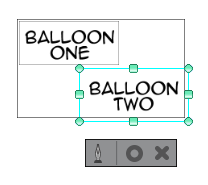
- With the Text tool, move the cursor close to the box surrounding the text for Balloon One. A + will appear next to the cursor when you are in the correct spot to make a connecting text box. Click and enter...


