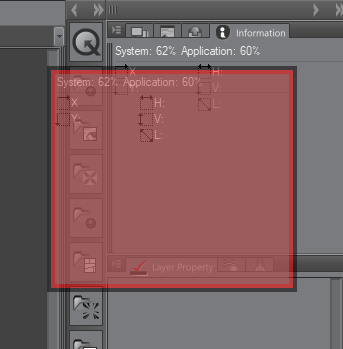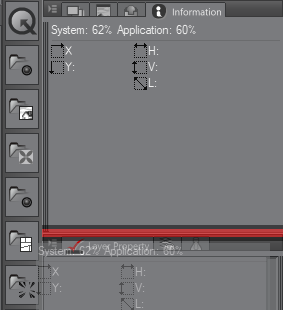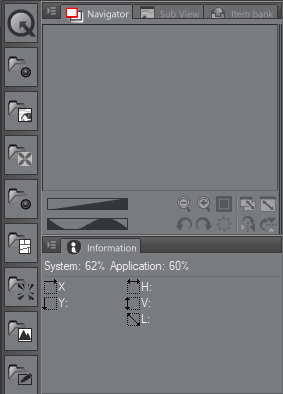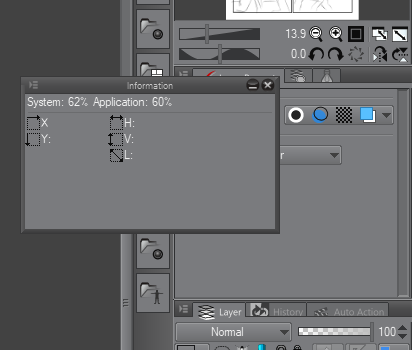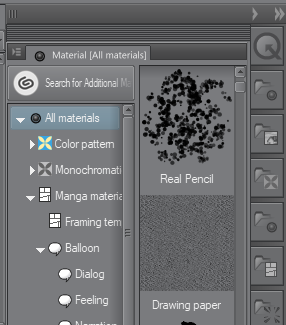One of my favorite things about Clip Studio Paint is how customizable it is. Not only can we customize our tools, but we can also customize the interface of the program to make it look however we want it to look. This means that we can set up the program palettes and toolbars to give us the most efficient workflow and make our process as streamlined as possible. The process of moving, closing, and rearranging palettes is very easy, so let's get right to it.
-
Book Overview & Buying

-
Table Of Contents
-
Feedback & Rating

Learn Clip Studio Paint
By :

Learn Clip Studio Paint
By:
Overview of this book
 Free Chapter
Free Chapter