Overview of this book
Tableau Public is a very useful tool in anyone's data reporting toolbox that allows authors to add an interactive data element to any article. It allows investigative journalists and bloggers to tell a “data story”, allowing others to explore your data visualization. The relative ease of Tableau Public visualization creation allows data stories to be developed rapidly. It allows readers to explore data associations in multiple-sourced public data, and uses state-of-the-art dashboard and chart graphics to immerse the users in an interactive experience.
This book offers investigative journalists, bloggers, and other data story tellers a rich discussion of visualization creation topics, features, and functions. This book allows data story tellers to quickly gain confidence in understanding and expanding their visualization-creation knowledge, and allows them to quickly create interesting, interactive data visualizations to bring a richness and vibrancy to complex articles.
The book takes you from basic concepts in visualization creation, like connecting to data sources, cleansing data, chart types, common functions, map creation, and publishing to the Web, to more advanced functions.
It is a great overview and reference guide for beginner to intermediate Tableau Public data story tellers, and covers creation of Tableau Public visualizations of varying complexities.
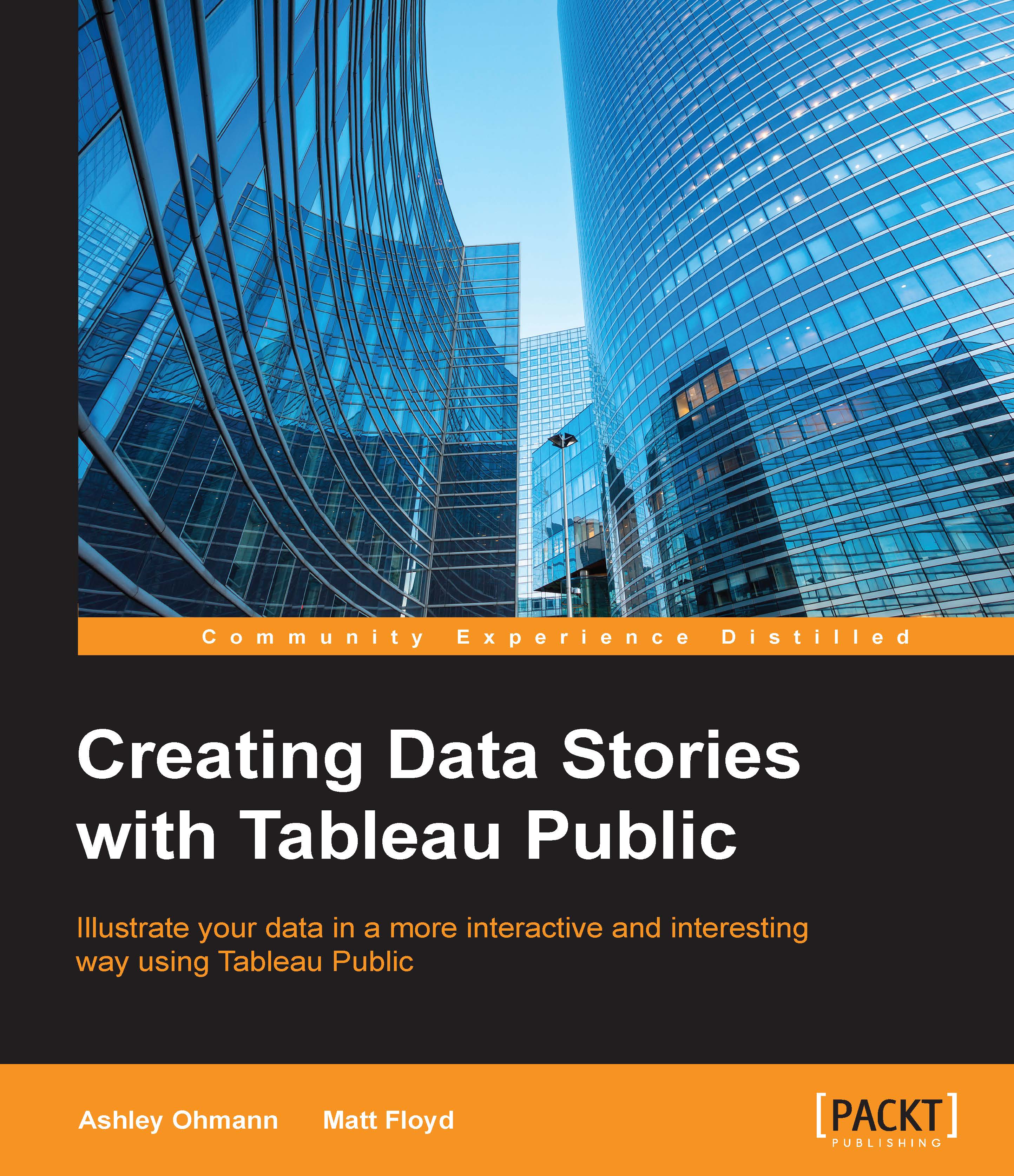
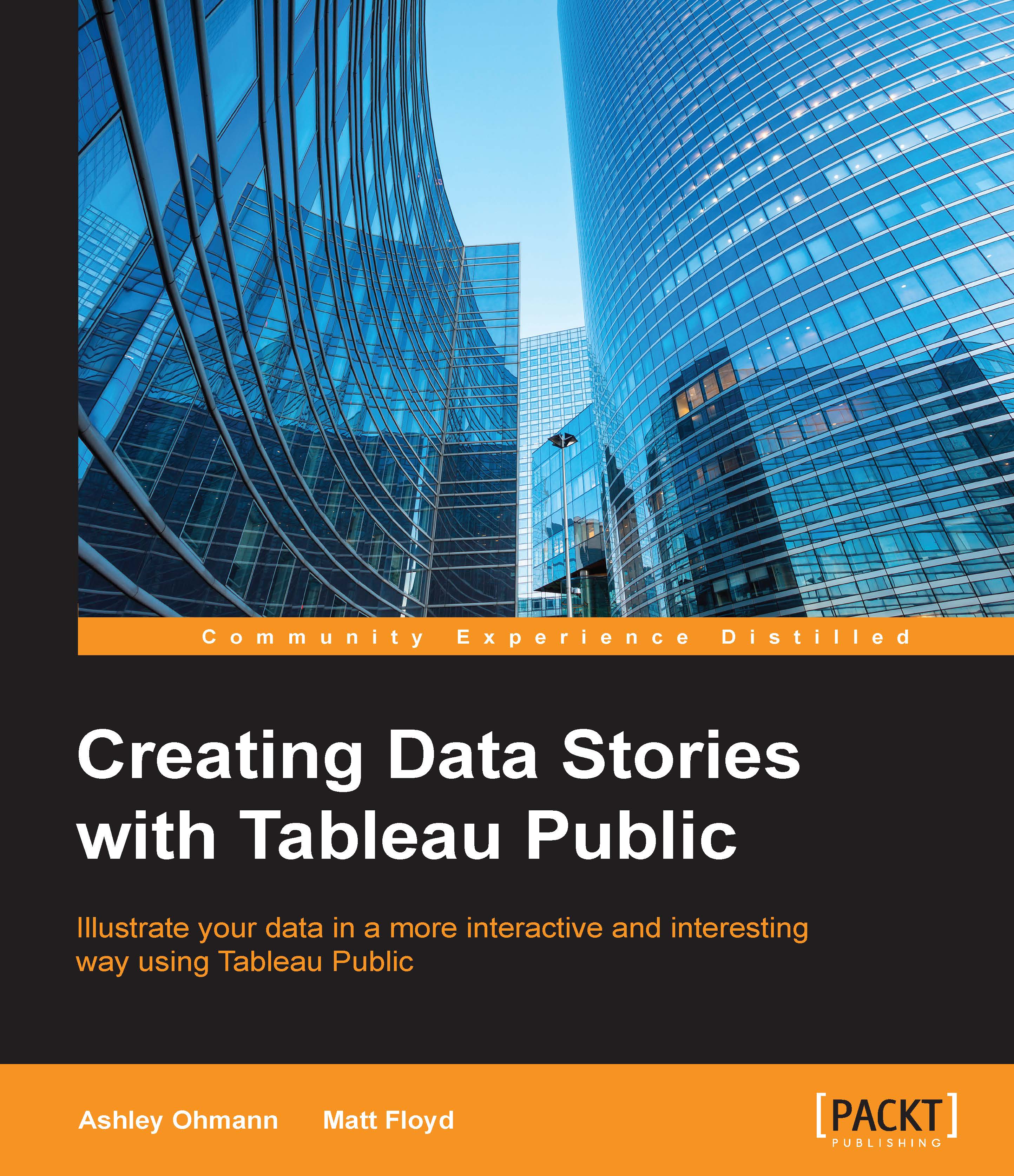
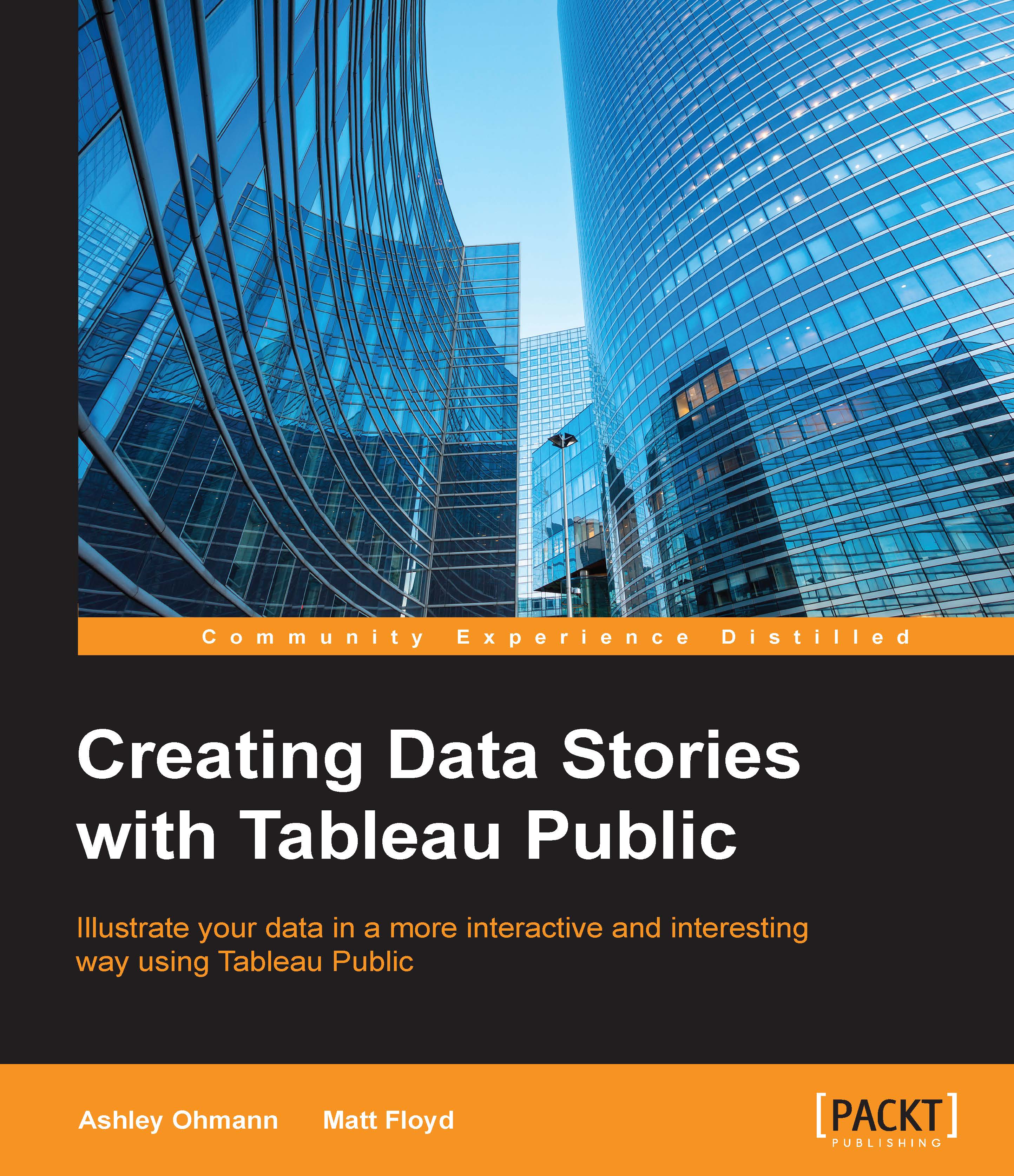
 Free Chapter
Free Chapter

