This follows a similar pattern to the parameter form. Using the table in Chapter 2, Data Structures, we know that we should use Simple list or Simple list and Details - List Grid patterns. Our table has two fields, so we will use the Simple list form design pattern here. This follows the pattern of creating a table of the Group type.
-
Book Overview & Buying
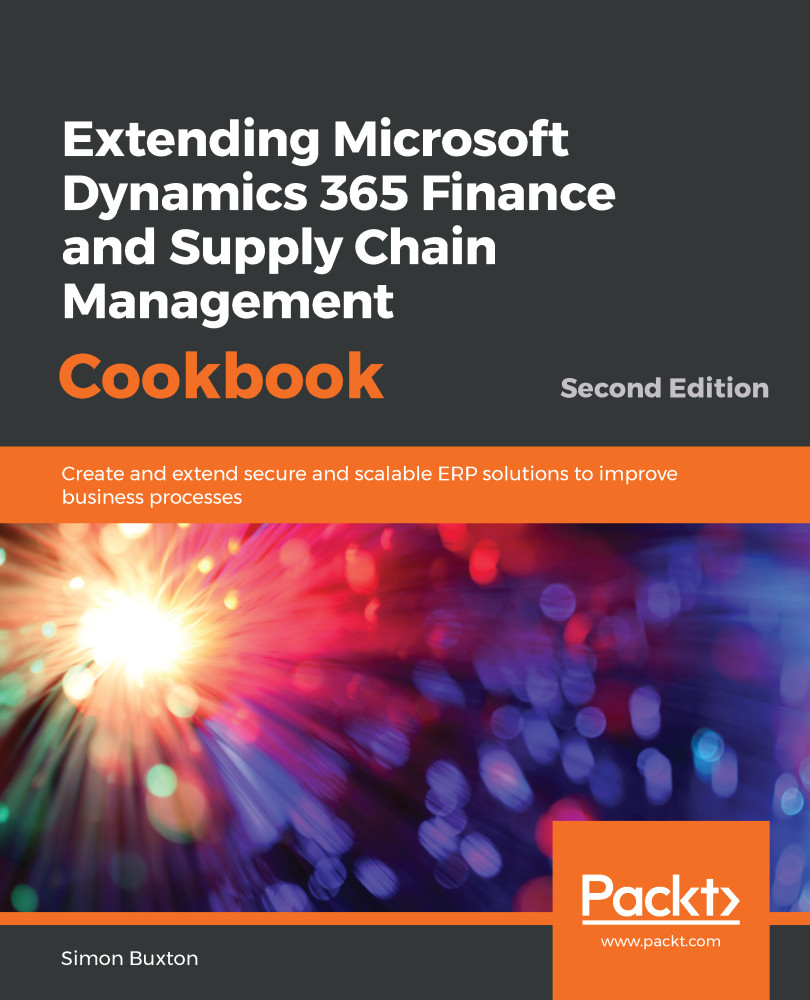
-
Table Of Contents
-
Feedback & Rating
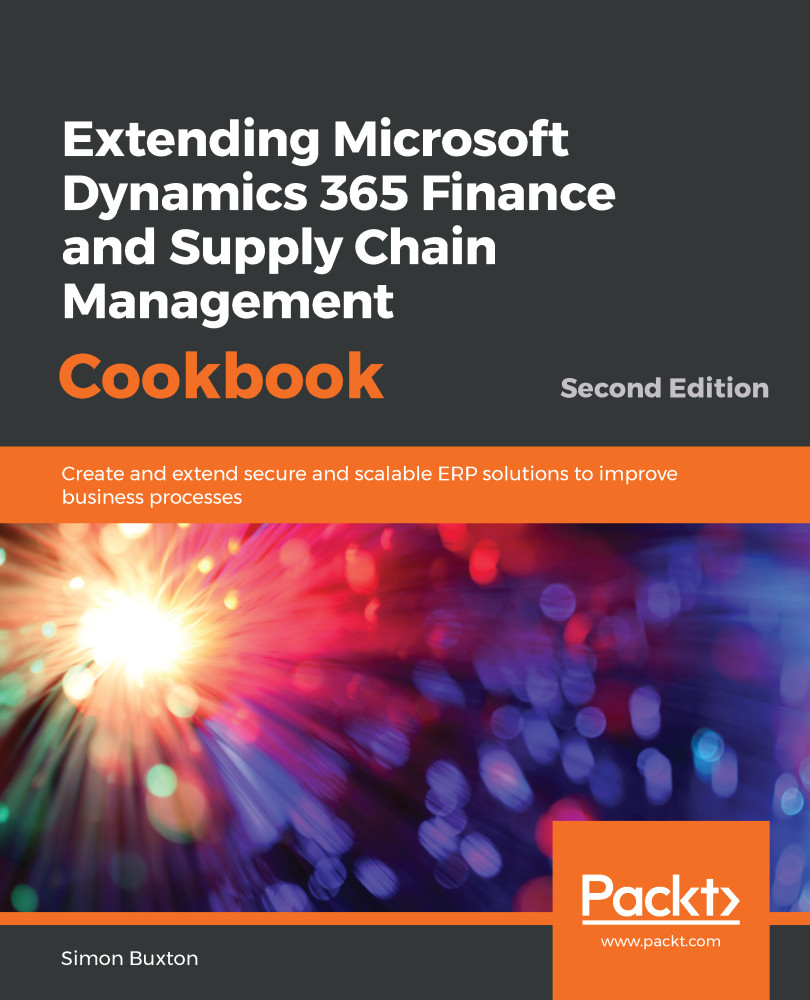
Extending Microsoft Dynamics 365 Finance and Supply Chain Management Cookbook
By :
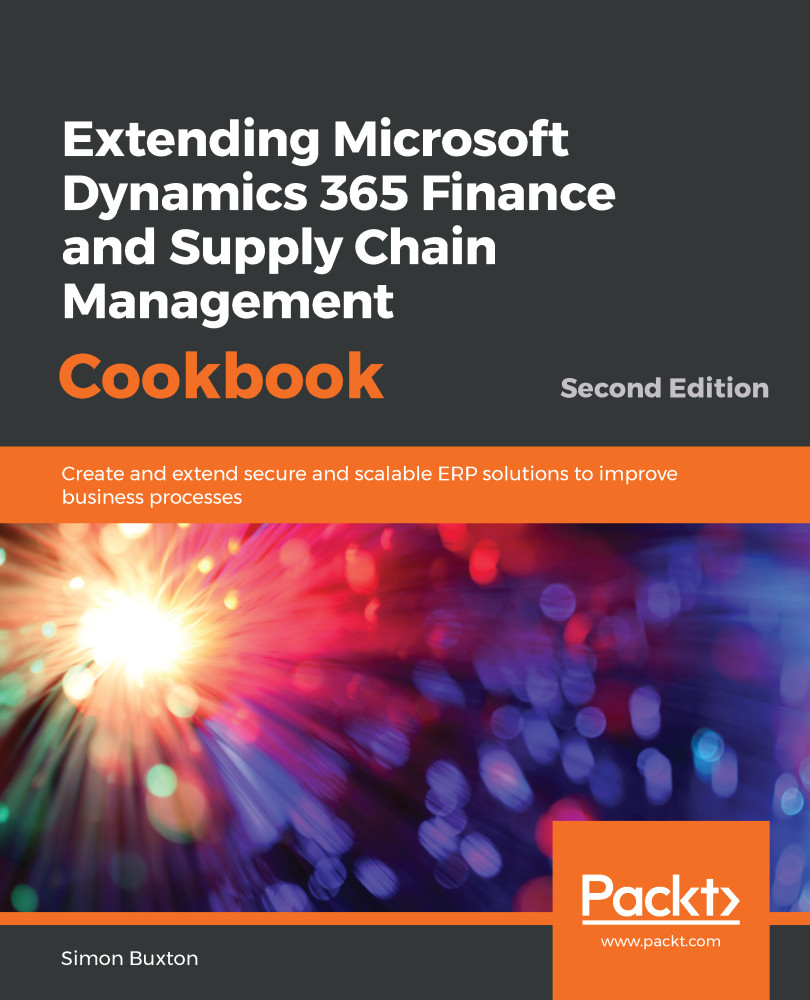
Extending Microsoft Dynamics 365 Finance and Supply Chain Management Cookbook
By:
Overview of this book
Dynamics 365 Finance and Supply Chain Management is Microsoft’s ERP solution, which can be implemented as a cloud or on-premise solution to facilitate better decision-making with the help of contemporary, scalable ERP system tools. This book is updated with the latest features of Dynamics 365 Finance and Supply Chain Management including Chain of Command (CoC), Acceptance Test Libraries (ATL), and Business Events. The book not only features more than 100 tutorials that allow you to create and extend business solutions, but also addresses specific problems and offers solutions with insights into how they work.
This cookbook starts by helping you set up a Azure DevOps project and taking you through the different data types and structures used to create tables. You will then gain an understanding of user interfaces, write extensible code, manage data entities, and even model Dynamics 365 ERP for security. As you advance, you’ll learn how to work with various in-built Dynamics frameworks such as SysOperation, SysTest, and Business Events. Finally, you’ll get to grips with automated build management and workflows for better application state management.
By the end of this book, you’ll have become proficient in packaging and deploying end-to-end scalable solutions with Microsoft Dynamics 365 Finance and Supply Chain Management.
Table of Contents (17 chapters)
Starting a New Project
 Free Chapter
Free Chapter
Data Structures
Creating the User Interface
Working with Form Logic and Frameworks
Application Extensibility
Writing for Extensibility
Advanced Data Handling
Business Events
Security
Data Management, OData, and Office
Consuming and Exposing Services
Unit Testing
Automated Build Management
Workflow Development
State Machines
Other Books You May Enjoy
Customer Reviews
