PostgreSQL comes in a variety of distributions. In many of these, you will note that remote access is initially disabled as a security measure. You can do this quickly, as described here, but you really should read the chapter on security soon.
How to do it…
By default, on Linux PostgreSQL gives access to clients who connect using Unix sockets, provided that the database user is the same as the system’s username, as in the example from the previous recipe.
A socket is effectively a filesystem path that processes running on the same host can use for two-way communication. The PostgreSQL server process can see the OS username under which the client is running, and authenticate the client based on that. This is great, but unfortunately only applies to the special case when the client and the server are running on the same host. For all the remaining cases, we need to show you how to enable all the other connection methods.
Note
In this recipe, we mention configuration files, which can be located as shown in the Finding the configuration settings for your session recipe in Chapter 3, Server Configuration.
The steps are as follows:
- Add or edit this line in your
postgresql.conf file:
listen_addresses = '*'
- Add the following line as the first line of
pg_hba.conf to allow access to all databases for all users with an encrypted password:
# TYPE DATABASE USER CIDR-ADDRESS METHOD
host all all 0.0.0.0/0 scram-sha-256
- After changing
listen_addresses, we restart the PostgreSQL server, as explained in the Updating the parameter file recipe in Chapter 3, Server Configuration.
Note
This recipe assumes that postgresql.conf does not include any other configuration files, which is the case in a default installation. If changing listen_addresses in postgresql.conf does not seem to work, perhaps that setting is overridden by another configuration file. Check out the recipe we just mentioned for more details.
How it works…
The listen_addresses parameter specifies which IP addresses to listen to. This allows you to flexibly enable and disable listening on interfaces of multiple Network Interface Cards (NICs) or virtual networks on the same system. In most cases, we want to accept connections on all NICs, so we use *, meaning all IP addresses. But the user could also specify the IP address of a given interface. For instance, you might decide to be listening only on connections coming through a specific VPN.
The pg_hba.conf file contains a set of host-based authentication rules. Each rule is considered in sequence until one rule matches the incoming connection and is applied for authentication, or the attempt is specifically rejected with a reject method, which is also implemented as a rule.
The rule that we added to the pg_hba.conf file means that a remote connection that specifies any user or database on any IP address will be asked to authenticate using a SCRAM-SHA-256-encrypted password. The following are the parameters required for SCRAM-SHA-256-encrypted passwords:
Type: For this, host means a remote connection.Database: For this, all means for all databases. Other names match exactly, except when prefixed with a plus (+) symbol, in which case we mean a group role rather than a single user. You can also specify a comma-separated list of users or use the @ symbol to include a file with a list of users. You can even specify sameuser so that the rule matches when you specify the same name for the user and database.User: For this, all means for all users. Other names match exactly, except when prefixed with a plus (+) symbol, in which case we mean a group role rather than a single user. You can also specify a comma-separated list of users, or use the @ symbol to include a file with a list of users.CIDR-ADDRESS: This consists of two parts: an IP address and a subnet mask. The subnet mask is specified as the number of leading bits of the IP address that make up the mask. Thus, /0 means 0 bits of the IP address so that all IP addresses will be matched. For example, 192.168.0.0/24 would mean matching the first 24 bits, so any IP address of the 192.168.0.x form would match. You can also use samenet or samehost.Method: For this, scram-sha-256 means that PostgreSQL will ask the client to provide a password encrypted with SCRAM-SHA-256. A common choice is peer, which is enabled by default and described in the There’s more… section of this recipe. Another common (and discouraged!) setting is trust, which effectively means no authentication. Other authentication methods include GSSAPI, SSPI, LDAP, RADIUS, and PAM. PostgreSQL connections can also be made using SSL, in which case client SSL certificates provide authentication. See the Using SSL certificates to authenticate the client recipe in Chapter 6, Security, for more details.
Don’t use the password authentication method in pg_hba.conf as this sends the password in plain text (it has been deprecated for years). This is not a real security issue if your connection is encrypted with SSL, but there are normally no downsides with SCRAM-SHA-256 anyway, and you have extra security for non-SSL connections.
There’s more…
We have mentioned peer authentication as a method that allows password-less connections via Unix sockets. It is enabled by default, but only on systems that have Unix sockets, meaning that it does not exist on Windows: this is why the Windows installer asks you to insert the administrator password during installation.
When using a Unix socket connection, the client is another process running on the same host; therefore, Postgres can reliably get the OS username under which the client is running. The logic of peer authentication is to allow a connection attempt if the client’s OS username is identical to the database username being used for the connection. Hence, if there is a database user with exactly the same name as an OS user, then that user can benefit from password-less authentication.
It is a safe technique, which is why it is enabled by default. In the special case of the postgres user, you can connect as a database superuser in a password-less way. This is not a security breach because PostgreSQL actually runs as the postgres OS user, so if you log in to the server with that user, then you are allowed to access all the data files.
When installing PostgreSQL on your Linux laptop, an easy way to enable your own access is to create a database user identical to your OS username, and also a database with the same name. This way, you can use psql with your normal OS user for password-less connections. Of course, to create the user and the database you need first to connect as the predefined postgres superuser, which you can do by running psql as the postgres OS user.
In earlier versions of PostgreSQL, access through the network was enabled by adding the -i command-line switch when you started the server. This is still a valid option, but now it is just equivalent to specifying the following:
listen_addresses = '*'
So, if you’re reading some notes about how to set things up and this is mentioned, be warned that those notes are probably long out of date. They are not necessarily wrong, but it’s worth looking further to see whether anything else has changed.
See also
Look at the installer and/or OS-specific documentation to find the standard location of the files.
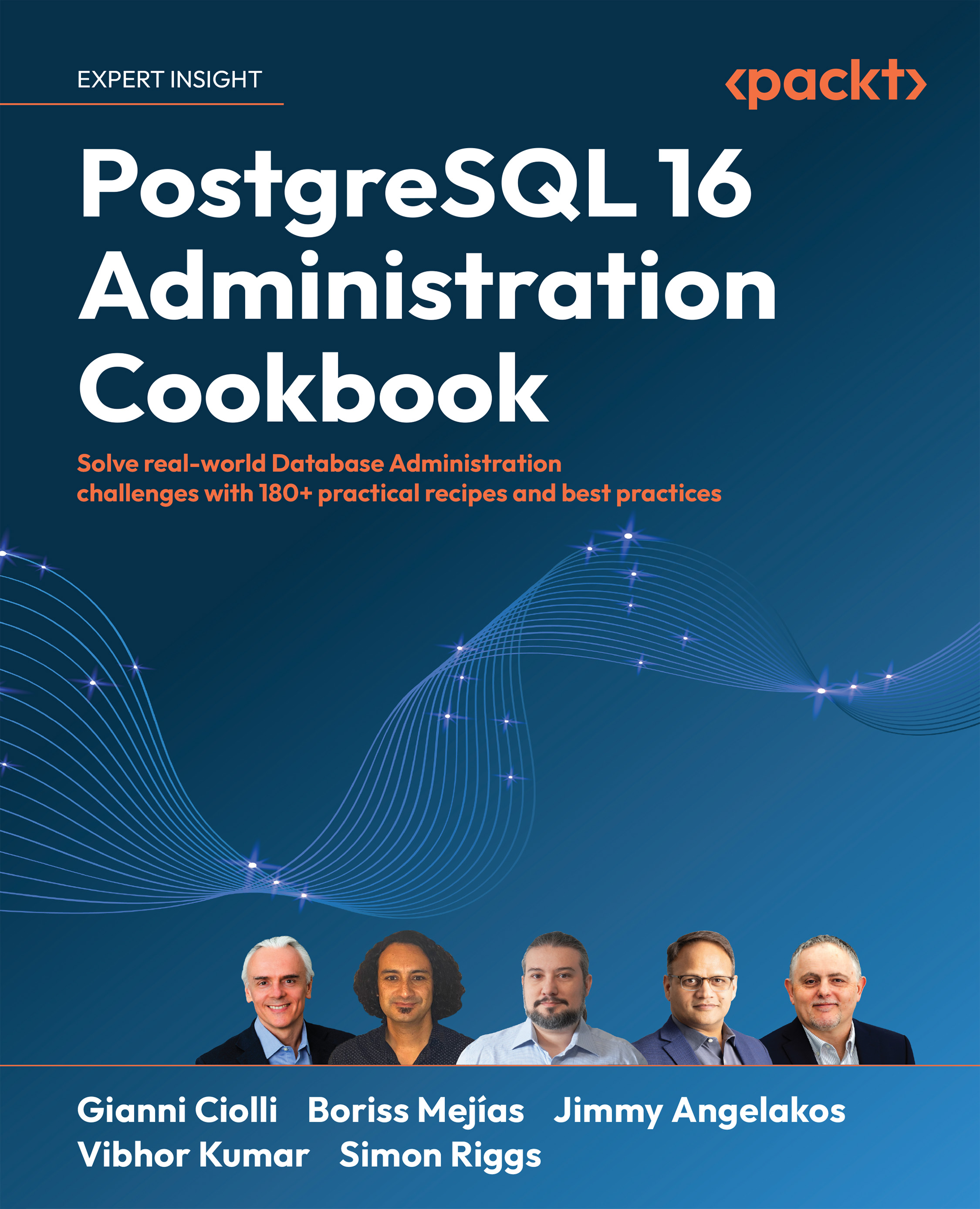
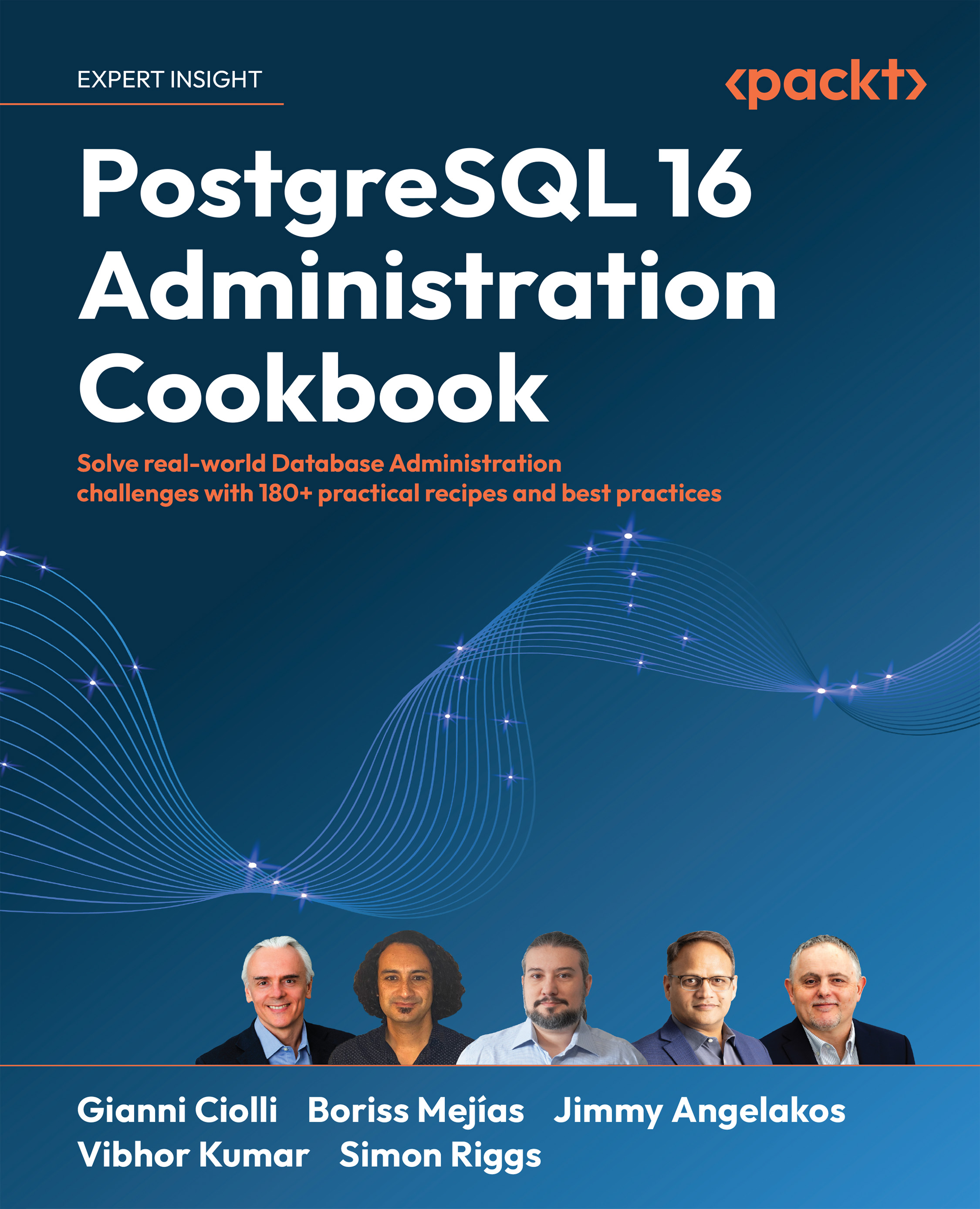
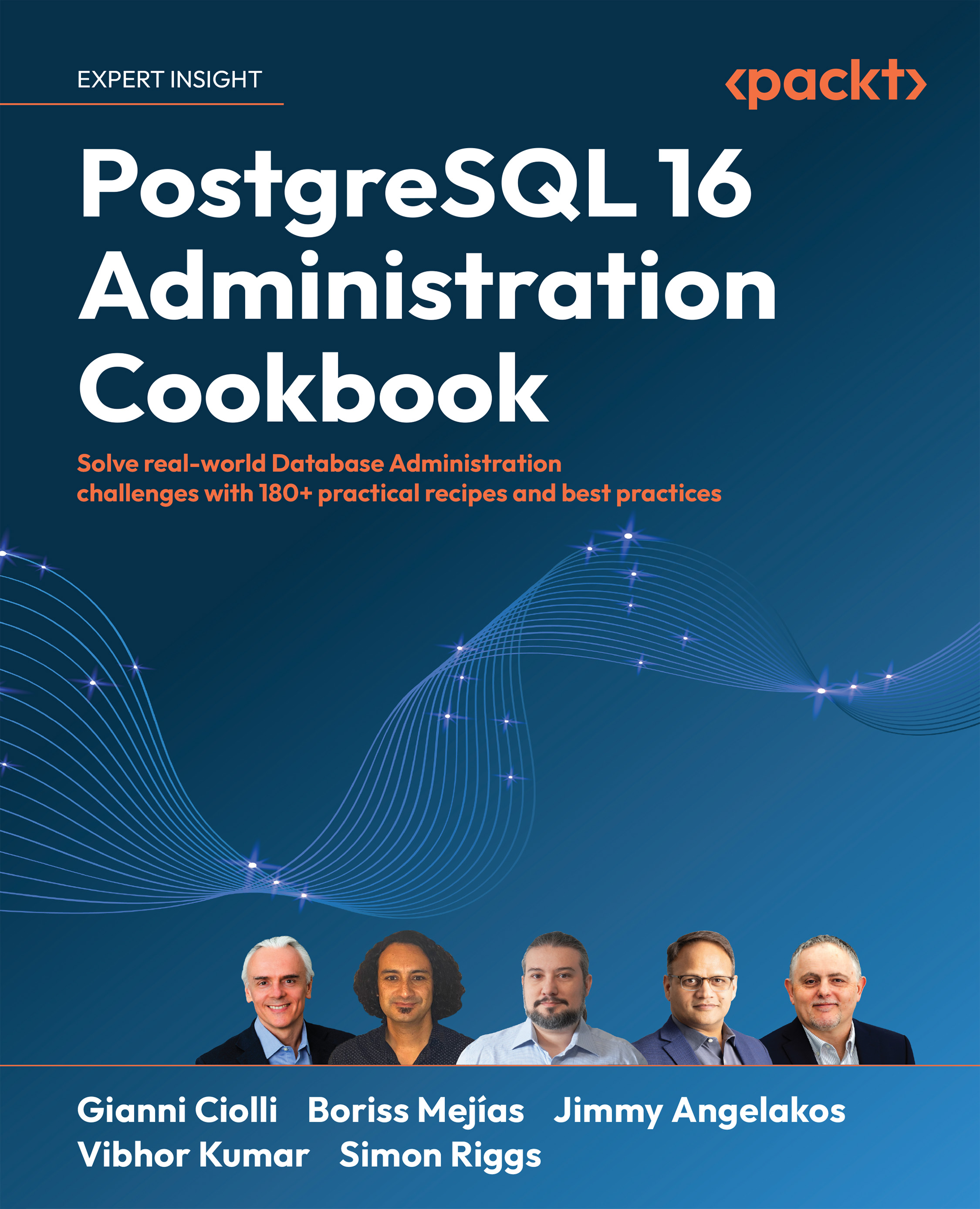
 Free Chapter
Free Chapter
