-
Book Overview & Buying
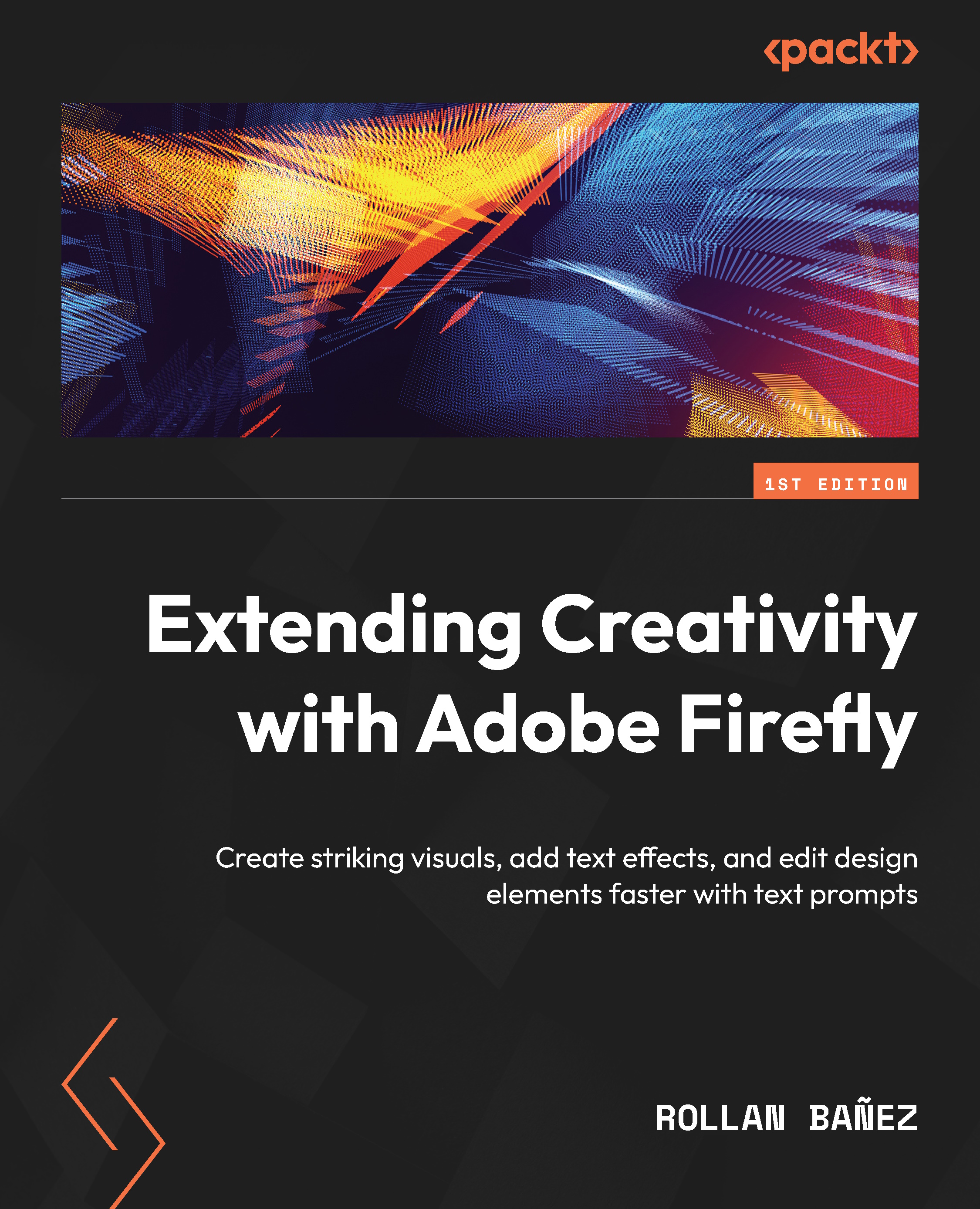
-
Table Of Contents
-
Feedback & Rating
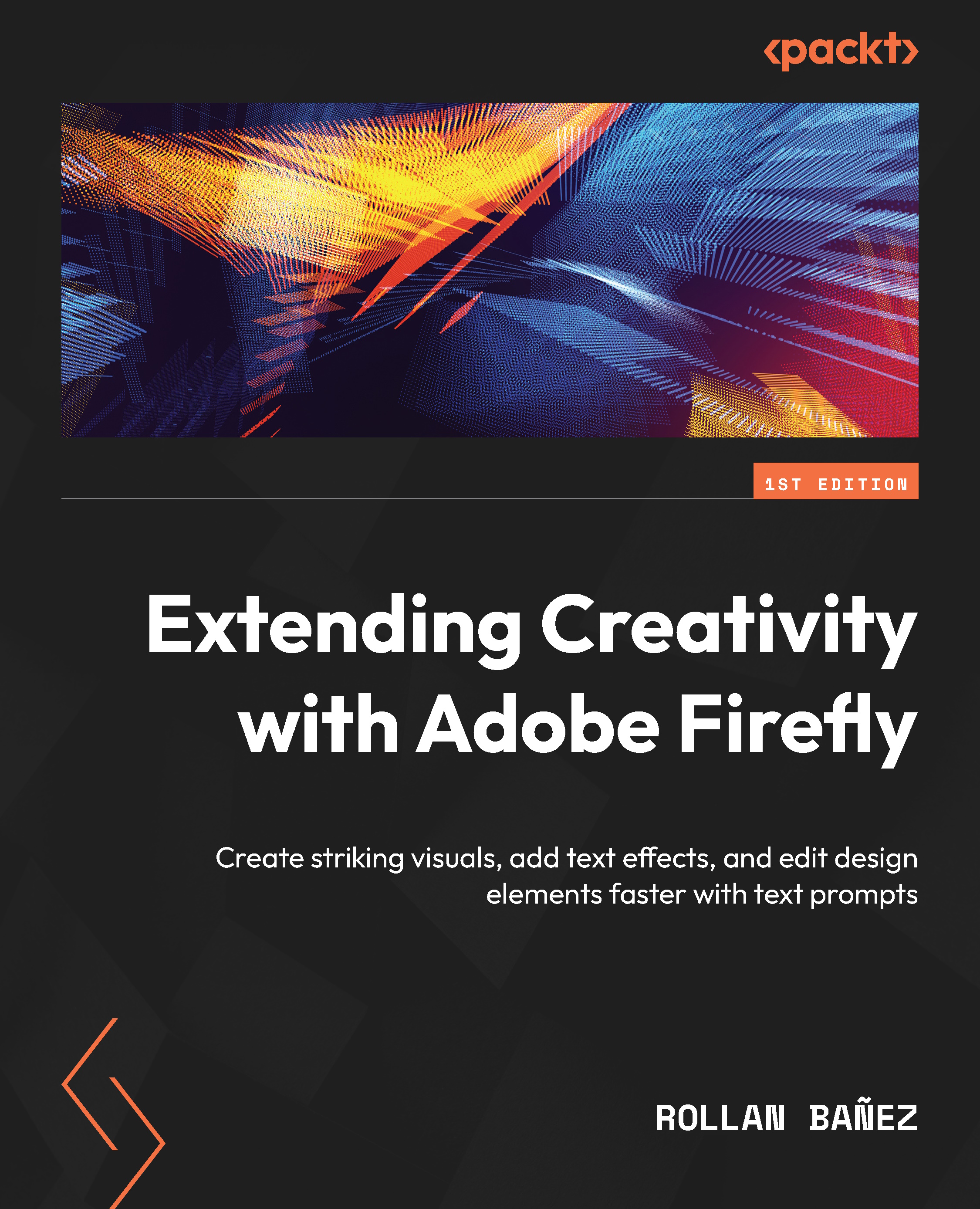
Extending Creativity with Adobe Firefly
By :
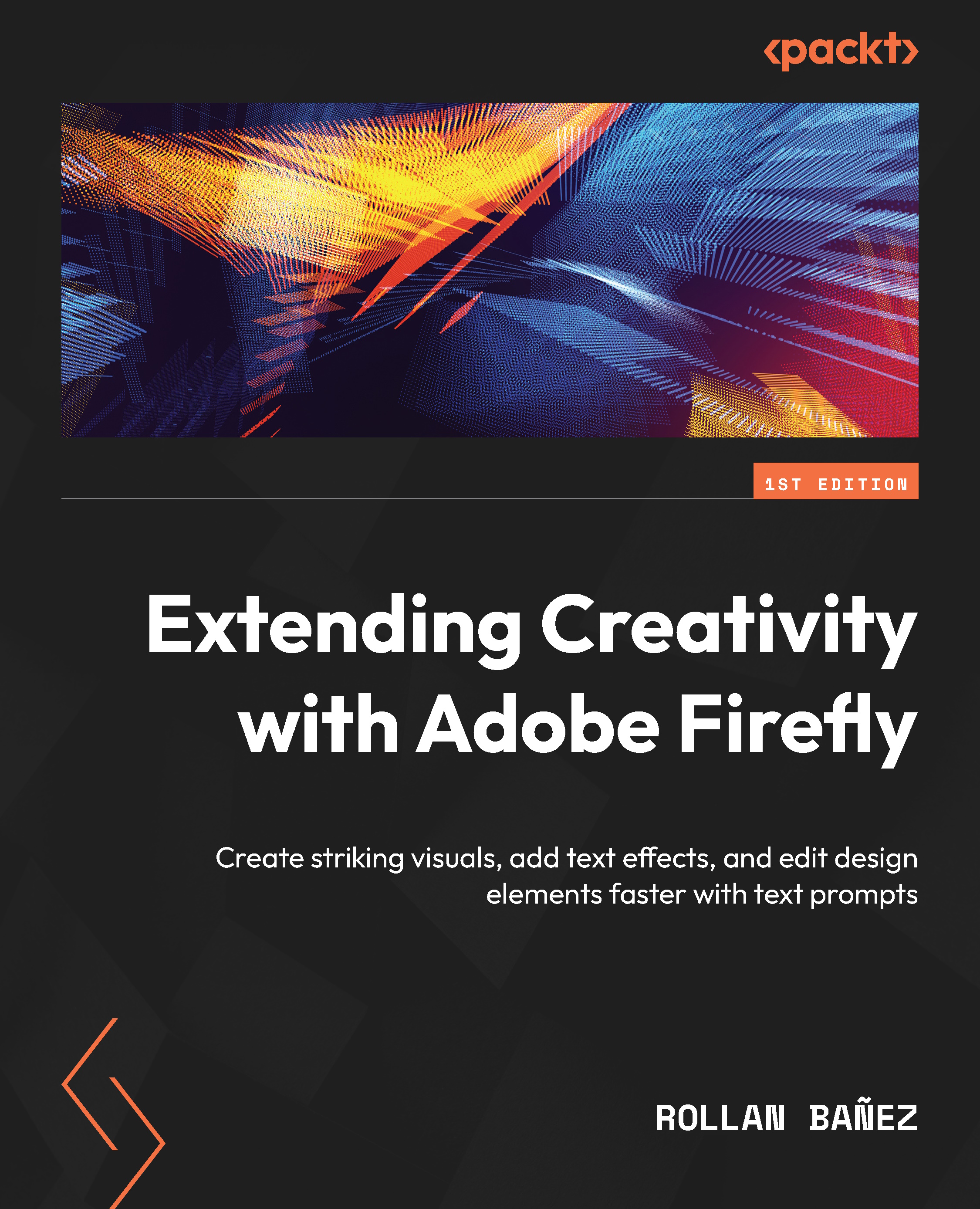
Extending Creativity with Adobe Firefly
By:
Overview of this book
Creating conceptual art and design assets is a slow and laborious process, especially for those unfamiliar with complex design tools. With Adobe Firefly, you can say goodbye to your design challenges and start creating attractive visuals faster than ever before.
Written by an Adobe expert with over two decades of experience, Extending Creativity With Adobe Firefly teaches you how to use Generative AI for art and design with easy-to-follow steps. You’ll learn how to create images, add text effects, edit photos, and explore colors faster with Adobe Firefly. You'll discover Firefly’s capabilities for tasks like generating text-to-image samples, styling text effects, and editing photos quickly. You’ll also find how to integrate Firefly with other Adobe Creative Cloud apps to streamline your workflow. If you're just starting out, this book will acquaint you with the basics of design, enabling you to create images easily. If you are a professional, you’ll learn how to improve collaboration and visual communication, and if you are a teacher, you’ll be able to enhance your teaching methods with visual thinking.
By the end, you’ll master every function of Adobe Firefly and create outputs for website and desktop applications such as Photoshop, Illustrator, Express, and Adobe Stock.
Table of Contents (13 chapters)
Preface
Chapter 1: Getting Started with Adobe Firefly
Chapter 2: Using the Text to image Module
Chapter 3: Editing Images Faster using Generative Fill
Chapter 4: Creating Stylistic Text Effects in Adobe Express
Chapter 5: Exploring Color Options with Generative Recolor
Part 2: Extending your Creative Workflow
Chapter 6: Accessing Adobe Firefly in Photoshop and Illustrator
Chapter 7: Accessing Adobe Firefly in Adobe Express and Adobe Stock
Chapter 8: Beyond Firefly
Index
Customer Reviews

