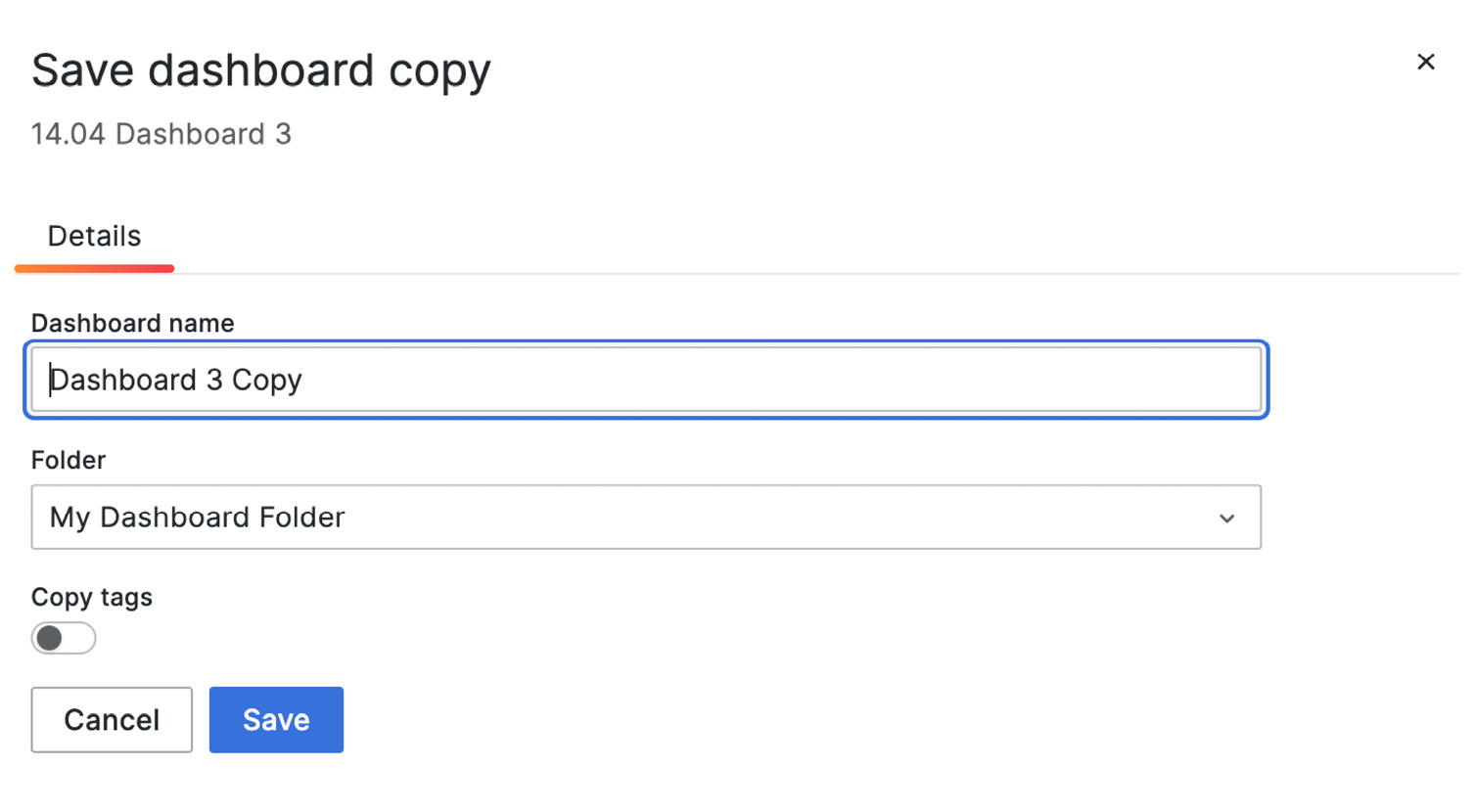-
Book Overview & Buying
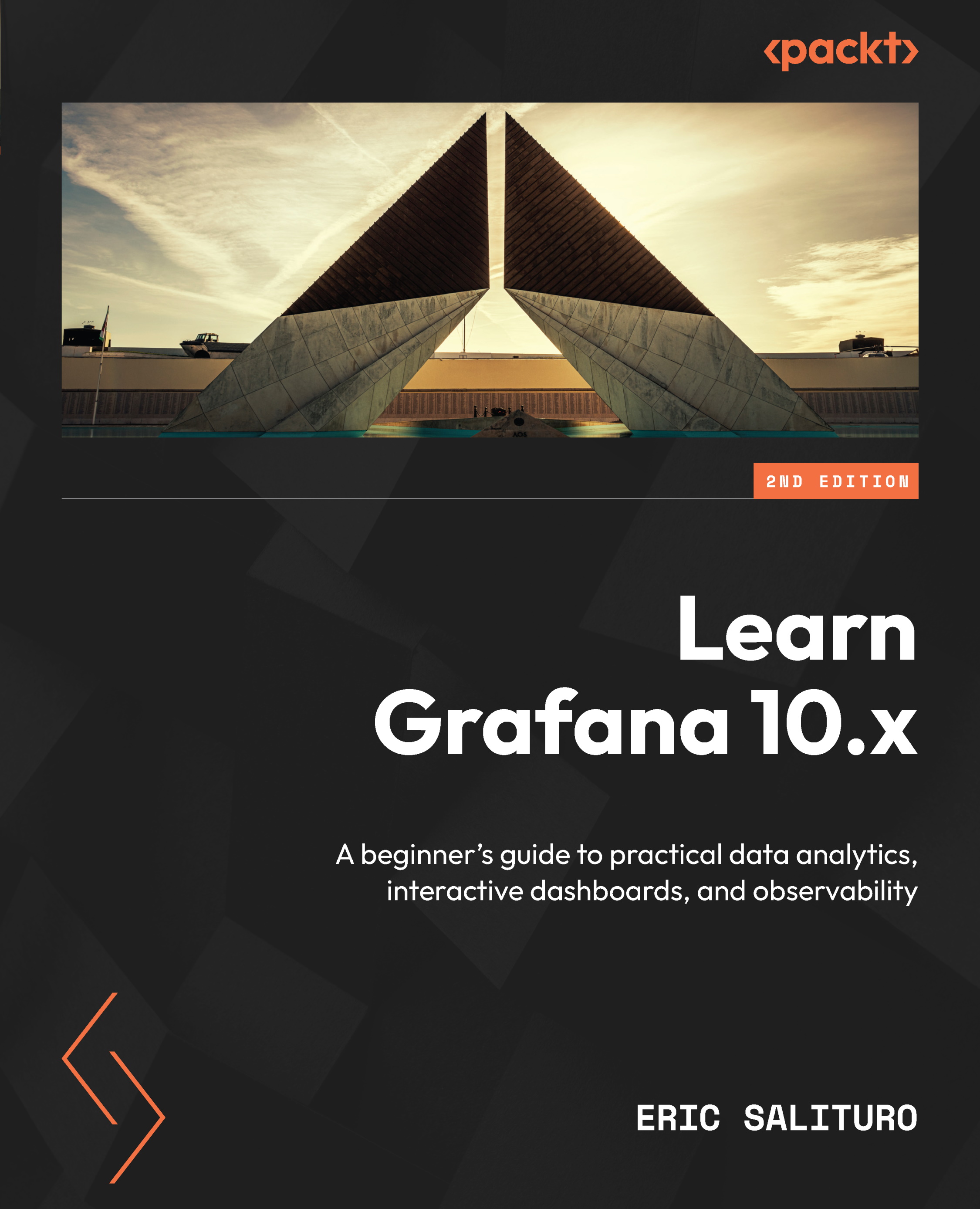
-
Table Of Contents
-
Feedback & Rating
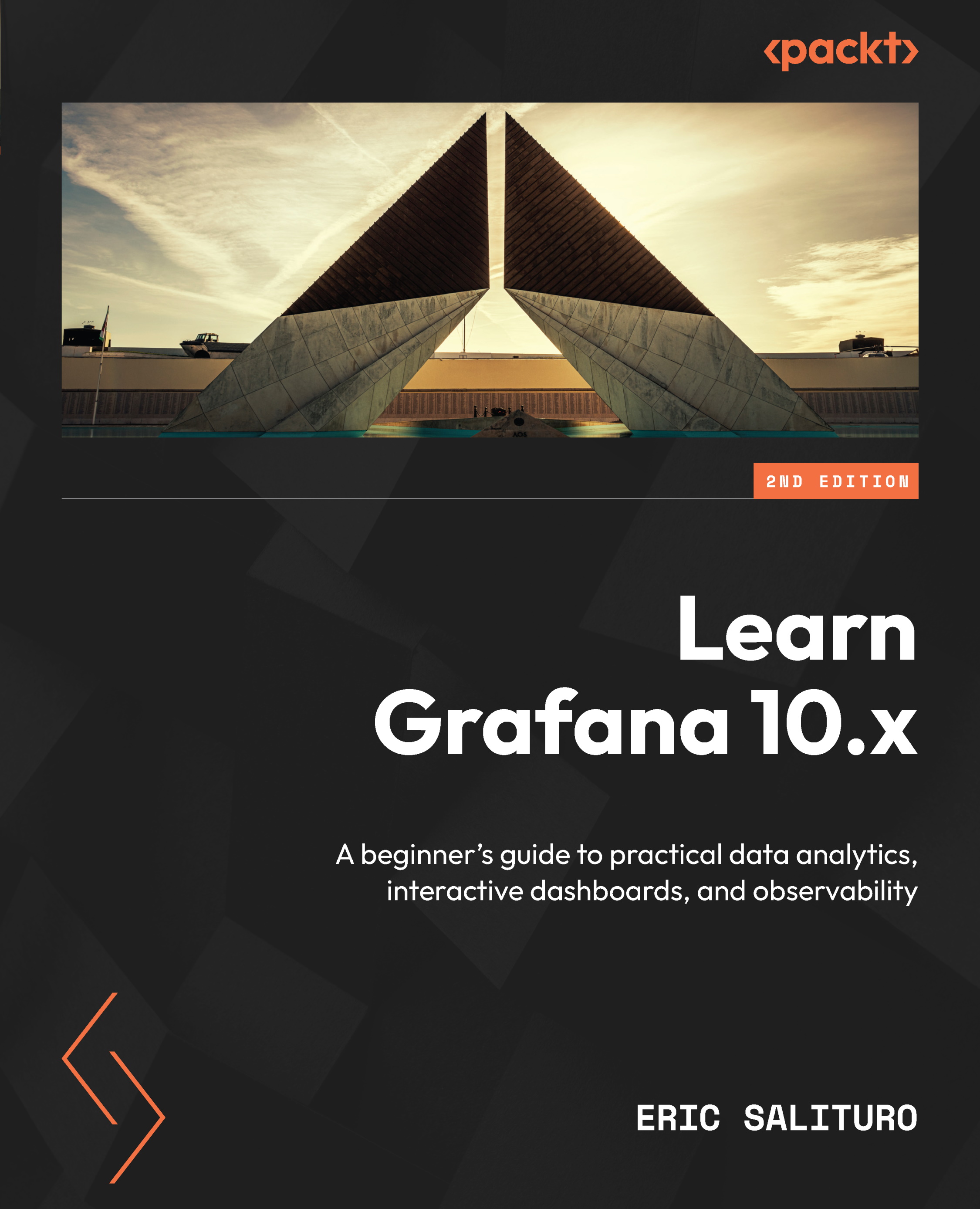
Learn Grafana 10.x
By :
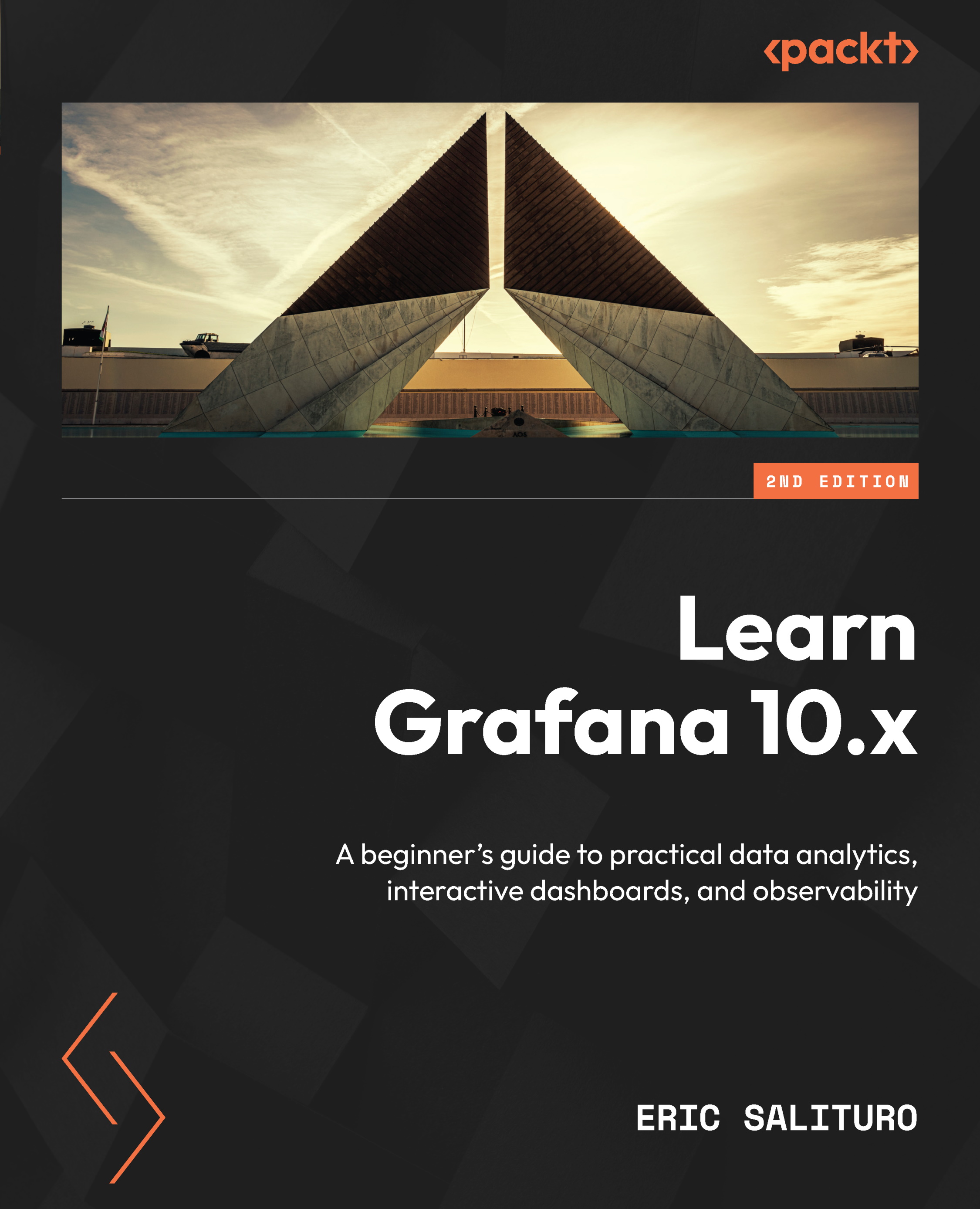
Learn Grafana 10.x
By:
Overview of this book
Get ready to unlock the full potential of the open-source Grafana observability platform, ideal for analyzing and monitoring time-series data with this updated second edition. This beginners guide will help you get up to speed with Grafana’s latest features for querying, visualizing, and exploring logs and metrics, no matter where they are stored.
Starting with the basics, this book demonstrates how to quickly install and set up a Grafana server using Docker. You’ll then be introduced to the main components of the Grafana interface before learning how to analyze and visualize data from sources such as InfluxDB, Telegraf, Prometheus, Logstash, and Elasticsearch. The book extensively covers key panel visualizations in Grafana, including Time Series, Stat, Table, Bar Gauge, and Text, and guides you in using Python to pipeline data, transformations to facilitate analytics, and templating to build dynamic dashboards. Exploring real-time data streaming with Telegraf, Promtail, and Loki, you’ll work with observability features like alerting rules and integration with PagerDuty and Slack. As you progress, the book addresses the administrative aspects of Grafana, from configuring users and organizations to implementing user authentication with Okta and LDAP, as well as organizing dashboards into folders, and more.
By the end of this book, you’ll have gained all the knowledge you need to start building interactive dashboards.
Table of Contents (23 chapters)
Preface
Part 1 – Getting Started with Grafana
 Free Chapter
Free Chapter
Chapter 1: Introducing Data Visualization with Grafana
Chapter 2: Touring the Grafana Interface
Chapter 3: Diving into Grafana's Time Series Visualization
Part 2 – Real-World Grafana
Chapter 4: Connecting Grafana to a Prometheus Data Source
Chapter 5: Extracting and Visualizing Data with InfluxDB and Grafana
Chapter 6: Shaping Data with Grafana Transformations
Chapter 7: Surveying Key Grafana Visualizations
Chapter 8: Surveying Additional Grafana Visualizations
Chapter 9: Creating Insightful Dashboards
Chapter 10: Working with Advanced Dashboard Features and Elasticsearch
Chapter 11: Streaming Real-Time IoT Data from Telegraf Agent to Grafana Live
Chapter 12: Monitoring Data Streams with Grafana Alerts
Chapter 13: Exploring Log Data with Grafana’s Loki
Part 3 – Managing Grafana
Chapter 14: Organizing Dashboards and Folders
Chapter 15: Managing Permissions for Users, Teams, and Organizations
Chapter 16: Authenticating Grafana Logins Using LDAP or OAuth 2 Providers
Chapter 17: Cloud Monitoring AWS, Azure, and GCP
Index
Customer Reviews