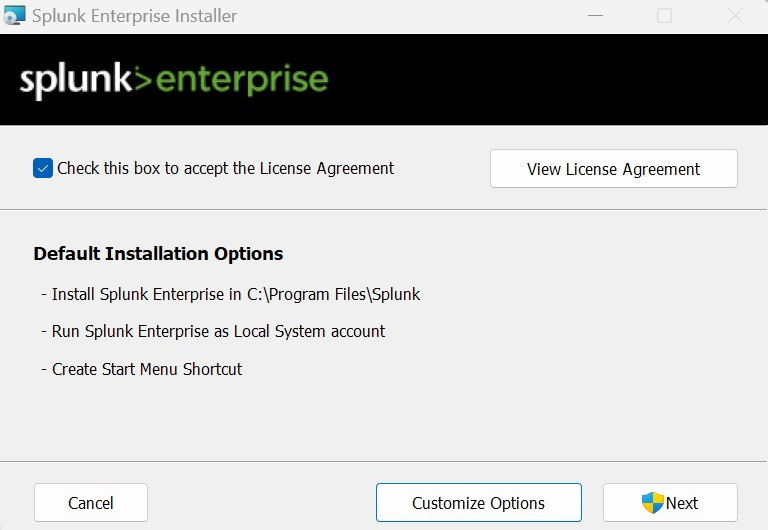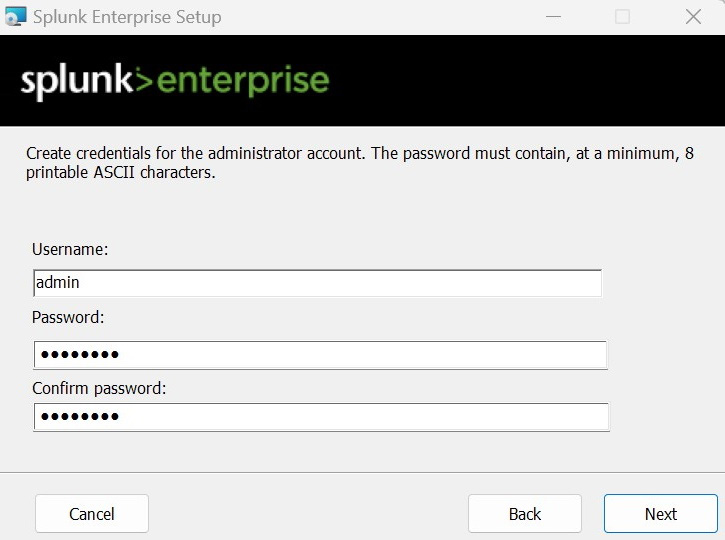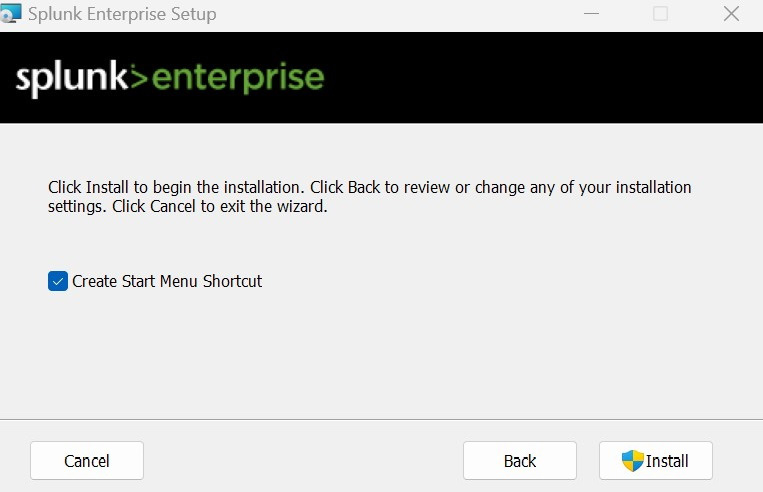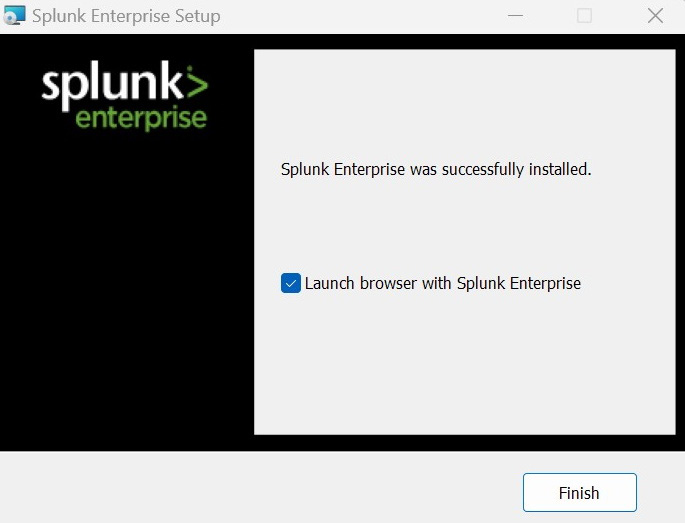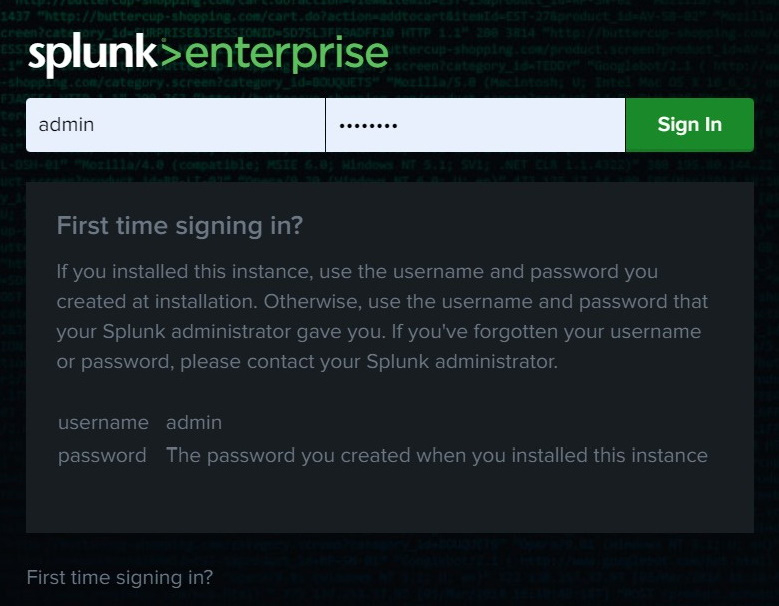Overview of this book
The IT sector's appetite for Splunk and skilled Splunk developers continues to surge, offering more opportunities for developers with each passing decade. If you want to enhance your career as a Splunk Enterprise administrator, then Splunk 9.x Enterprise Certified Admin Guide will not only aid you in excelling on your exam but also pave the way for a successful career.
You’ll begin with an overview of Splunk Enterprise, including installation, license management, user management, and forwarder management. Additionally, you’ll delve into indexes management, including the creation and management of indexes used to store data in Splunk. You’ll also uncover config files, which are used to configure various settings and components in Splunk.
As you advance, you’ll explore data administration, including data inputs, which are used to collect data from various sources, such as log files, network protocols (TCP/UDP), APIs, and agentless inputs (HEC).
You’ll also discover search-time and index-time field extraction, used to create reports and visualizations, and help make the data in Splunk more searchable and accessible. The self-assessment questions and answers at the end of each chapter will help you gauge your understanding.
By the end of this book, you’ll be well versed in all the topics required to pass the Splunk Enterprise Admin exam and use Splunk features effectively.
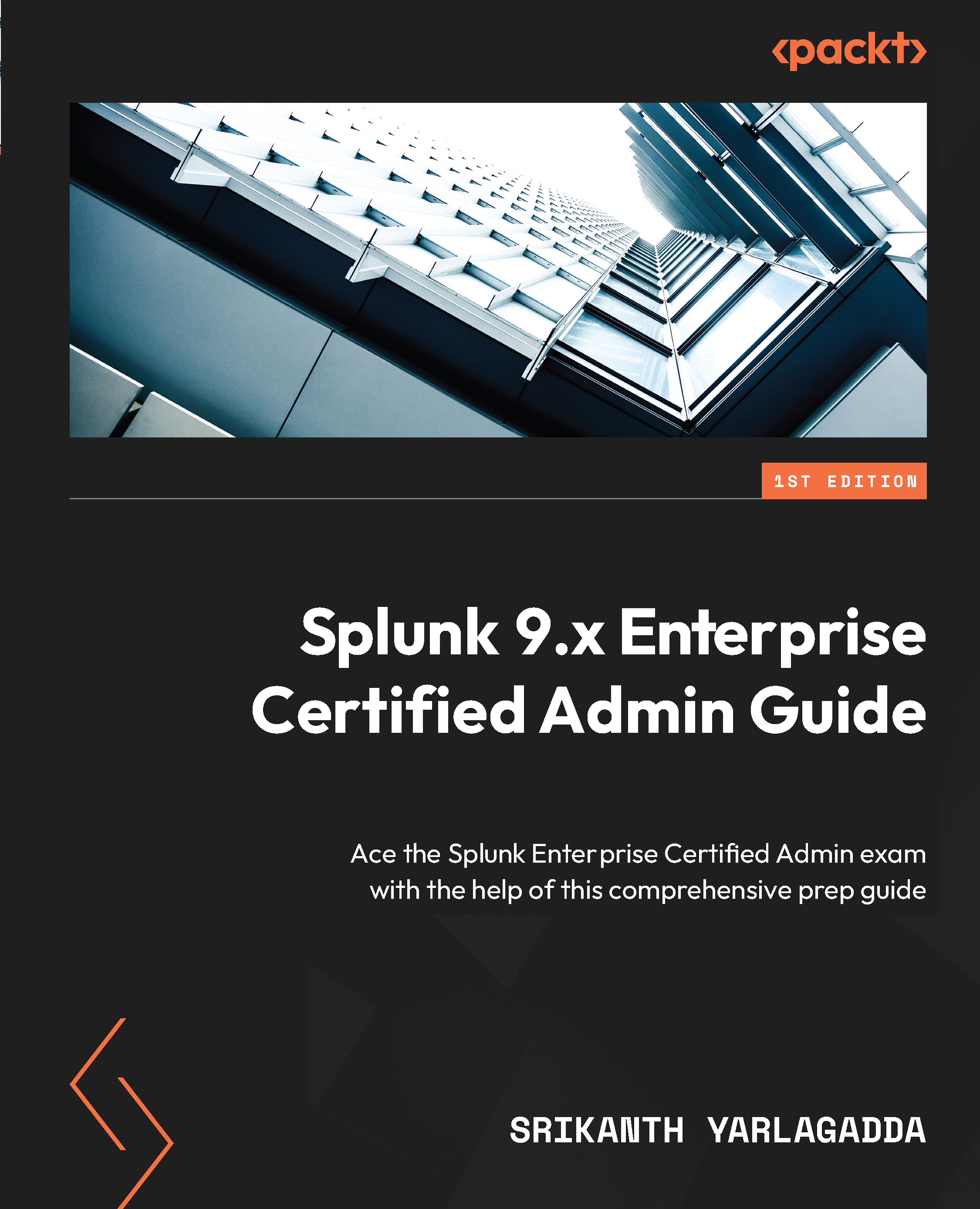
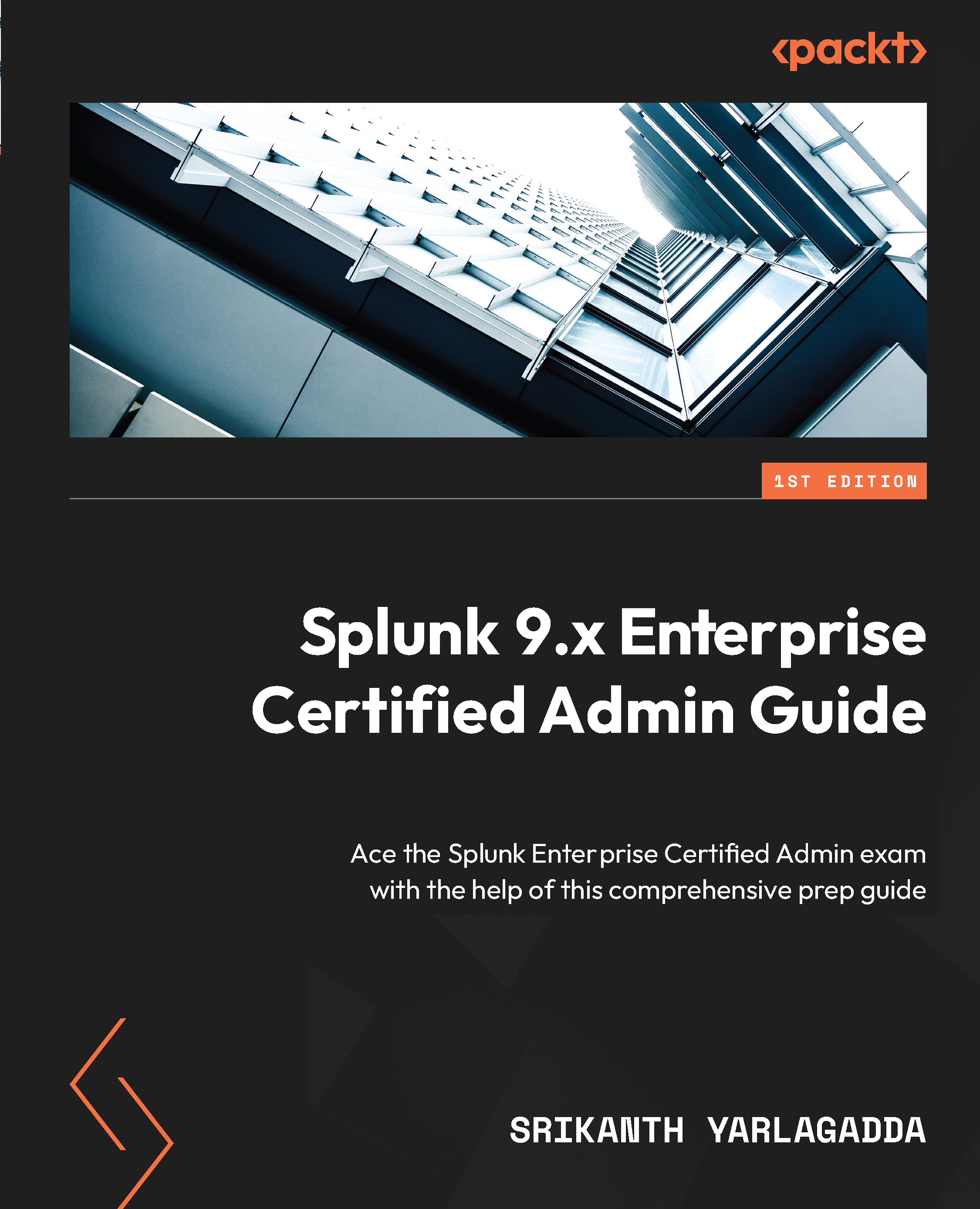
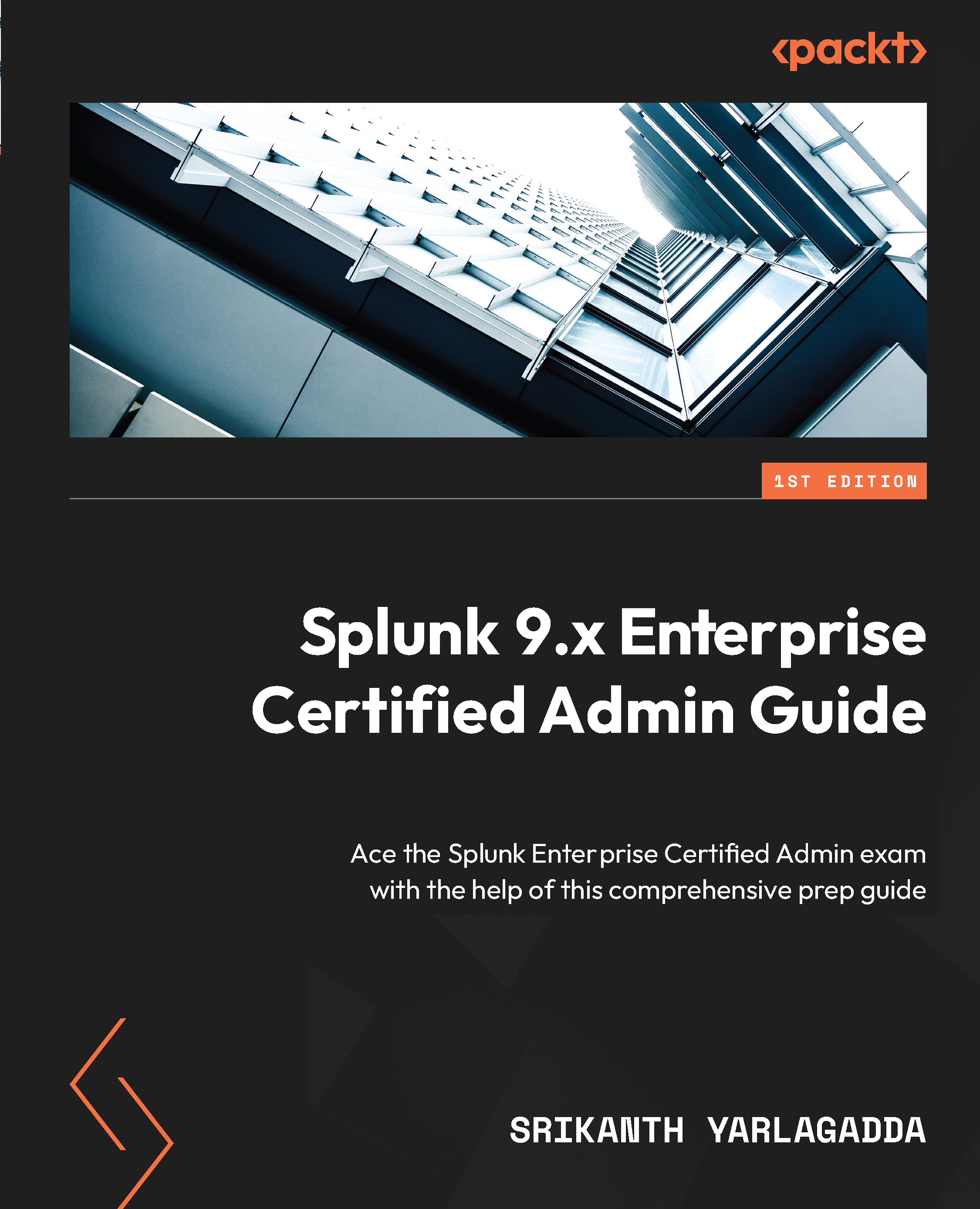
 Free Chapter
Free Chapter